jquery operation multi-function form
This article mainly introduces the simple implementation method of jquery drag and drop sorting, involving related skills of jQuery responding to mouse events to dynamically operate page elements. Friends in need can refer to the following
The example of this article describes jquery drag and drop sorting Simple implementation method. Share it with everyone for your reference, the details are as follows:
The screenshot of the running effect is as follows:
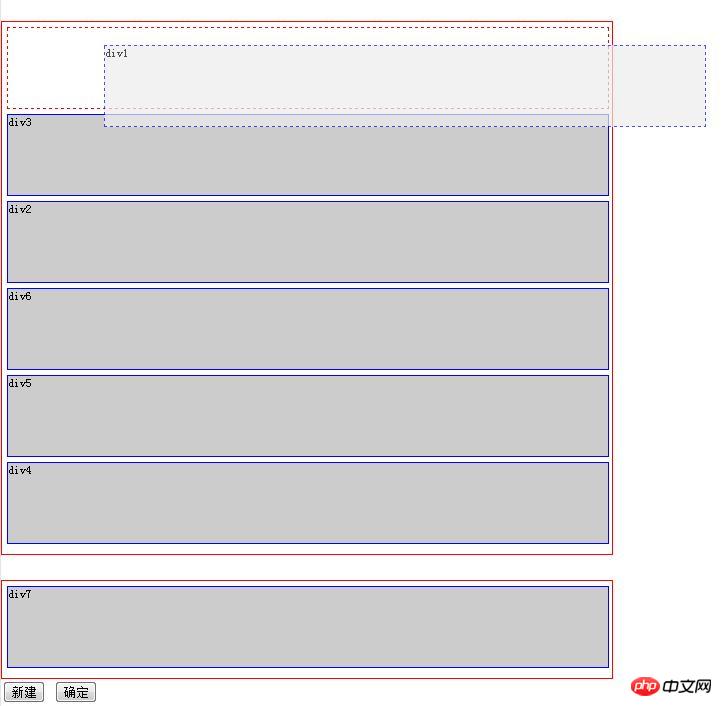
Originally there was no new action, but after analyzing the code, I found that it is easy to enhance~~
The code is as follows:
<!DOCTYPE HTML>
<html>
<head>
<meta http-equiv="Content-Type" content="text/html; charset=utf-8" />
<title>测试的拖拽功能</title>
<style type="text/css">
body, p { margin: 0; paading: 0; font-size: 12px; }
body { width:100%; margin: 0 auto; }
ul, li { margin: 0; padding: 0; list-style: none; }
.clear { clear: both; width: 1px; height: 0px; line-height: 0px; font-size: 1px; }
.drag_module_box { width: 600px; height: auto; margin: 25px 0 0 0; padding: 5px; border: 1px solid #f00; }
.drag_module_box1 { width: 600px; height: auto; margin: 25px 0 0 0; padding: 5px; border: 1px solid #f00; }
.drag_module_main { position: static; width: 600px; height: 80px; margin-bottom: 5px; border: 1px solid blue; background: #ccc; }
.drag_module_maindash { position: absolute; width: 600px; height: 80px; margin-bottom: 5px; border: 1px dashed blue; background: #ececec; opacity: 0.7; }
.drag_module_hide { width: 600px; height: 80px; margin-bottom: 5px; }
.drag_module_dash { position: sta;tic; width: 600px; height: 80px; margin-bottom: 5px; border: 1px dashed #f00; };
</style>
<script type="text/javascript" src="jquery-1.7.2.min.js"></script>
<script type="text/javascript">
$(document).ready( function () {
var range = { x: 0, y: 0 };//鼠标元素偏移量
var lastPos = { x: 0, y: 0, x1: 0, y1: 0 }; //拖拽对象的四个坐标
var tarPos = { x: 0, y: 0, x1: 0, y1: 0 }; //目标元素对象的坐标初始化
var thep = null, move = false;//拖拽对象 拖拽状态
var thepId =0, thepHeight = 0, thepHalf = 0; tarFirstY = 0; //拖拽对象的索引、高度、的初始化。
var tarp = null, tarFirst, tempp; //要插入的目标元素的对象, 临时的虚线对象
function loopbox(){ //循环初始化
$(".drag_module_box").find(".drag_module_main").each(function(){
console.log( 'find' );
$(this).mousedown(function (event){
//拖拽对象
thep = $(this);
//鼠标元素相对偏移量
range.x = event.pageX - thep.offset().left;
range.y = event.pageY - thep.offset().top;
thepId = thep.index();
thepHeight = thep.height();
thepHalf = thepHeight/2;
move = true;
thep.attr("class","drag_module_maindash");
// 创建新元素 插入拖拽元素之前的位置(虚线框)
$("<p class='drag_module_dash'></p>").insertBefore(thep);
});
});
}
loopbox();
$(".drag_module_box").mousemove(function(event) {
console.log( 'mousemove' );
if (!move) return false;
lastPos.x = event.pageX - range.x;
lastPos.y = event.pageY - range.y;
lastPos.y1 = lastPos.y + thepHeight;
// 拖拽元素随鼠标移动
thep.css({left: lastPos.x + 'px',top: lastPos.y + 'px'});
// 拖拽元素随鼠标移动 查找插入目标元素
var $main = $('.drag_module_main'); // 局部变量:按照重新排列过的顺序 再次获取 各个元素的坐标,
tempp = $(".drag_module_dash"); //获得临时 虚线框的对象
$main.each(function () {
tarp = $(this);
tarPos.x = tarp.offset().left;
tarPos.y = tarp.offset().top;
tarPos.y1 = tarPos.y + tarp.height()/2;
tarFirst = $main.eq(0); // 获得第一个元素
tarFirstY = tarFirst.offset().top + thepHalf ; // 第一个元素对象的中心纵坐标
//拖拽对象 移动到第一个位置
if (lastPos.y <= tarFirstY) {
tempp.insertBefore(tarFirst);
}
//判断要插入目标元素的 坐标后, 直接插入
if (lastPos.y >= tarPos.y - thepHalf && lastPos.y1 >= tarPos.y1 ) {
tempp.insertAfter(tarp);
}
});
}).mouseup(function(event) {
console.log( 'mouseup' );
if(thep==null) return false;
thep.insertBefore(tempp); // 拖拽元素插入到 虚线p的位置上
thep.attr("class", "drag_module_main"); //恢复对象的初始样式
$('.drag_module_dash').remove(); // 删除新建的虚线p
move=false;
});
$("#drag_module_insert").click(function(){
$("#drag_module_box1").html($("#drag_module_box1").html()+$("#drag_module_box2").html());
loopbox();
});
$("#drag_module_seque").click(function(){
$(".drag_module_box").find(".drag_module_main").each(function(){
console.log($(this).attr('id'));
});
});
});
</script>
</head>
<body>
<p class="drag_module_box" id="drag_module_box1">
<p class="drag_module_main" id="main1">p1</p>
<p class="drag_module_main" id="main2">p2</p>
<p class="drag_module_main" id="main3">p3</p>
<p class="drag_module_main" id="main4">p4</p>
<p class="drag_module_main" id="main5">p5</p>
<p class="drag_module_main" id="main6">p6</p>
</p>
<p class="drag_module_box1" id="drag_module_box2">
<p class="drag_module_main" id="main_first">p7</p>
</p>
<input type="button" value="新建" id="drag_module_insert"/>
<input type="button" value="确定" id="drag_module_seque"/>
</body>
</html>I believe you have mastered the method after reading the case in this article. For more exciting information, please pay attention to other related articles on the php Chinese website!
Recommended reading:
Detailed explanation of the case of JS getting the iframe of the parent window and the child window
jQuery getting the iframe of the parent window and the child window Detailed case explanation
#How jQuery calculates the width and height of the iframe window
The above is the detailed content of jquery operation multi-function form. For more information, please follow other related articles on the PHP Chinese website!

Hot AI Tools

Undresser.AI Undress
AI-powered app for creating realistic nude photos

AI Clothes Remover
Online AI tool for removing clothes from photos.

Undress AI Tool
Undress images for free

Clothoff.io
AI clothes remover

Video Face Swap
Swap faces in any video effortlessly with our completely free AI face swap tool!

Hot Article

Hot Tools

Notepad++7.3.1
Easy-to-use and free code editor

SublimeText3 Chinese version
Chinese version, very easy to use

Zend Studio 13.0.1
Powerful PHP integrated development environment

Dreamweaver CS6
Visual web development tools

SublimeText3 Mac version
God-level code editing software (SublimeText3)

Hot Topics
 Steps to adjust the format of pictures inserted in PPT tables
Mar 26, 2024 pm 04:16 PM
Steps to adjust the format of pictures inserted in PPT tables
Mar 26, 2024 pm 04:16 PM
1. Create a new PPT file and name it [PPT Tips] as an example. 2. Double-click [PPT Tips] to open the PPT file. 3. Insert a table with two rows and two columns as an example. 4. Double-click on the border of the table, and the [Design] option will appear on the upper toolbar. 5. Click the [Shading] option and click [Picture]. 6. Click [Picture] to pop up the fill options dialog box with the picture as the background. 7. Find the tray you want to insert in the directory and click OK to insert the picture. 8. Right-click on the table box to bring up the settings dialog box. 9. Click [Format Cells] and check [Tile images as shading]. 10. Set [Center], [Mirror] and other functions you need, and click OK. Note: The default is for pictures to be filled in the table
 How to set WPS value to automatically change color according to conditions_Steps to set WPS table value to automatically change color according to condition
Mar 27, 2024 pm 07:30 PM
How to set WPS value to automatically change color according to conditions_Steps to set WPS table value to automatically change color according to condition
Mar 27, 2024 pm 07:30 PM
1. Open the worksheet and find the [Start]-[Conditional Formatting] button. 2. Click Column Selection and select the column to which conditional formatting will be added. 3. Click the [Conditional Formatting] button to bring up the option menu. 4. Select [Highlight conditional rules]-[Between]. 5. Fill in the rules: 20, 24, dark green text with dark fill color. 6. After confirmation, the data in the selected column will be colored with corresponding numbers, text, and cell boxes according to the settings. 7. Conditional rules without conflicts can be added repeatedly, but for conflicting rules WPS will replace the previously established conditional rules with the last added rule. 8. Repeatedly add the cell columns after [Between] rules 20-24 and [Less than] 20. 9. If you need to change the rules, you can just clear the rules and then reset the rules.
 How to make a table for sales forecast
Mar 20, 2024 pm 03:06 PM
How to make a table for sales forecast
Mar 20, 2024 pm 03:06 PM
Being able to skillfully make forms is not only a necessary skill for accounting, human resources, and finance. For many sales staff, learning to make forms is also very important. Because the data related to sales is very large and complex, and it cannot be simply recorded in a document to explain the problem. In order to enable more sales staff to be proficient in using Excel to make tables, the editor will introduce the table making issues about sales forecasting. Friends in need should not miss it! 1. Open [Sales Forecast and Target Setting], xlsm, to analyze the data stored in each table. 2. Create a new [Blank Worksheet], select [Cell], and enter [Label Information]. [Drag] downward and [Fill] the month. Enter [Other] data and click [
 Do you know how to sum a Word table?
Mar 21, 2024 pm 01:10 PM
Do you know how to sum a Word table?
Mar 21, 2024 pm 01:10 PM
Sometimes, we often encounter counting problems in Word tables. Generally, when encountering such problems, most students will copy the Word table to Excel for calculation; some students will silently pick up the calculator. Calculate. Is there a quick way to calculate it? Of course there is, in fact the sum can also be calculated in Word. So, do you know how to do it? Today, let’s take a look together! Without further ado, friends in need should quickly collect it! Step details: 1. First, we open the Word software on the computer and open the document that needs to be processed. (As shown in the picture) 2. Next, we position the cursor on the cell where the summed value is located (as shown in the picture); then, we click [Menu Bar
 How to switch tables horizontally and vertically in word
Mar 20, 2024 am 09:31 AM
How to switch tables horizontally and vertically in word
Mar 20, 2024 am 09:31 AM
Word software is indispensable to us and needs to be used frequently. I have learned how to edit tables using Word software before. However, if I accidentally edit the table in the horizontal and vertical directions, and I don’t want to waste time re-creating it, is it possible to change the horizontal and vertical directions of the table? Woolen cloth? The answer is of course yes. Next, the editor will introduce to you in detail how to swap tables horizontally and vertically in Word. Let us learn together. First, we need to swap the rows and columns of the Word table below. To do this, we need to first select the table entirely, then right-click and select the copy function. Step 2: After selecting copy, we minimize word, then open an Excel table, right-click, select paste, and paste it into Exc
 How to use PUT request method in jQuery?
Feb 28, 2024 pm 03:12 PM
How to use PUT request method in jQuery?
Feb 28, 2024 pm 03:12 PM
How to use PUT request method in jQuery? In jQuery, the method of sending a PUT request is similar to sending other types of requests, but you need to pay attention to some details and parameter settings. PUT requests are typically used to update resources, such as updating data in a database or updating files on the server. The following is a specific code example using the PUT request method in jQuery. First, make sure you include the jQuery library file, then you can send a PUT request via: $.ajax({u
 What are the tips for novices to create forms?
Mar 21, 2024 am 09:11 AM
What are the tips for novices to create forms?
Mar 21, 2024 am 09:11 AM
We often create and edit tables in excel, but as a novice who has just come into contact with the software, how to use excel to create tables is not as easy as it is for us. Below, we will conduct some drills on some steps of table creation that novices, that is, beginners, need to master. We hope it will be helpful to those in need. A sample form for beginners is shown below: Let’s see how to complete it! 1. There are two methods to create a new excel document. You can right-click the mouse on a blank location on the [Desktop] - [New] - [xls] file. You can also [Start]-[All Programs]-[Microsoft Office]-[Microsoft Excel 20**] 2. Double-click our new ex
 How to insert automatic numbering or serial numbers into Word tables
Mar 20, 2024 am 09:30 AM
How to insert automatic numbering or serial numbers into Word tables
Mar 20, 2024 am 09:30 AM
When we make tables, the first thing we think of is to use Excel software to make tables. But did you know that Word software is actually very convenient to make tables. Sometimes when we make tables in Word software, we need to enter serial numbers or numbers. , if you enter them one by one manually, it will be very troublesome. In fact, there is an operation in the word software that can automatically insert numbers or serial numbers. So let’s learn with the editor how to insert automatic numbering or serial numbers into Word tables. . 1. First create a Word document and insert a table. 2. Select the column or cell where you want to insert automatic serial numbers or numbers. 3. Click "Start" - "Number". 4. Select one of the style numbers. 5.






