Web page image optimization
I was browsing the Nuggets today and came across an article about web page image optimization
Let me first summarize the method:
1. 降低图片的大小 2. CSS Sprites(雪碧图) 3. 字体图标 4. 图片懒加载(lazyload.js)
Then, explain in detail:
1. Reduce Image size
Here are two small tools recommended: TinyPNG: a website that compresses PNGs (supports png and jpg); Zhitu (supports png, jpg, webp), which can greatly reduce the size of images. The size
注:webp是Google于2010年提出了一种新的图片压缩格式,14年又提出了动态WebP,目前只有谷歌内核可支持。
I just got a new picture adaptive technology – SharpP, I will add more later.
2. CSS Sprites (Sprite/Sprite)
Online tool: CSS Sprites, super easy to use, no need to bother with UI design, you can also choose pictures The key point of the arrangement order is that you can directly generate the code, without having to measure manually, which is very convenient.
3. Font icon
Icon font created for Bootstrap: font-awesome (the specific operation is no longer verbose)
Alibaba vector icon library: iconfont
Introducing the use of iconfont, enter the official website and directly search for the icon you are looking for, such as: SMS, you can look at the following interface:
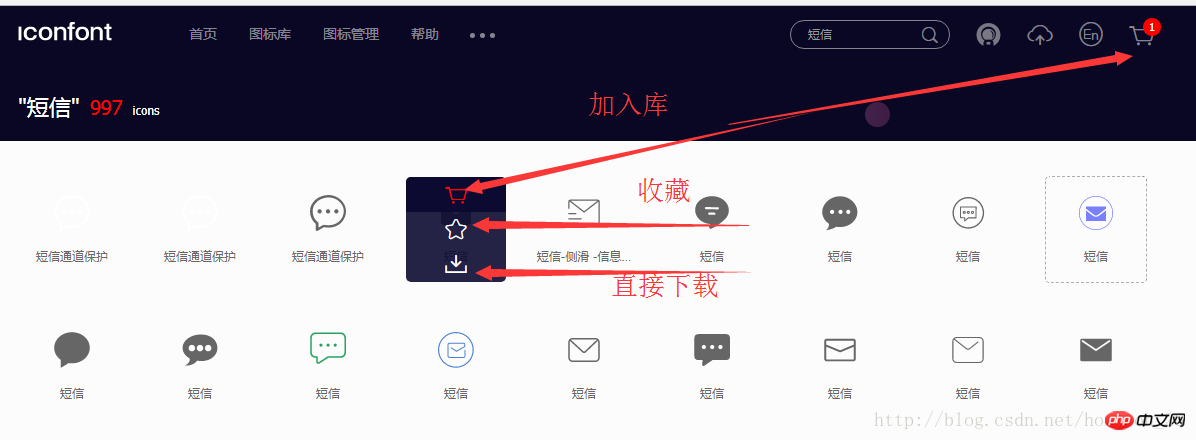
You can add it to the library, favorites or Direct download, select direct download, you can see that you can choose the color and download format here: (see the picture below)
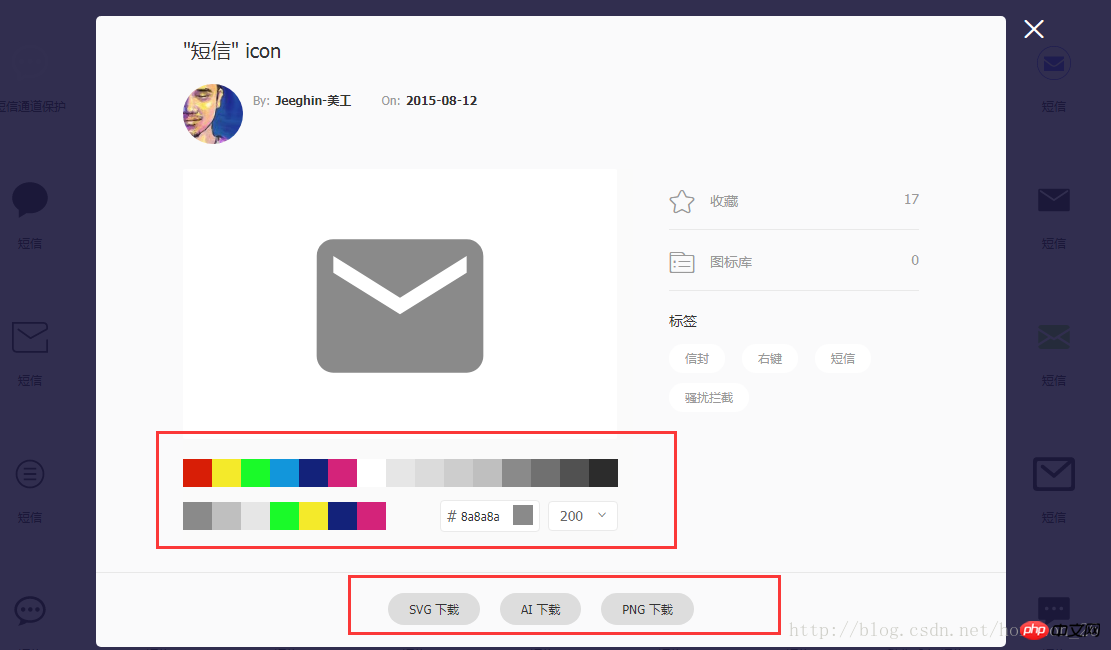
If you want to download multiple, add it to the library first , click the shopping cart icon in the upper right corner, and follow the steps prompted above to add projects... (Multiple projects can be created, and different projects use different icons to facilitate management). The final download can also generate an online link
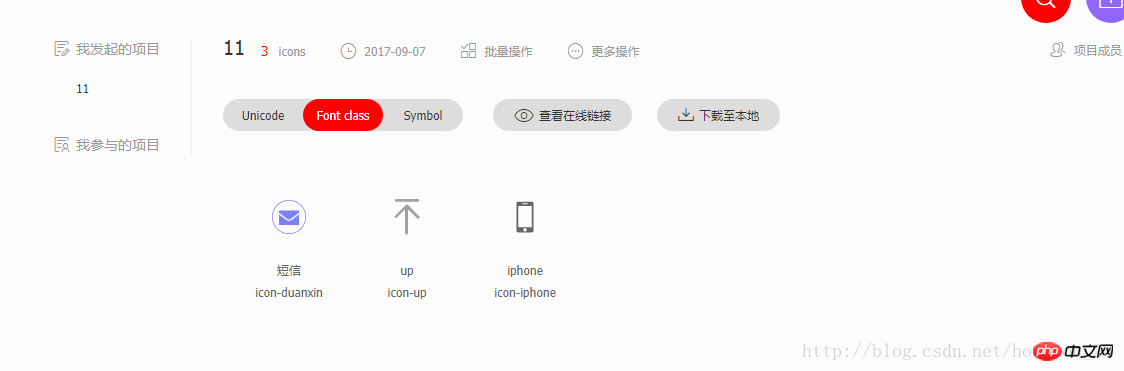
4. Image lazy loading (lazyload.js)
I just used this in a project some time ago, record it;
lazyload.js is used for lazy loading of long page images. Images outside the viewport will be loaded when the window scrolls to its position, which is the opposite of preloading. It can improve page loading speed and reduce server load.
Implementation steps:
1. 首先下载lazyload.js,该插件依赖于jQuery,所以需要先加载jq; 2. 将图片的真实路径写入src属性 3. 给这些图片增加一个名为lazy的class 4. 选择所有要lazyload的图片(img.lazy),执行lazyload();
Note: The height or width of the image must be set, otherwise the plug-in may not work properly.
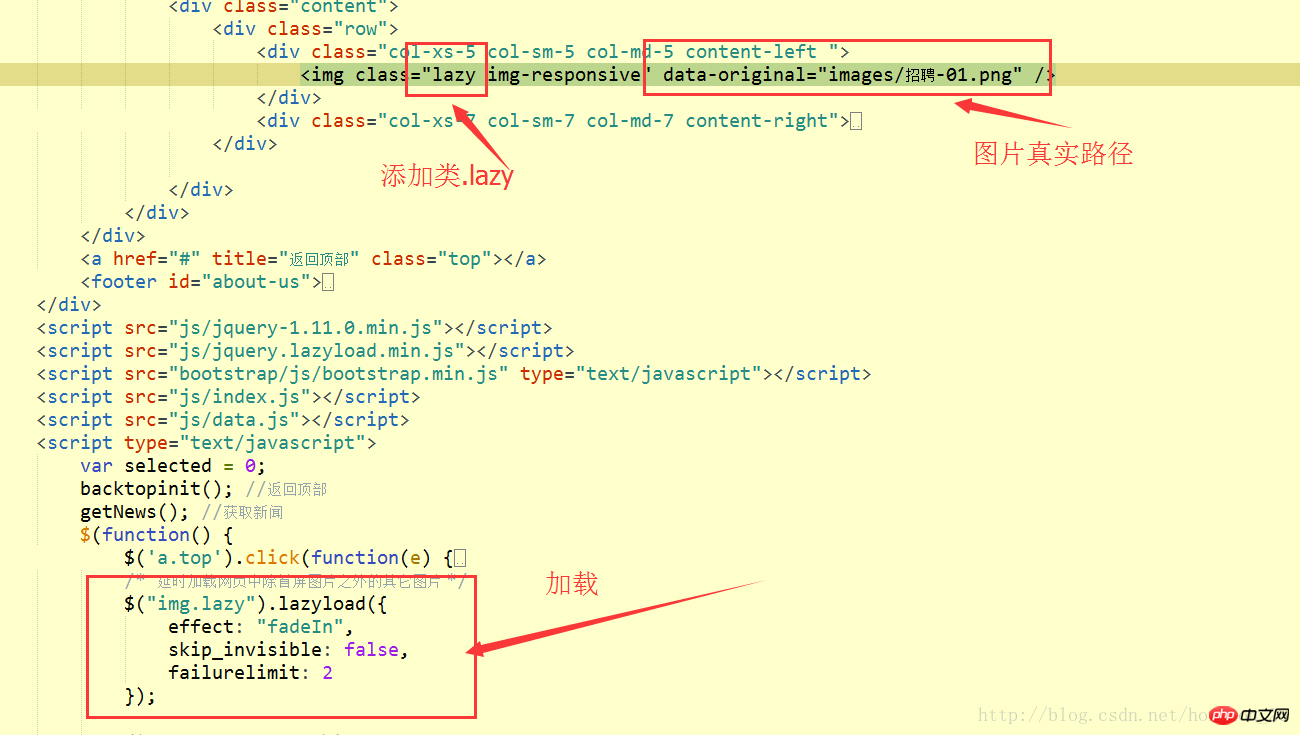
<script src="js/jquery-1.11.0.min.js"></script><script src="js/jquery.lazyload.min.js"></script><script type="text/javascript">
/* 延时加载网页中除首屏图片之外的其它图片 */
$("img.lazy").lazyload({
effect: "fadeIn", //载入方式
skip_invisible: false,
failurelimit: 2
});</script>The above is the detailed content of Web page image optimization. For more information, please follow other related articles on the PHP Chinese website!

Hot AI Tools

Undresser.AI Undress
AI-powered app for creating realistic nude photos

AI Clothes Remover
Online AI tool for removing clothes from photos.

Undress AI Tool
Undress images for free

Clothoff.io
AI clothes remover

Video Face Swap
Swap faces in any video effortlessly with our completely free AI face swap tool!

Hot Article

Hot Tools

Notepad++7.3.1
Easy-to-use and free code editor

SublimeText3 Chinese version
Chinese version, very easy to use

Zend Studio 13.0.1
Powerful PHP integrated development environment

Dreamweaver CS6
Visual web development tools

SublimeText3 Mac version
God-level code editing software (SublimeText3)

Hot Topics
 How to send web pages to desktop as shortcut in Edge browser?
Mar 14, 2024 pm 05:22 PM
How to send web pages to desktop as shortcut in Edge browser?
Mar 14, 2024 pm 05:22 PM
How to send web pages to the desktop as a shortcut in Edge browser? Many of our users want to display frequently used web pages on the desktop as shortcuts for the convenience of directly opening access pages, but they don’t know how to do it. In response to this problem, the editor of this issue will share the solution with the majority of users. , let’s take a look at the content shared in today’s software tutorial. The shortcut method of sending web pages to the desktop in Edge browser: 1. Open the software and click the "..." button on the page. 2. Select "Install this site as an application" in "Application" from the drop-down menu option. 3. Finally, click it in the pop-up window
 How to solve the problem of automatically saving pictures when publishing on Xiaohongshu? Where is the automatically saved image when posting?
Mar 22, 2024 am 08:06 AM
How to solve the problem of automatically saving pictures when publishing on Xiaohongshu? Where is the automatically saved image when posting?
Mar 22, 2024 am 08:06 AM
With the continuous development of social media, Xiaohongshu has become a platform for more and more young people to share their lives and discover beautiful things. Many users are troubled by auto-save issues when posting images. So, how to solve this problem? 1. How to solve the problem of automatically saving pictures when publishing on Xiaohongshu? 1. Clear the cache First, we can try to clear the cache data of Xiaohongshu. The steps are as follows: (1) Open Xiaohongshu and click the "My" button in the lower right corner; (2) On the personal center page, find "Settings" and click it; (3) Scroll down and find the "Clear Cache" option. Click OK. After clearing the cache, re-enter Xiaohongshu and try to post pictures to see if the automatic saving problem is solved. 2. Update the Xiaohongshu version to ensure that your Xiaohongshu
 How to post pictures in TikTok comments? Where is the entrance to the pictures in the comment area?
Mar 21, 2024 pm 09:12 PM
How to post pictures in TikTok comments? Where is the entrance to the pictures in the comment area?
Mar 21, 2024 pm 09:12 PM
With the popularity of Douyin short videos, user interactions in the comment area have become more colorful. Some users wish to share images in comments to better express their opinions or emotions. So, how to post pictures in TikTok comments? This article will answer this question in detail and provide you with some related tips and precautions. 1. How to post pictures in Douyin comments? 1. Open Douyin: First, you need to open Douyin APP and log in to your account. 2. Find the comment area: When browsing or posting a short video, find the place where you want to comment and click the "Comment" button. 3. Enter your comment content: Enter your comment content in the comment area. 4. Choose to send a picture: In the interface for entering comment content, you will see a "picture" button or a "+" button, click
 How to make ppt pictures appear one by one
Mar 25, 2024 pm 04:00 PM
How to make ppt pictures appear one by one
Mar 25, 2024 pm 04:00 PM
In PowerPoint, it is a common technique to display pictures one by one, which can be achieved by setting animation effects. This guide details the steps to implement this technique, including basic setup, image insertion, adding animation, and adjusting animation order and timing. Additionally, advanced settings and adjustments are provided, such as using triggers, adjusting animation speed and order, and previewing animation effects. By following these steps and tips, users can easily set up pictures to appear one after another in PowerPoint, thereby enhancing the visual impact of the presentation and grabbing the attention of the audience.
 What should I do if the images on the webpage cannot be loaded? 6 solutions
Mar 15, 2024 am 10:30 AM
What should I do if the images on the webpage cannot be loaded? 6 solutions
Mar 15, 2024 am 10:30 AM
Some netizens found that when they opened the browser web page, the pictures on the web page could not be loaded for a long time. What happened? I checked that the network is normal, so where is the problem? The editor below will introduce to you six solutions to the problem that web page images cannot be loaded. Web page images cannot be loaded: 1. Internet speed problem The web page cannot display images. It may be because the computer's Internet speed is relatively slow and there are more softwares opened on the computer. And the images we access are relatively large, which may be due to loading timeout. As a result, the picture cannot be displayed. You can turn off the software that consumes more network speed. You can go to the task manager to check. 2. Too many visitors. If the webpage cannot display pictures, it may be because the webpages we visited were visited at the same time.
 How to arrange two pictures side by side in wps document
Mar 20, 2024 pm 04:00 PM
How to arrange two pictures side by side in wps document
Mar 20, 2024 pm 04:00 PM
When using WPS office software, we found that not only one form is used, tables and pictures can be added to the text, pictures can also be added to the table, etc. These are all used together to make the content of the entire document look richer. , if you need to insert two pictures into the document and they need to be arranged side by side. Our next course can solve this problem: how to place two pictures side by side in a wps document. 1. First, you need to open the WPS software and find the picture you want to adjust. Left-click the picture and a menu bar will pop up, select "Page Layout". 2. Select "Tight wrapping" in text wrapping. 3. After all the pictures you need are confirmed to be set to "Tight text wrapping", you can drag the pictures to the appropriate position and click on the first picture.
 How to open php on the web page
Mar 22, 2024 pm 03:20 PM
How to open php on the web page
Mar 22, 2024 pm 03:20 PM
Executing PHP code in a web page requires ensuring that the web server supports PHP and is properly configured. PHP can be opened in three ways: * **Server environment:** Place the PHP file in the server root directory and access it through the browser. * **Integrated Development Environment: **Place PHP files in the specified web root directory and access them through the browser. * **Remote Server:** Access PHP files hosted on a remote server via the URL address provided by the server.
 How to rotate Word pictures
Mar 19, 2024 pm 06:16 PM
How to rotate Word pictures
Mar 19, 2024 pm 06:16 PM
When we use Word office software for document processing, we often need to insert some pictures and other materials into the document. However, in order to achieve beautiful layout, we also need to perform some special layout on the pictures, among which rotation processing is the most basic. Typesetting processing, however, for some newcomers to the workplace who have just come into contact with Word office software, they may not be able to process pictures in Word documents. Below, we will share how to rotate pictures in Word. We hope it will be helpful and inspiring to you. 1. First, we open a Word document, and then click the Insert-Picture button on the menu bar to insert a random picture on the computer to facilitate our operation and demonstration. 2. If we want to rotate the image, then we need to






