Python背景色与语法高亮主题配置
使用python idle的人恐怕都无法忍受默认的白色背景,及其语法高亮主题。
大家更倾向于使用黑色背景。
下面介绍Obsidian, Desert, 和Tango三种主题配置
在 用户目录 的.idlerc 目录下新建名为 config-highlight.cfg 文件,并加入如下内容
<code class="hljs cs">[tango] definition-foreground = #fce94f error-foreground = #fa8072 string-background = #2e3436 keyword-foreground = #8cc4ff normal-foreground = #ffffff comment-background = #2e3436 hit-foreground = #ffffff break-foreground = #000000 builtin-background = #2e3436 stdout-foreground = #eeeeec cursor-foreground = #fce94f hit-background = #2e3436 comment-foreground = #73d216 hilite-background = #edd400 definition-background = #2e3436 stderr-background = #2e3436 break-background = #2e3436 console-foreground = #87ceeb normal-background = #2e3436 builtin-foreground = #ad7fa8 stdout-background = #2e3436 console-background = #2e3436 stderr-foreground = #ff3e40 keyword-background = #2e3436 string-foreground = #e9b96e hilite-foreground = #2e3436 error-background = #2e3436 [desert] definition-foreground = #98fb98 error-foreground = #ff0000 string-background = #333333 keyword-foreground = #cc6600 normal-foreground = #f0e68c comment-background = #333333 hit-foreground = #ffffff break-foreground = black builtin-background = #333333 stdout-foreground = #eeeeee cursor-foreground = #ffcc00 hit-background = #333333 comment-foreground = #87ceeb hilite-background = gray definition-background = #333333 stderr-background = #333333 break-background = #ffff55 console-foreground = #87ceeb normal-background = #333333 builtin-foreground = #519e51 stdout-background = #333333 console-background = #333333 stderr-foreground = #ff3e40 keyword-background = #333333 string-foreground = #ffa0a0 hilite-foreground = #000000 error-background = #000000 [Obsidian] definition-foreground = #678CB1 error-foreground = #FF0000 string-background = #293134 keyword-foreground = #93C763 normal-foreground = #E0E2E4 comment-background = #293134 hit-foreground = #E0E2E4 builtin-background = #293134 stdout-foreground = #678CB1 cursor-foreground = #E0E2E4 break-background = #293134 comment-foreground = #66747B hilite-background = #2F393C hilite-foreground = #E0E2E4 definition-background = #293134 stderr-background = #293134 hit-background = #000000 console-foreground = #E0E2E4 normal-background = #293134 builtin-foreground = #E0E2E4 stdout-background = #293134 console-background = #293134 stderr-foreground = #FB0000 keyword-background = #293134 string-foreground = #EC7600 break-foreground = #E0E2E4 error-background = #293134</code>
重启IDLE,依次选 Options -> Configure IDLE -> Highlighting 如下图
<img src="/static/imghw/default1.png" data-src="http://img.bitscn.com/upimg/allimg/c150724/143M0Y35921Z-1L41.jpg" class="lazy" alt="这里写图片描述" title="">

Hot AI Tools

Undresser.AI Undress
AI-powered app for creating realistic nude photos

AI Clothes Remover
Online AI tool for removing clothes from photos.

Undress AI Tool
Undress images for free

Clothoff.io
AI clothes remover

Video Face Swap
Swap faces in any video effortlessly with our completely free AI face swap tool!

Hot Article

Hot Tools

Notepad++7.3.1
Easy-to-use and free code editor

SublimeText3 Chinese version
Chinese version, very easy to use

Zend Studio 13.0.1
Powerful PHP integrated development environment

Dreamweaver CS6
Visual web development tools

SublimeText3 Mac version
God-level code editing software (SublimeText3)

Hot Topics
 How to set a picture as the background in OneNote
May 14, 2023 am 11:16 AM
How to set a picture as the background in OneNote
May 14, 2023 am 11:16 AM
Onenote is one of the best note-taking tools offered by Microsoft. Combined with Outlook and MSTeams, Onenote can be a powerful combination for increasing productivity at work and in personal creative productivity. We have to take notes in a different format, which may be more than just writing things down. Sometimes we need to copy images from different sources and do some editing in our daily work. Images pasted on Onenote can go a long way if you know how to apply the changes. Have you ever encountered a problem when using Onenote that images pasted on Onenote cannot allow you to work easily? This article will look at using images effectively on Onenote. we can
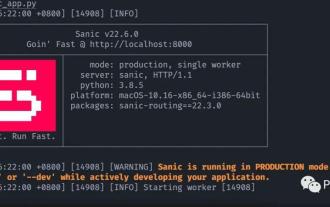 How to quickly turn your Python code into an API
Apr 14, 2023 pm 06:28 PM
How to quickly turn your Python code into an API
Apr 14, 2023 pm 06:28 PM
When it comes to API development, you may think of DjangoRESTFramework, Flask, and FastAPI. Yes, they can be used to write APIs. However, the framework shared today allows you to convert existing functions into APIs faster. It is Sanic . Introduction to Sanic Sanic[1] is a Python3.7+ web server and web framework designed to improve performance. It allows the use of the async/await syntax added in Python 3.5, which can effectively avoid blocking and improve response speed. Sanic is committed to providing a simple and fast way to create and launch
 Win11 new version of drawing: remove background with one click to realize cutout function
Sep 15, 2023 pm 10:53 PM
Win11 new version of drawing: remove background with one click to realize cutout function
Sep 15, 2023 pm 10:53 PM
Microsoft invites WindowsInsider project members in the Canary and Dev channels to test and experience the new Paint application. The latest version number is 11.2306.30.0. The most noteworthy new feature of this version update is the one-click cutout function. Users only need to click once to automatically eliminate the background and highlight the main body of the picture, making it easier for users to perform subsequent operations. The whole step is very simple. The user imports the picture in the new layout application, and then clicks the "removebackground" button on the toolbar to delete the background in the picture. The user can also use a rectangle to select the area to remove the background.
 How to replace all ppt backgrounds
Mar 25, 2024 pm 04:25 PM
How to replace all ppt backgrounds
Mar 25, 2024 pm 04:25 PM
PPT background replacement is an important operation that can quickly unify the visual style of the presentation. You can quickly replace the background of your entire presentation by modifying the slide master or using the Format Background feature. In addition, some PPT versions also provide a batch replacement function, which can easily replace the background of all slides. When replacing the background, you should pay attention to choosing a background that matches the theme of the presentation, and ensure that the background clarity and resolution meet the requirements.
 Play ambient background sounds on iPhone to stay focused
Nov 29, 2023 pm 11:27 PM
Play ambient background sounds on iPhone to stay focused
Nov 29, 2023 pm 11:27 PM
On iPhone and iPad, one of the many accessibility features Apple has included is background sounds. These sounds are designed to help you stay focused, stay calm, and help minimize distractions when you're busy with something. The background sounds provided include balanced, bright and dark noises, as well as natural sounds such as ocean, rain and streams. All sounds can be set to play in the background to mask unwanted ambient or external noise, and sounds are blended into or hidden beneath other audio and system sounds. Enable Background Sound on iPhone and iPad The following steps describe how to enable background sound on iPhone and iPad running iOS15/iPadOS15 and later. on iPhone ori
 How to change the background color of photos on Meitu Xiuxiu
Apr 08, 2024 pm 03:56 PM
How to change the background color of photos on Meitu Xiuxiu
Apr 08, 2024 pm 03:56 PM
1. Open the Meitu Xiu Xiu software, select [Picture Beautification], and import photos from the album. 2. Click [Cutting] on the bottom toolbar and select the [Background Replacement] function. 3. In the [Background] option, select the desired background color from the solid color box, or upload a custom image. 4. After confirming the selection, click [Save] to complete the background color change.
 The birth background and original intention of Go language
Apr 04, 2024 am 08:48 AM
The birth background and original intention of Go language
Apr 04, 2024 am 08:48 AM
The Go language was born at Google to solve the problems of complexity and insufficient concurrency support of C++. Its original intention is to create a simple, easy-to-learn, efficient concurrency, memory-safe, cross-platform language to improve programmer productivity, build reliable and scalable systems, and promote code porting and sharing.
 How to change the default picture background when logging in to win7 system
Jun 30, 2023 pm 04:03 PM
How to change the default picture background when logging in to win7 system
Jun 30, 2023 pm 04:03 PM
How to change the default picture background when logging in to win7 system? Tutorial sharing on how to change the default picture background when logging in to win7 system. After setting a login password for our computer, when we turn on the computer and go to the login interface, there will be a picture background. Some users want to modify the background, so how can they modify the background? Many friends don’t know how to operate in detail. The editor below has compiled the steps to change the default picture background when logging in to the win7 system. If you are interested, follow the editor and take a look below! Steps to change the default picture background when logging in to the win7 system 1. First, go to the illustrated path C:WindowsSystem32oobeinfoackgrounds






