 Software Tutorial
Software Tutorial
 Computer Software
Computer Software
 How to create cell diagonal lines in InDesign Steps to create cell diagonal lines in InDesign
How to create cell diagonal lines in InDesign Steps to create cell diagonal lines in InDesign
How to create cell diagonal lines in InDesign Steps to create cell diagonal lines in InDesign
How to create a diagonal line within a cell in InDesign? PHP editor Strawberry will introduce in detail the steps to create cell diagonals in InDesign. Read on to learn how to easily add visual elements and points of interest to your tables.
1. First, open a table file that needs to be processed in InDesign, click the table menu above, and move the mouse cursor to the cell where you need to add a diagonal line
2.Then , find the cell options column in the opened submenu, click the diagonal button
Finally, in the opened cell options window, switch the page to the diagonal column, and select the one you want to add Diagonal style, as shown below. After modifying the parameter information, click the OK button to apply.
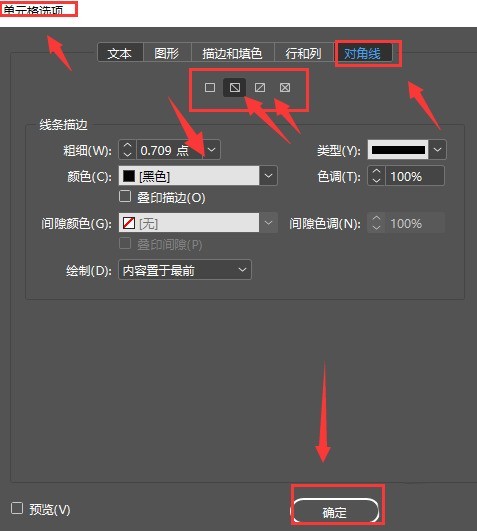
The above is the detailed content of How to create cell diagonal lines in InDesign Steps to create cell diagonal lines in InDesign. For more information, please follow other related articles on the PHP Chinese website!

Hot AI Tools

Undresser.AI Undress
AI-powered app for creating realistic nude photos

AI Clothes Remover
Online AI tool for removing clothes from photos.

Undress AI Tool
Undress images for free

Clothoff.io
AI clothes remover

Video Face Swap
Swap faces in any video effortlessly with our completely free AI face swap tool!

Hot Article

Hot Tools

Notepad++7.3.1
Easy-to-use and free code editor

SublimeText3 Chinese version
Chinese version, very easy to use

Zend Studio 13.0.1
Powerful PHP integrated development environment

Dreamweaver CS6
Visual web development tools

SublimeText3 Mac version
God-level code editing software (SublimeText3)

Hot Topics
 1666
1666
 14
14
 1425
1425
 52
52
 1328
1328
 25
25
 1273
1273
 29
29
 1253
1253
 24
24

