 System Tutorial
System Tutorial
 Windows Series
Windows Series
 How to pin software to taskbar in win10? Detailed method introduction
How to pin software to taskbar in win10? Detailed method introduction
How to pin software to taskbar in win10? Detailed method introduction
How to pin software to the taskbar? Many users want to pin frequently used software shortcuts to the taskbar for quick and easy access. This article will provide a step-by-step guide to show you how to easily achieve this goal, making your workflow more efficient and convenient. PHP editor Apple will introduce the specific steps for different operating systems in detail in the following content, including Windows, macOS and Linux. No matter which platform you use, you can easily pin software to the taskbar in simple steps, greatly improving your user experience. Read on to learn how to do it, so you can put your software at your fingertips and get twice the result with half the effort!
How to pin an application to the taskbar
Click the "Start" button in the lower left corner, and then find the application you want to pin to the taskbar, or quickly find it by searching, and then right-click the application Apply and select "Pin to taskbar".
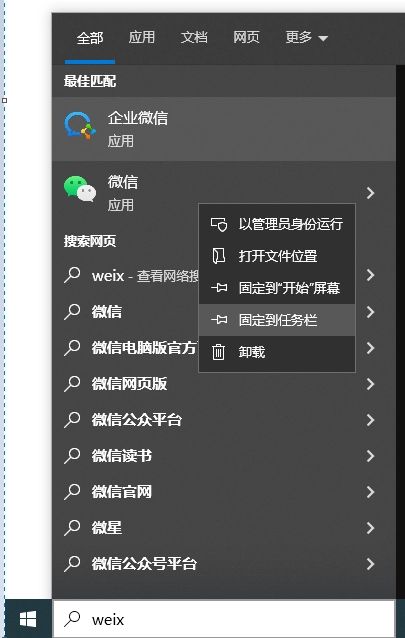
There is also a simpler method, which is to open the running software. You can see that the software icon will be displayed on the taskbar. At this time, please right-click the taskbar. on the app icon and select Pin to taskbar.
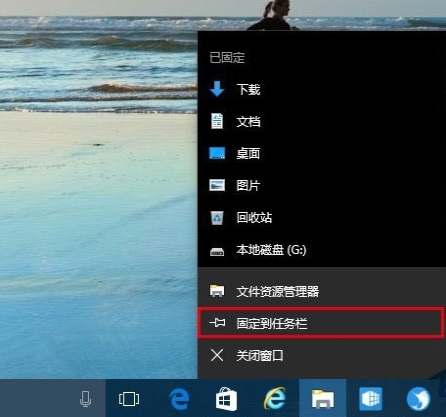
Note: To remove a pinned app from the taskbar, right-click the app icon and select Unpin from taskbar.
If you want to better manage the taskbar, including taskbar beautification, taskbar transparency, etc., you can also use: 小智eyeprotector
小智eyeprotector Bao effectively filters screen blue light and is an efficient eye protection software. Compared with Eye Protection Wizard and Eye Protection Guardian, we provide a variety of eye protection color adjustments to meet the eye protection requirements of color-sensitive groups at all times of the day, maximizing Reduce the damage caused by computer blue light to the eyes
Xiaozhi Eye Protector (Click to download now)
The specific steps of Xiaozhi Eye Protector
1. After downloading Xiaozhi Eye Protector, find the desktop icon of [Xiaozhi Eye Protector] on your computer desktop and click to open it. .
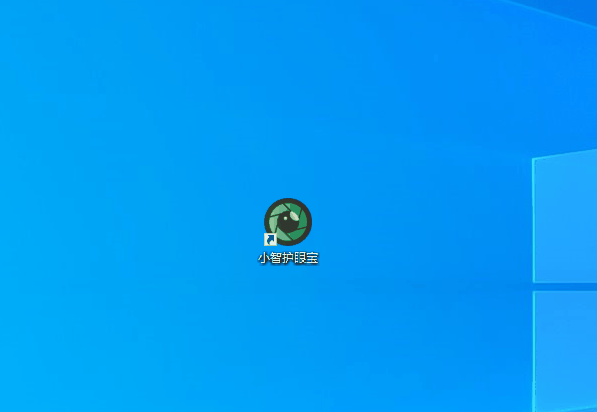
#2. We only need to turn on the taskbar beautification function of Xiaozhi Eye Protector to easily make the taskbar transparent and adjust the taskbar to what we like. The transparent color
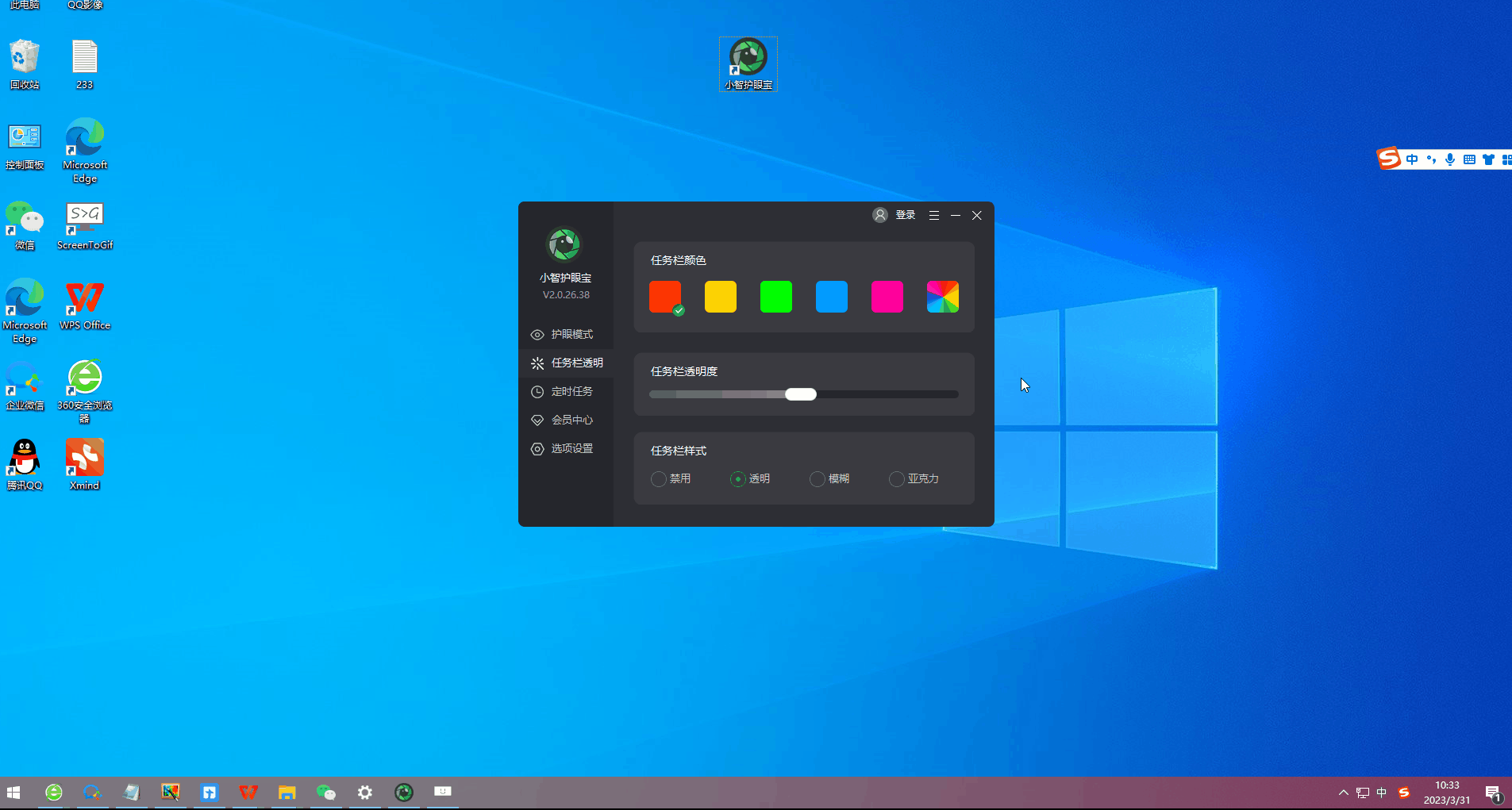
#3. In addition to the color set by the system, we can also customize the taskbar to the transparent color we like. For example, does this color match the desktop color? It goes well together~
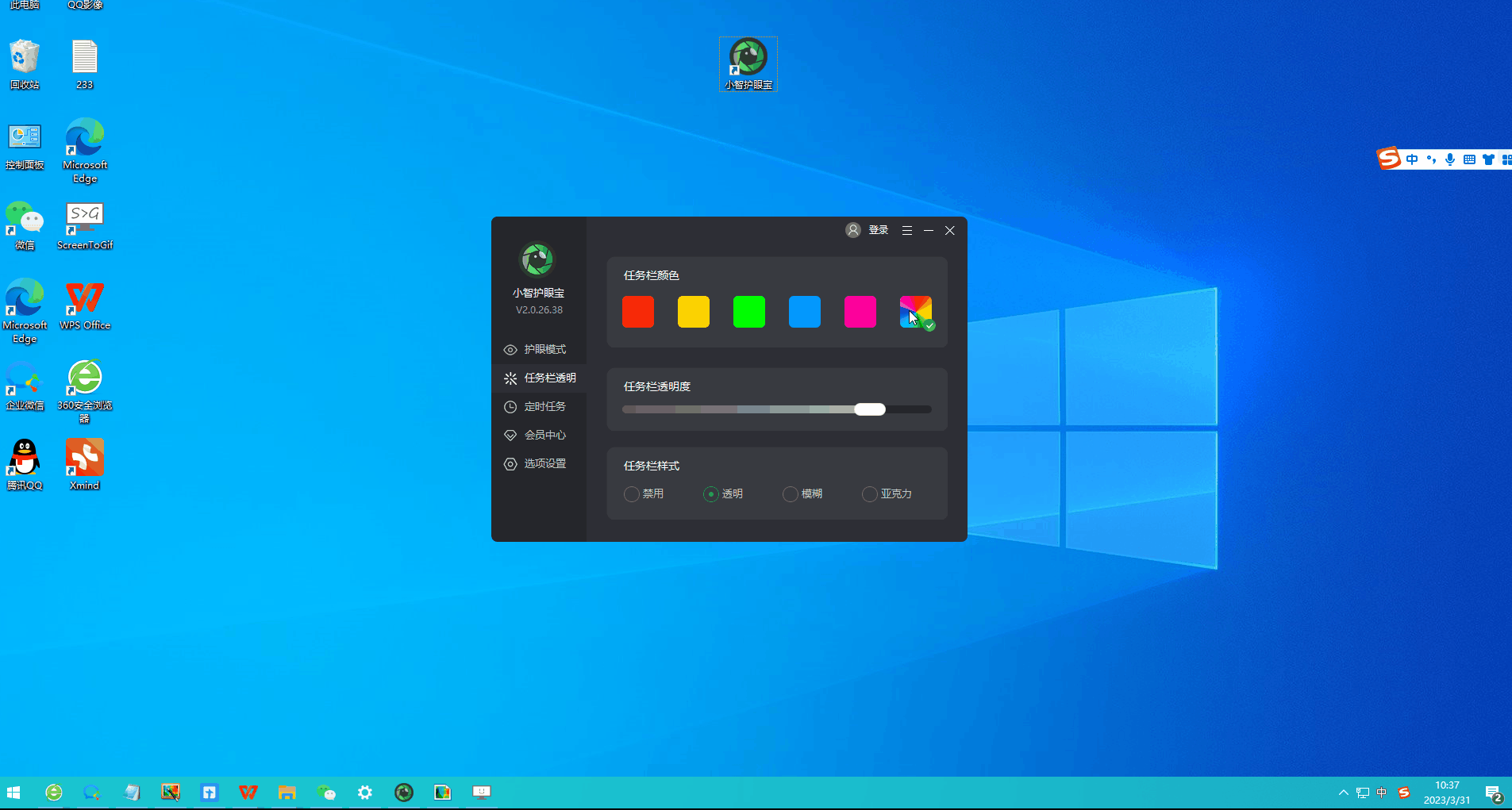
The above is the detailed content of How to pin software to taskbar in win10? Detailed method introduction. For more information, please follow other related articles on the PHP Chinese website!

Hot AI Tools

Undresser.AI Undress
AI-powered app for creating realistic nude photos

AI Clothes Remover
Online AI tool for removing clothes from photos.

Undress AI Tool
Undress images for free

Clothoff.io
AI clothes remover

Video Face Swap
Swap faces in any video effortlessly with our completely free AI face swap tool!

Hot Article

Hot Tools

Notepad++7.3.1
Easy-to-use and free code editor

SublimeText3 Chinese version
Chinese version, very easy to use

Zend Studio 13.0.1
Powerful PHP integrated development environment

Dreamweaver CS6
Visual web development tools

SublimeText3 Mac version
God-level code editing software (SublimeText3)

Hot Topics
 Linux Architecture: Unveiling the 5 Basic Components
Apr 20, 2025 am 12:04 AM
Linux Architecture: Unveiling the 5 Basic Components
Apr 20, 2025 am 12:04 AM
The five basic components of the Linux system are: 1. Kernel, 2. System library, 3. System utilities, 4. Graphical user interface, 5. Applications. The kernel manages hardware resources, the system library provides precompiled functions, system utilities are used for system management, the GUI provides visual interaction, and applications use these components to implement functions.
 How to check the warehouse address of git
Apr 17, 2025 pm 01:54 PM
How to check the warehouse address of git
Apr 17, 2025 pm 01:54 PM
To view the Git repository address, perform the following steps: 1. Open the command line and navigate to the repository directory; 2. Run the "git remote -v" command; 3. View the repository name in the output and its corresponding address.
 How to run java code in notepad
Apr 16, 2025 pm 07:39 PM
How to run java code in notepad
Apr 16, 2025 pm 07:39 PM
Although Notepad cannot run Java code directly, it can be achieved by using other tools: using the command line compiler (javac) to generate a bytecode file (filename.class). Use the Java interpreter (java) to interpret bytecode, execute the code, and output the result.
 What is the main purpose of Linux?
Apr 16, 2025 am 12:19 AM
What is the main purpose of Linux?
Apr 16, 2025 am 12:19 AM
The main uses of Linux include: 1. Server operating system, 2. Embedded system, 3. Desktop operating system, 4. Development and testing environment. Linux excels in these areas, providing stability, security and efficient development tools.
 How to run sublime after writing the code
Apr 16, 2025 am 08:51 AM
How to run sublime after writing the code
Apr 16, 2025 am 08:51 AM
There are six ways to run code in Sublime: through hotkeys, menus, build systems, command lines, set default build systems, and custom build commands, and run individual files/projects by right-clicking on projects/files. The build system availability depends on the installation of Sublime Text.
 vscode Previous Next Shortcut Key
Apr 15, 2025 pm 10:51 PM
vscode Previous Next Shortcut Key
Apr 15, 2025 pm 10:51 PM
VS Code One-step/Next step shortcut key usage: One-step (backward): Windows/Linux: Ctrl ←; macOS: Cmd ←Next step (forward): Windows/Linux: Ctrl →; macOS: Cmd →
 laravel installation code
Apr 18, 2025 pm 12:30 PM
laravel installation code
Apr 18, 2025 pm 12:30 PM
To install Laravel, follow these steps in sequence: Install Composer (for macOS/Linux and Windows) Install Laravel Installer Create a new project Start Service Access Application (URL: http://127.0.0.1:8000) Set up the database connection (if required)
 How to use VSCode
Apr 15, 2025 pm 11:21 PM
How to use VSCode
Apr 15, 2025 pm 11:21 PM
Visual Studio Code (VSCode) is a cross-platform, open source and free code editor developed by Microsoft. It is known for its lightweight, scalability and support for a wide range of programming languages. To install VSCode, please visit the official website to download and run the installer. When using VSCode, you can create new projects, edit code, debug code, navigate projects, expand VSCode, and manage settings. VSCode is available for Windows, macOS, and Linux, supports multiple programming languages and provides various extensions through Marketplace. Its advantages include lightweight, scalability, extensive language support, rich features and version





