Photoshop打造华丽的汽车壁纸方法
本教程介绍汽车壁纸的制作方法。虽然用到的元素不多,不过做在配色和设计上下了很多功夫。颜色选择的经典的紫色和蓝色,非常华丽。
最终效果
1、新建一个1024 * 768像素的文档,如下图。
2、把背景层解锁,再设置图层样式,选择渐变叠加,参数设置如下图。
3、选择菜单:图层 > 拼合图层,再转为普通层,然后执行:滤镜 > 模糊 > 动感模糊,参数设置如下图。
4、用矩形工具画出下图所示的矩形选区。
5、设置图层样式,选择混合选项,如下图。
6、设置图层样式,选择内发光,如下图。
7、新建一个图层,用钢笔工具勾出下图所示的路径,转为选区用画笔涂上一点紫色。
8、同样的方法再绘制一些其它的色块,效果如下图。画好后把这些图层合并。
9、设置图层样式,选择投影,参数设置如下图。
10、设置图层样式,选择渐变叠加,参数设置如下图。
11、载入形状1的选区。
12、按Ctrl + Shift + I 把选区反选,然后添加图层蒙版。
13、新建一个图层,把前景色设置为:#1foo1a,再用画笔工具适当的修饰一下。
14、找一幅汽车图片,把车子抠出来,拖进来,适当调整大小和位置,效果如下图。
15、新建一个图层,填充颜色:#511840,再创建剪贴蒙版,图层混合模式改为“柔光”。
16、创建色彩平衡调整图层,对中间调进行调整,参数设置如下图,确定后再创建剪贴蒙版。
17、复制这三层,再把刚复制得到的那三个图层合并。再把图层名称改为“倒影”。如果这层是创建剪贴蒙版的,就要释放剪贴蒙版。
18、按Ctrl + T自由变化,右击选择变形,适当调节控制点,下面的图只是一个方法,实际上的也是要调节过几次的,调节到自然一些。
19、添加图层蒙版,选择渐变工具,为倒影层制作倒影的过渡效果。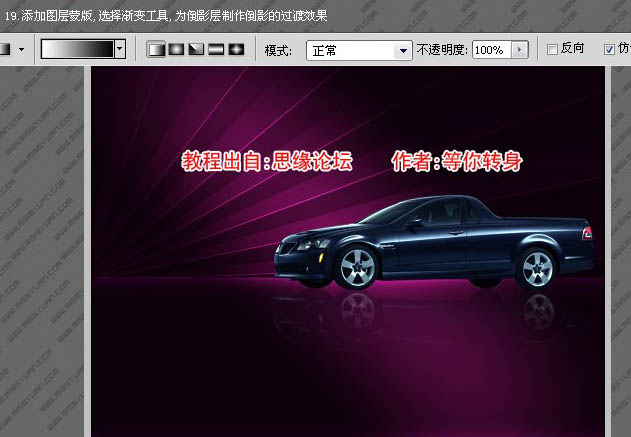
20、打开AI软件,新建一个RGB文件,打上文字,如下图。
21、选择菜单:效果 > 3D > 凸出和斜角。
22、参数设置如下图。
23、确定后导出PSD文件。
24、回到PS软件,打开刚才导出的PSD文件,把文字拖进来,放好位置。
25、执行:图像 > 调整 > 曲线,对RGB进行调整,参数设置如下图。
26、新建一个图层,图层位于文字的图层上面。用椭圆选框工具绘制一个椭圆选区,填充黑色。取消选区后执行:滤镜 > 模糊 > 高斯模糊,数值为14.8。
27、新建一个图层,选择钢笔工具,绘制下图所示的路径。
28、选择画笔工具,设置画笔大小,再到路径面板,描边路径。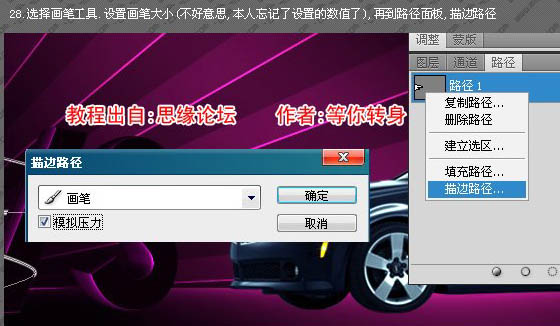
29、点一些路径面板的空白的地方。再新建一个图层填充黑色。把这层放到描边路径的那层之下。再把这两层合并,图层混合模式改为“滤色”。执行:图像 > 调整 > 色相/饱和度,适当调节一些数值,颜色自己把握。确定后还可以适当调整一下色彩平衡。
30、添加图层蒙版,载入文字选区,把前景颜色设置为黑色,用画笔工具在蒙版上去除不需要的地方。
31、最后新建一个图层,设置前景色,刷上一些笔刷,再通过改变图层混合模式或设置图层样式的外发光制作效果,注意好层次,完成最终效果。
最终效果:

Hot AI Tools

Undresser.AI Undress
AI-powered app for creating realistic nude photos

AI Clothes Remover
Online AI tool for removing clothes from photos.

Undress AI Tool
Undress images for free

Clothoff.io
AI clothes remover

Video Face Swap
Swap faces in any video effortlessly with our completely free AI face swap tool!

Hot Article

Hot Tools

Notepad++7.3.1
Easy-to-use and free code editor

SublimeText3 Chinese version
Chinese version, very easy to use

Zend Studio 13.0.1
Powerful PHP integrated development environment

Dreamweaver CS6
Visual web development tools

SublimeText3 Mac version
God-level code editing software (SublimeText3)

Hot Topics
 1667
1667
 14
14
 1426
1426
 52
52
 1328
1328
 25
25
 1273
1273
 29
29
 1255
1255
 24
24
 Advanced Photoshop Tutorial: Master Retouching & Compositing
Apr 17, 2025 am 12:10 AM
Advanced Photoshop Tutorial: Master Retouching & Compositing
Apr 17, 2025 am 12:10 AM
Photoshop's advanced photo editing and synthesis technologies include: 1. Use layers, masks and adjustment layers for basic operations; 2. Use image pixel values to achieve photo editing effects; 3. Use multiple layers and masks for complex synthesis; 4. Use "liquefaction" tools to adjust facial features; 5. Use "frequency separation" technology to perform delicate photo editing, these technologies can improve image processing level and achieve professional-level effects.
 Photoshop's Key Features: A Deep Dive
Apr 19, 2025 am 12:08 AM
Photoshop's Key Features: A Deep Dive
Apr 19, 2025 am 12:08 AM
Key features of Photoshop include layers and masks, adjustment tools, filters and effects. 1. Layers and masks allow independent editing of image parts. 2. Adjust tools such as brightness/contrast can modify image tone and brightness. 3. Filters and effects can quickly add visual effects. Mastering these features can help creative professionals achieve their creative vision.
 Using Photoshop: Creative Possibilities and Practical Uses
Apr 22, 2025 am 12:09 AM
Using Photoshop: Creative Possibilities and Practical Uses
Apr 22, 2025 am 12:09 AM
Photoshop is very practical and creative in practical applications. 1) It provides basic editing, repairing and synthesis functions, suitable for beginners and professionals. 2) Advanced features such as content recognition fill and layer style can improve image effects. 3) Mastering shortcut keys and optimizing layer structure can improve work efficiency.
 Photoshop for Designers: Creating Visual Concepts
Apr 13, 2025 am 12:09 AM
Photoshop for Designers: Creating Visual Concepts
Apr 13, 2025 am 12:09 AM
Creating visual concepts in Photoshop can be achieved through the following steps: 1. Create a new document, 2. Add a background layer, 3. Use the brush tool to draw basic shapes, 4. Adjust colors and brightness, 5. Add text and graphics, 6. Use masks for local editing, 7. Apply filter effects, these steps help designers build a complete visual work from scratch.
 Photoshop: Investigating Free Trials and Discount Options
Apr 14, 2025 am 12:06 AM
Photoshop: Investigating Free Trials and Discount Options
Apr 14, 2025 am 12:06 AM
You can get the access to Photoshop in the most economical way: 1. Experience the software features with a 7-day free trial; 2. Find student or teacher discounts, as well as seasonal promotions; 3. Use coupons on third-party websites; 4. Subscribe to Adobe CreativeCloud's monthly or annual plan.
 Photoshop and Digital Art: Painting, Illustration, and Compositing
Apr 18, 2025 am 12:01 AM
Photoshop and Digital Art: Painting, Illustration, and Compositing
Apr 18, 2025 am 12:01 AM
Photoshop's applications in digital art include painting, illustration and image synthesis. 1) Painting: Using brushes, pencils and mixing tools, the artist can create realistic effects. 2) Illustration: With vector and shape tools, artists can accurately draw complex graphics and add effects. 3) Synthesis: Using mask and layer blending mode, artists can seamlessly blend different image elements.
 Using Photoshop for Graphic Design: Branding and More
Apr 16, 2025 am 12:02 AM
Using Photoshop for Graphic Design: Branding and More
Apr 16, 2025 am 12:02 AM
The steps to using Photoshop for brand design include: 1. Use the Pen tool to draw basic shapes, 2. Add shadows and highlights through layer styles, 3. Adjust colors and details, 4. Use smart objects and actions to automatically generate different versions of the design. Photoshop helps designers create and optimize brand elements with the flexibility of layers and masks, ensuring consistency and professionalism of designs, from simple logos to complex branding guides.
 Photoshop for Photographers: Enhancing and Retouching Images
Apr 25, 2025 am 12:01 AM
Photoshop for Photographers: Enhancing and Retouching Images
Apr 25, 2025 am 12:01 AM
Enhance and retouching photos in Photoshop can be achieved by adjusting brightness and contrast, using the Repair Brush Tool. 1) Adjust brightness and contrast: Increase brightness and contrast to improve underexposed photos through the Image->Adjustments->Brightness/Contrast menu. 2) Use the Repair Brush Tool: Select HealingBrushTool in the toolbar and apply to remove miscellaneous points or scars in the image.




