 Software Tutorial
Software Tutorial
 Computer Software
Computer Software
 The operation process of exporting the specified area of the file to image format in CorelDraw X4
The operation process of exporting the specified area of the file to image format in CorelDraw X4
The operation process of exporting the specified area of the file to image format in CorelDraw X4
When editing CorelDraw X4 files, we often need to export part of the content into image format for easy use alone or in combination with other applications. PHP editor Xinyi will introduce you in detail the operation process of exporting a specified area of a file into an image format in CorelDraw X4, allowing you to easily achieve this goal. This article will cover every step from selecting the export area to specifying the image format and saving location, helping you quickly master this operation technique and facilitate your workflow.
First we need to use the mouse to click the selection tool, and then drag to select an area that needs to be exported, as shown in the picture, there should be no missing parts.
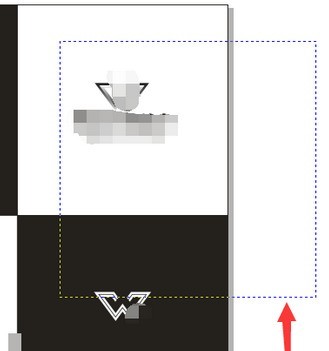
Then we click File----Export command, shortcut key Ctrl E
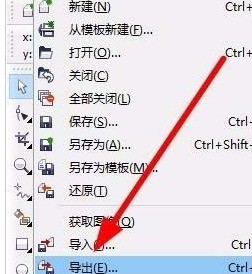
At this time we select the image format that needs to be exported, which is commonly used It can be either PNG or jpg.
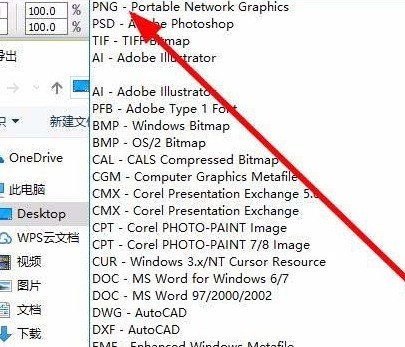
The most critical point is to check the [Only Selected] command issued by the export command.
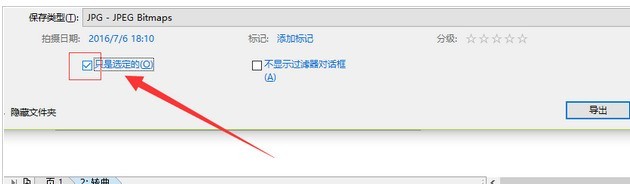
In the last step, we adjust the quality of the picture and click OK to view the separately exported saved
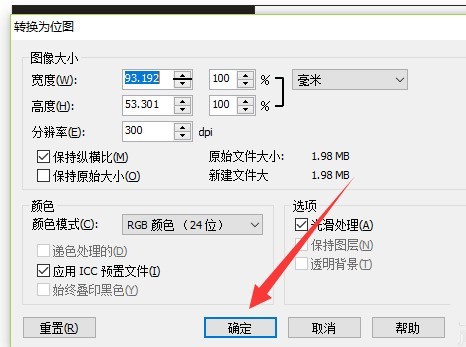 in the saved path.
in the saved path.
The above is the detailed content of The operation process of exporting the specified area of the file to image format in CorelDraw X4. For more information, please follow other related articles on the PHP Chinese website!

Hot AI Tools

Undresser.AI Undress
AI-powered app for creating realistic nude photos

AI Clothes Remover
Online AI tool for removing clothes from photos.

Undress AI Tool
Undress images for free

Clothoff.io
AI clothes remover

Video Face Swap
Swap faces in any video effortlessly with our completely free AI face swap tool!

Hot Article

Hot Tools

Notepad++7.3.1
Easy-to-use and free code editor

SublimeText3 Chinese version
Chinese version, very easy to use

Zend Studio 13.0.1
Powerful PHP integrated development environment

Dreamweaver CS6
Visual web development tools

SublimeText3 Mac version
God-level code editing software (SublimeText3)

Hot Topics
 1670
1670
 14
14
 1428
1428
 52
52
 1329
1329
 25
25
 1274
1274
 29
29
 1256
1256
 24
24

