AutoCAD2017 tutorial to change the background to white
Troubled by the black background of AutoCAD2017? don’t worry! PHP editor Xin Yite brings you detailed operation tutorials to guide you to easily change the background back to a comfortable white.
1. There are three ways to enter the [Options] to change the background color.
2. The first way: select [Tools]-[Options].
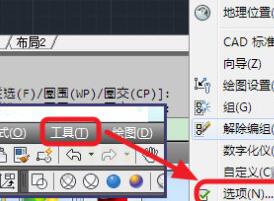
3. Second type: Right-click and select [Options].
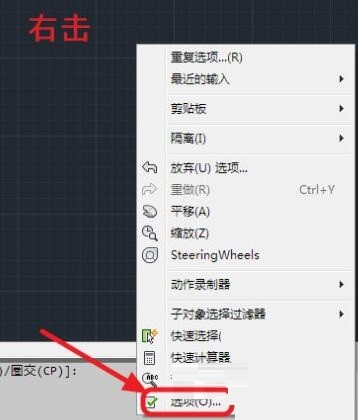
4. The third method: Enter the shortcut key [op] in the command bar and press Enter.

5. You can enter the [Options] panel and select [Display].
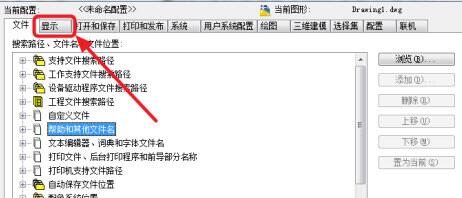
6. Then select [Color].
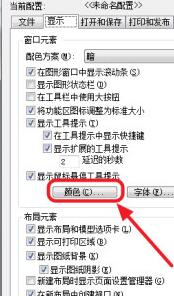
7. At [Color]. Choose the color you want. There are basic colors above. If you want other colors, select [Select Color] to choose more colors.
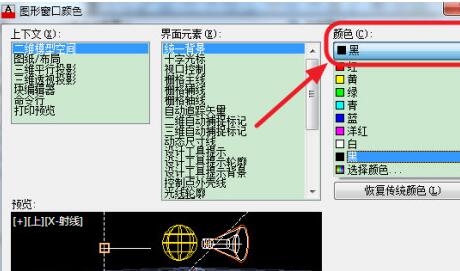
8. After selecting the color, click [Apply and Close].
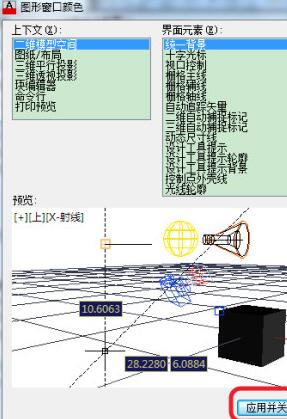
9. Color modification successful
The above is the detailed content of AutoCAD2017 tutorial to change the background to white. For more information, please follow other related articles on the PHP Chinese website!

Hot AI Tools

Undresser.AI Undress
AI-powered app for creating realistic nude photos

AI Clothes Remover
Online AI tool for removing clothes from photos.

Undress AI Tool
Undress images for free

Clothoff.io
AI clothes remover

Video Face Swap
Swap faces in any video effortlessly with our completely free AI face swap tool!

Hot Article

Hot Tools

Notepad++7.3.1
Easy-to-use and free code editor

SublimeText3 Chinese version
Chinese version, very easy to use

Zend Studio 13.0.1
Powerful PHP integrated development environment

Dreamweaver CS6
Visual web development tools

SublimeText3 Mac version
God-level code editing software (SublimeText3)

Hot Topics
 1666
1666
 14
14
 1425
1425
 52
52
 1327
1327
 25
25
 1273
1273
 29
29
 1253
1253
 24
24


