How to change bitmap size and resolution in CorelDRAW
When we work with bitmaps in CoreDRAW, it is crucial to adjust their size and resolution. If the size or resolution is set incorrectly, blurring, distortion, or poor print quality may result. To help you solve this problem, PHP editor Apple has compiled this guide, which will detail the steps to change the size and resolution of bitmaps in CorelDRAW. Read on to learn how to properly adjust bitmap settings for the best visual and printing results.
When importing a bitmap, you can select [Resample and Load]. In the pop-up [Resample Image] dialog box, you can change the size, resolution and other parameters of the object.
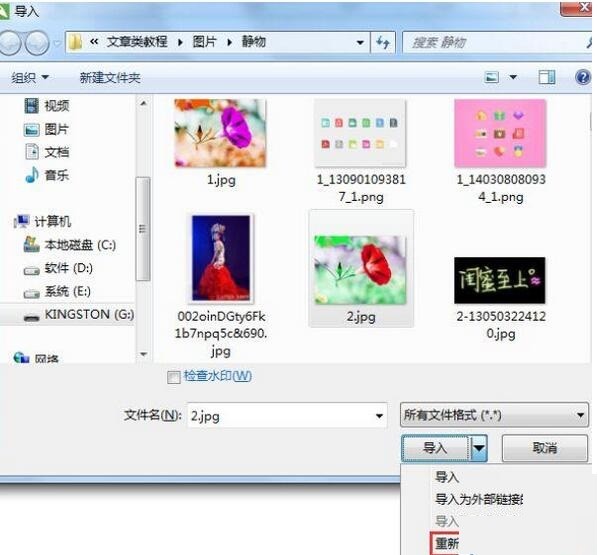
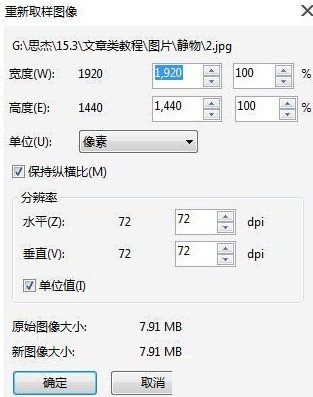
Imported bitmaps can also have their dimensions and resolution changed. After selecting the bitmap, press and hold the left mouse button and move its control point, or in the object size, set the height and width of the image to change the size of the bitmap. If you want to change the size of the image proportionally, change the small one on the right. With one click, it locks the ratio, maintaining the original aspect ratio when scaling and resizing the image.

To change the resolution of the image, you can execute the [Bitmap] → [Convert to Bitmap] command, and in the pop-up [Convert to Bitmap] dialog box, adjust its resolution. Just rate.
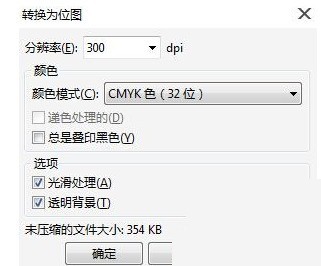
Except, you can also execute the [Bitmap] → [Resample] command and set the image size and resolution in the [Resample] dialog box that pops up.
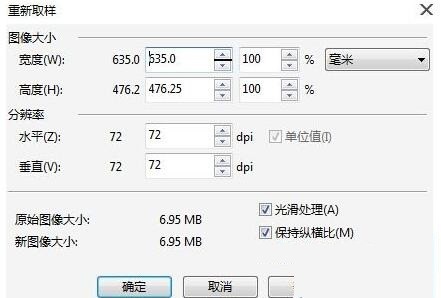
The above is the detailed content of How to change bitmap size and resolution in CorelDRAW. For more information, please follow other related articles on the PHP Chinese website!

Hot AI Tools

Undresser.AI Undress
AI-powered app for creating realistic nude photos

AI Clothes Remover
Online AI tool for removing clothes from photos.

Undress AI Tool
Undress images for free

Clothoff.io
AI clothes remover

Video Face Swap
Swap faces in any video effortlessly with our completely free AI face swap tool!

Hot Article

Hot Tools

Notepad++7.3.1
Easy-to-use and free code editor

SublimeText3 Chinese version
Chinese version, very easy to use

Zend Studio 13.0.1
Powerful PHP integrated development environment

Dreamweaver CS6
Visual web development tools

SublimeText3 Mac version
God-level code editing software (SublimeText3)

Hot Topics
 1664
1664
 14
14
 1422
1422
 52
52
 1316
1316
 25
25
 1266
1266
 29
29
 1239
1239
 24
24
 How much does Microsoft PowerToys cost?
Apr 09, 2025 am 12:03 AM
How much does Microsoft PowerToys cost?
Apr 09, 2025 am 12:03 AM
Microsoft PowerToys is free. This collection of tools developed by Microsoft is designed to enhance Windows system functions and improve user productivity. By installing and using features such as FancyZones, users can customize window layouts and optimize workflows.




