Photoshop打造盛有红酒的玻璃酒杯
玻璃器皿都是透明的,只有边缘及底部部分有一些明显的暗部。制作的时候重点需要把这些边缘的暗部及高光渲染出来,再加上中间的一些反光和环境色等即可
最终效果
1、先来分解玻璃杯,大致由三大部分构成:底座、杯杆、容器部分。拆分图如下图。
<图1>
2、先来来制作底座部分,需要完成的效果如下图。
<图2>
3、新建一个组,命名为“底座”。在组里新建一个图层,用钢笔勾出底座的轮廓路径,转为选区后填充灰色:#959A97,效果如下图。
<图3>
4、新建一个图层,按Ctrl + Alt + G 创建剪切图层,然后在当前图层下面新建一个图层,用钢笔勾出下图所示的选区,按Ctrl + Alt + D 羽化1个像素后,填充暗灰色。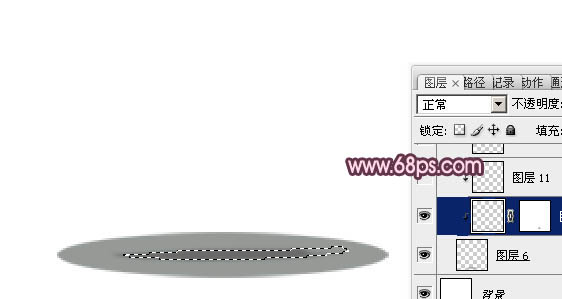
<图4>
5、新建一个图层,用钢笔勾出左边高光部分的选区,羽化3个像素后填充淡灰色:#E4E3E5。
<图5>
6、新建一个图层,用钢笔勾出左侧暗部选区,羽化1个像素后填充淡灰色:#CCCBCD,如下图。
<图6>
7、新建一个图层,用钢笔勾出左侧反光区域选区,羽化1个像素后填充白色。
<图7>
8、新建一个图层,用钢笔勾出右侧的反光区域,羽化1个像素后填充白色。取消选区后添加图层蒙版,用黑色画笔擦掉不需要的部分,如下图。
<图8>
9、新建一个图层,用钢笔勾出顶部边缘的暗部选区,填充暗灰色。加上图层蒙版,用黑色画笔擦掉不需要变暗的部分,如下图。
<图9>
10、新建一个图层,用钢笔勾出左侧边缘暗部选区,填充暗灰色,如下图。
<图10>
11、新建一个图层,用钢笔勾出底部边缘暗部选区,羽化1个像素后填充暗灰色,中间部分用减淡工具稍微涂亮,效果如下图。
<图11>
12、在图层的最上面新建一个图层,用钢笔勾出下图所示的选区,填充白色。
<图12>
13、新建一个图层,按Ctrl + Alt + G 与前一图层编组。然后在当前图层下面新建一个图层,用钢笔勾出下图所示的选区,填充暗灰色。
<图13>
14、新建一个图层,用钢笔勾出下图所示的选区,羽化2个像素后填充暗灰色,局部涂上暗紫环境色。
<图14>
15、新建一个图层,在白色区域用画笔点上一些紫色环境色,底座部分基本完成。
<图15>
16、新建一个组命名为“杯杆”,在组里新建一个图层,用钢笔勾出下图所示的轮廓选区,填充淡灰色。
<图16>
17、用钢笔勾出右侧暗部选区,羽化2个像素后填充暗灰色,取消选区后添加图层蒙版,用黑色画笔把顶部擦掉过渡效果,如下图。
<图17>
18、新建一个图层,用钢笔勾出下图所示的选区,羽化1个像素后填充暗灰色。
<图18>
19、新建一个图层,同上的方法制作左侧边缘、中间及底部的暗部,高光区域。过程如图19 - 23。
<图19> 
<图20> 
<图21> 
<图22> 
<图23>
20、新建一个图层,同上的方法制作接口处的高光和暗部,过程如图24,25。
<图24> 
<图25>
21、在当前组下面新建一个组,命名为“容器”,新建一个图层,用钢笔勾出轮廓选区,填充淡灰色。
<图26>
22、同上的方法制作顶部、中间、两侧的高光和暗部,过程如图27,28。
<图27> 
<图28>
23、在图层的最上面新建一个图层,用钢笔勾出液体的轮廓,转为选区后加上分红至紫红的径向渐变,如下图。
<图29>
24、同上的方法制作暗部和高光。过程如图30 - 33。
<图30> 
<图31> 
<图32> 
<图33>
最后调整一些细节,适当锐化一下图层,完成最终效果。

Hot AI Tools

Undresser.AI Undress
AI-powered app for creating realistic nude photos

AI Clothes Remover
Online AI tool for removing clothes from photos.

Undress AI Tool
Undress images for free

Clothoff.io
AI clothes remover

Video Face Swap
Swap faces in any video effortlessly with our completely free AI face swap tool!

Hot Article

Hot Tools

Notepad++7.3.1
Easy-to-use and free code editor

SublimeText3 Chinese version
Chinese version, very easy to use

Zend Studio 13.0.1
Powerful PHP integrated development environment

Dreamweaver CS6
Visual web development tools

SublimeText3 Mac version
God-level code editing software (SublimeText3)

Hot Topics
 1664
1664
 14
14
 1423
1423
 52
52
 1318
1318
 25
25
 1268
1268
 29
29
 1248
1248
 24
24
 Photoshop's Value: Weighing the Cost Against Its Features
Apr 11, 2025 am 12:02 AM
Photoshop's Value: Weighing the Cost Against Its Features
Apr 11, 2025 am 12:02 AM
Photoshop is worth the investment because it provides powerful features and a wide range of application scenarios. 1) Core functions include image editing, layer management, special effects production and color adjustment. 2) Suitable for professional designers and photographers, but amateurs may consider alternatives such as GIMP. 3) Subscribe to AdobeCreativeCloud can be used as needed to avoid high one-time spending.
 Advanced Photoshop Tutorial: Master Retouching & Compositing
Apr 17, 2025 am 12:10 AM
Advanced Photoshop Tutorial: Master Retouching & Compositing
Apr 17, 2025 am 12:10 AM
Photoshop's advanced photo editing and synthesis technologies include: 1. Use layers, masks and adjustment layers for basic operations; 2. Use image pixel values to achieve photo editing effects; 3. Use multiple layers and masks for complex synthesis; 4. Use "liquefaction" tools to adjust facial features; 5. Use "frequency separation" technology to perform delicate photo editing, these technologies can improve image processing level and achieve professional-level effects.
 Photoshop's Key Features: A Deep Dive
Apr 19, 2025 am 12:08 AM
Photoshop's Key Features: A Deep Dive
Apr 19, 2025 am 12:08 AM
Key features of Photoshop include layers and masks, adjustment tools, filters and effects. 1. Layers and masks allow independent editing of image parts. 2. Adjust tools such as brightness/contrast can modify image tone and brightness. 3. Filters and effects can quickly add visual effects. Mastering these features can help creative professionals achieve their creative vision.
 Using Photoshop: Creative Possibilities and Practical Uses
Apr 22, 2025 am 12:09 AM
Using Photoshop: Creative Possibilities and Practical Uses
Apr 22, 2025 am 12:09 AM
Photoshop is very practical and creative in practical applications. 1) It provides basic editing, repairing and synthesis functions, suitable for beginners and professionals. 2) Advanced features such as content recognition fill and layer style can improve image effects. 3) Mastering shortcut keys and optimizing layer structure can improve work efficiency.
 Is Photoshop Free? Understanding Subscription Plans
Apr 12, 2025 am 12:11 AM
Is Photoshop Free? Understanding Subscription Plans
Apr 12, 2025 am 12:11 AM
Photoshop is not free, but there are several ways to use it at low cost or free: 1. The free trial period is 7 days, and you can experience all functions during this period; 2. Student and teacher discounts can cut costs by half, and school proof is required; 3. The CreativeCloud package is suitable for professional users and includes a variety of Adobe tools; 4. PhotoshopElements and Lightroom are low-cost alternatives, with fewer functions but lower prices.
 Photoshop: Investigating Free Trials and Discount Options
Apr 14, 2025 am 12:06 AM
Photoshop: Investigating Free Trials and Discount Options
Apr 14, 2025 am 12:06 AM
You can get the access to Photoshop in the most economical way: 1. Experience the software features with a 7-day free trial; 2. Find student or teacher discounts, as well as seasonal promotions; 3. Use coupons on third-party websites; 4. Subscribe to Adobe CreativeCloud's monthly or annual plan.
 Photoshop and Digital Art: Painting, Illustration, and Compositing
Apr 18, 2025 am 12:01 AM
Photoshop and Digital Art: Painting, Illustration, and Compositing
Apr 18, 2025 am 12:01 AM
Photoshop's applications in digital art include painting, illustration and image synthesis. 1) Painting: Using brushes, pencils and mixing tools, the artist can create realistic effects. 2) Illustration: With vector and shape tools, artists can accurately draw complex graphics and add effects. 3) Synthesis: Using mask and layer blending mode, artists can seamlessly blend different image elements.
 Photoshop for Designers: Creating Visual Concepts
Apr 13, 2025 am 12:09 AM
Photoshop for Designers: Creating Visual Concepts
Apr 13, 2025 am 12:09 AM
Creating visual concepts in Photoshop can be achieved through the following steps: 1. Create a new document, 2. Add a background layer, 3. Use the brush tool to draw basic shapes, 4. Adjust colors and brightness, 5. Add text and graphics, 6. Use masks for local editing, 7. Apply filter effects, these steps help designers build a complete visual work from scratch.




