Photoshop将室内人物图片转手绘成梦幻卡通手绘效果
本教程介绍较为可爱的仿卡通手绘效果的处理方法。可能制作的难度要稍微大一点,用到纯手绘的部分较多,如人物头发,背景,衣服等都需要用画笔画出来。其它部分的处理跟仿手绘类似。
原图
最终效果
1、打开原图素材,复制一层。
2、在开始在复制出来的图上稍微磨一下皮,然后开始用“低透明度”“低流量”画皮肤(画皮肤时偶习惯用硬笔) 。

3、在画皮肤时,偶也会用“曲线”“色阶”等……工具来进行调整。
4、画出鼻子上的高光。
5、眼眶的话偶也不太画,所以偶就不误人子弟鸟。
6、眼珠。


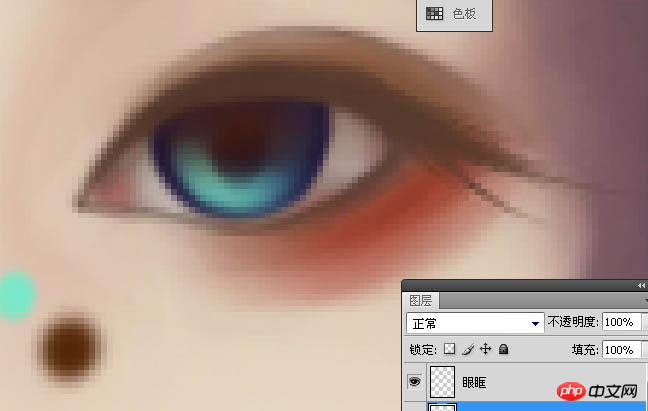

7、用白色画高光。
8、眼角细节。
9、两只眼睛。
10、眼睛图层。
11、返回画皮肤图层开始画嘴巴,画嘴线。
12、铺低色。
13、各种细化,各种阴影。
14、高光。
15、轻轻滴,谈谈滴,把底色铺好。
16、然后用一号画笔“低透明度”“低流量”的画出眉毛。
17、再然后用涂抹工具涂抹眉毛,涂抹工具强度60-80(可以自己调整~),画笔大小看乃的图的大小自己调整。
18、衣服可以用“多边形套索”。
19、右键里面有个“通过剪切的图层”把衣服分层。
20、新建图层随便填个背景色。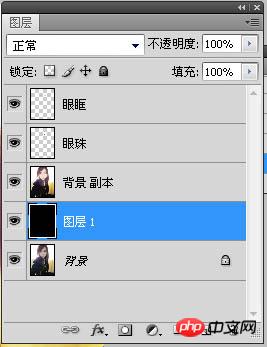
21、返回画皮肤的那个图层把背景用橡皮擦擦掉(换了下背景色)。
22、返回画皮肤的那个图层把背景用橡皮擦擦掉(换了下背景色)。
23、于是开始画头发,新建图层,把底色铺好。

24、新建图层画亮部(就亮发丝)。

25、新建图层画暗部(就阴影)。

26、画头发用的素ps自带笔刷 “喷枪19号画笔”。
27、笔刷设置。
28、然后开始画衣服。衣服的话偶也不太会画所以也不知道说什么好。就“滤镜-杂色-中间值”“涂抹”“ 图像-调整-曲线”。
29、“图像-调整-黑白”。
30、然后把画笔模式选成叠加,把颜色刷上去。

31、画背景。

32、“滤镜-锐化-进一步锐化”,锐化一下五官和衣服。

最终效果:

Hot AI Tools

Undresser.AI Undress
AI-powered app for creating realistic nude photos

AI Clothes Remover
Online AI tool for removing clothes from photos.

Undress AI Tool
Undress images for free

Clothoff.io
AI clothes remover

Video Face Swap
Swap faces in any video effortlessly with our completely free AI face swap tool!

Hot Article

Hot Tools

Notepad++7.3.1
Easy-to-use and free code editor

SublimeText3 Chinese version
Chinese version, very easy to use

Zend Studio 13.0.1
Powerful PHP integrated development environment

Dreamweaver CS6
Visual web development tools

SublimeText3 Mac version
God-level code editing software (SublimeText3)

Hot Topics
 1664
1664
 14
14
 1423
1423
 52
52
 1318
1318
 25
25
 1268
1268
 29
29
 1248
1248
 24
24
 Photoshop's Value: Weighing the Cost Against Its Features
Apr 11, 2025 am 12:02 AM
Photoshop's Value: Weighing the Cost Against Its Features
Apr 11, 2025 am 12:02 AM
Photoshop is worth the investment because it provides powerful features and a wide range of application scenarios. 1) Core functions include image editing, layer management, special effects production and color adjustment. 2) Suitable for professional designers and photographers, but amateurs may consider alternatives such as GIMP. 3) Subscribe to AdobeCreativeCloud can be used as needed to avoid high one-time spending.
 Advanced Photoshop Tutorial: Master Retouching & Compositing
Apr 17, 2025 am 12:10 AM
Advanced Photoshop Tutorial: Master Retouching & Compositing
Apr 17, 2025 am 12:10 AM
Photoshop's advanced photo editing and synthesis technologies include: 1. Use layers, masks and adjustment layers for basic operations; 2. Use image pixel values to achieve photo editing effects; 3. Use multiple layers and masks for complex synthesis; 4. Use "liquefaction" tools to adjust facial features; 5. Use "frequency separation" technology to perform delicate photo editing, these technologies can improve image processing level and achieve professional-level effects.
 Photoshop's Key Features: A Deep Dive
Apr 19, 2025 am 12:08 AM
Photoshop's Key Features: A Deep Dive
Apr 19, 2025 am 12:08 AM
Key features of Photoshop include layers and masks, adjustment tools, filters and effects. 1. Layers and masks allow independent editing of image parts. 2. Adjust tools such as brightness/contrast can modify image tone and brightness. 3. Filters and effects can quickly add visual effects. Mastering these features can help creative professionals achieve their creative vision.
 Using Photoshop: Creative Possibilities and Practical Uses
Apr 22, 2025 am 12:09 AM
Using Photoshop: Creative Possibilities and Practical Uses
Apr 22, 2025 am 12:09 AM
Photoshop is very practical and creative in practical applications. 1) It provides basic editing, repairing and synthesis functions, suitable for beginners and professionals. 2) Advanced features such as content recognition fill and layer style can improve image effects. 3) Mastering shortcut keys and optimizing layer structure can improve work efficiency.
 Is Photoshop Free? Understanding Subscription Plans
Apr 12, 2025 am 12:11 AM
Is Photoshop Free? Understanding Subscription Plans
Apr 12, 2025 am 12:11 AM
Photoshop is not free, but there are several ways to use it at low cost or free: 1. The free trial period is 7 days, and you can experience all functions during this period; 2. Student and teacher discounts can cut costs by half, and school proof is required; 3. The CreativeCloud package is suitable for professional users and includes a variety of Adobe tools; 4. PhotoshopElements and Lightroom are low-cost alternatives, with fewer functions but lower prices.
 Photoshop: Investigating Free Trials and Discount Options
Apr 14, 2025 am 12:06 AM
Photoshop: Investigating Free Trials and Discount Options
Apr 14, 2025 am 12:06 AM
You can get the access to Photoshop in the most economical way: 1. Experience the software features with a 7-day free trial; 2. Find student or teacher discounts, as well as seasonal promotions; 3. Use coupons on third-party websites; 4. Subscribe to Adobe CreativeCloud's monthly or annual plan.
 Photoshop and Digital Art: Painting, Illustration, and Compositing
Apr 18, 2025 am 12:01 AM
Photoshop and Digital Art: Painting, Illustration, and Compositing
Apr 18, 2025 am 12:01 AM
Photoshop's applications in digital art include painting, illustration and image synthesis. 1) Painting: Using brushes, pencils and mixing tools, the artist can create realistic effects. 2) Illustration: With vector and shape tools, artists can accurately draw complex graphics and add effects. 3) Synthesis: Using mask and layer blending mode, artists can seamlessly blend different image elements.
 Photoshop for Designers: Creating Visual Concepts
Apr 13, 2025 am 12:09 AM
Photoshop for Designers: Creating Visual Concepts
Apr 13, 2025 am 12:09 AM
Creating visual concepts in Photoshop can be achieved through the following steps: 1. Create a new document, 2. Add a background layer, 3. Use the brush tool to draw basic shapes, 4. Adjust colors and brightness, 5. Add text and graphics, 6. Use masks for local editing, 7. Apply filter effects, these steps help designers build a complete visual work from scratch.




