 Software Tutorial
Software Tutorial
 Computer Software
Computer Software
 How to scale the length of the Final Cut video story line to the right size_Tutorial on scaling the length of the Final Cut video story line to the right size
How to scale the length of the Final Cut video story line to the right size_Tutorial on scaling the length of the Final Cut video story line to the right size
How to scale the length of the Final Cut video story line to the right size_Tutorial on scaling the length of the Final Cut video story line to the right size
Have you ever encountered the problem that the story line length in Final Cut Pro X is too long or too short? This can make clips difficult to edit and manage. Today, PHP editor Youzi will introduce a simple and effective tutorial to teach you how to scale the length of the Final Cut story line to the appropriate size. Read on to learn how to easily fix this problem and make your video editing more efficient and convenient.
1. First, click to select the video material in the story line.
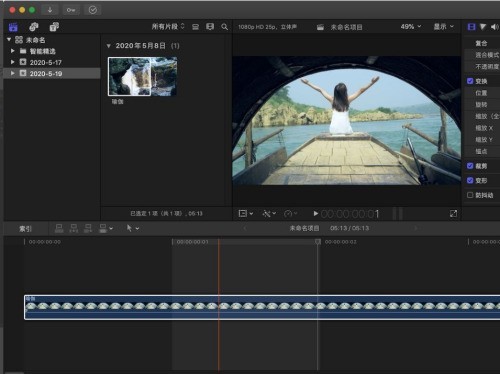
2. Then click the icon pointed by the arrow.

3. Press and hold the zoom slider and drag it to the left.

4. Then the length of the video in our story line is reduced.
5. We can also click to select the video material in the story line, and then click on the display option.
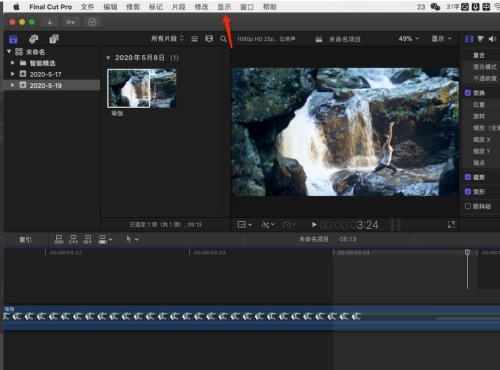
6. Select Zoom to the appropriate size of the window in the pop-up drop-down menu. The shortcut key is shift Z.
7. Finally, the length of the video in our story line is quickly scaled to the appropriate size.
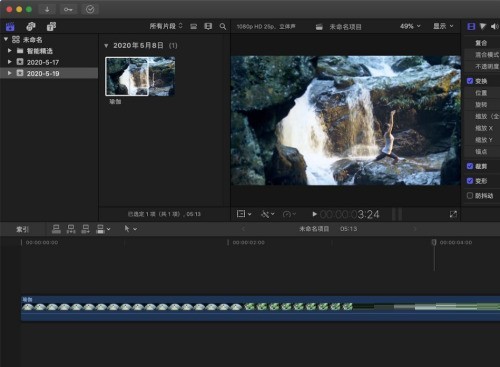
The above is the detailed content of How to scale the length of the Final Cut video story line to the right size_Tutorial on scaling the length of the Final Cut video story line to the right size. For more information, please follow other related articles on the PHP Chinese website!

Hot AI Tools

Undresser.AI Undress
AI-powered app for creating realistic nude photos

AI Clothes Remover
Online AI tool for removing clothes from photos.

Undress AI Tool
Undress images for free

Clothoff.io
AI clothes remover

Video Face Swap
Swap faces in any video effortlessly with our completely free AI face swap tool!

Hot Article

Hot Tools

Notepad++7.3.1
Easy-to-use and free code editor

SublimeText3 Chinese version
Chinese version, very easy to use

Zend Studio 13.0.1
Powerful PHP integrated development environment

Dreamweaver CS6
Visual web development tools

SublimeText3 Mac version
God-level code editing software (SublimeText3)

Hot Topics
 1677
1677
 14
14
 1431
1431
 52
52
 1334
1334
 25
25
 1279
1279
 29
29
 1257
1257
 24
24
 How to use AI technology to generate a perfect ID photo?
May 15, 2025 pm 07:45 PM
How to use AI technology to generate a perfect ID photo?
May 15, 2025 pm 07:45 PM
With the ID photo generator, you can easily make the ID photo you need without going to the photo studio, saving time and effort. 1. First, activate the function of intelligently repairing old photos. 2. Select the ID photo creation option on the page. 3. Double-click to open the picture file you need to edit. 4. Wait for a moment, and the system will automatically generate a one-inch ID photo. 5. If you need other sizes, please select the appropriate size in the adjustment options. 6. Click the Change Background option. 7. Choose your favorite background color from the color background. 8. Click the Download Save button to save your ID photo.



