 System Tutorial
System Tutorial
 Windows Series
Windows Series
 How to create your own Music Beats in Windows 11/10_Tutorial to create your own Music Beats in Windows 11/10
How to create your own Music Beats in Windows 11/10_Tutorial to create your own Music Beats in Windows 11/10
How to create your own Music Beats in Windows 11/10_Tutorial to create your own Music Beats in Windows 11/10
For music lovers who want to create their own beats, Windows 11/10 offers a simple and convenient solution. This tutorial will guide you on how to create impressive music beats on your Windows device using built-in features and third-party software. Whether you're new to music production or a seasoned pro, this tutorial will provide you with valuable insights and step-by-step guidance to help you get started on your music-making journey.
First, open a web browser.
Now, go to the Soundtrap website.
Next, sign up for a free account and log in to your account.
Then, in the main dashboard, click the Enter Studio button.
After that, open its Patterns Beatmaker and add and create custom music beats.
Finally, export your music beats as MP3 or WAV files.
First, launch your web browser and open the Soundtrap website. Now, to use it, you need to sign up for a free account and then log in using your login credentials; just do that.
Next, press the Enter Studio button from the main dashboard to start creating a new music project.
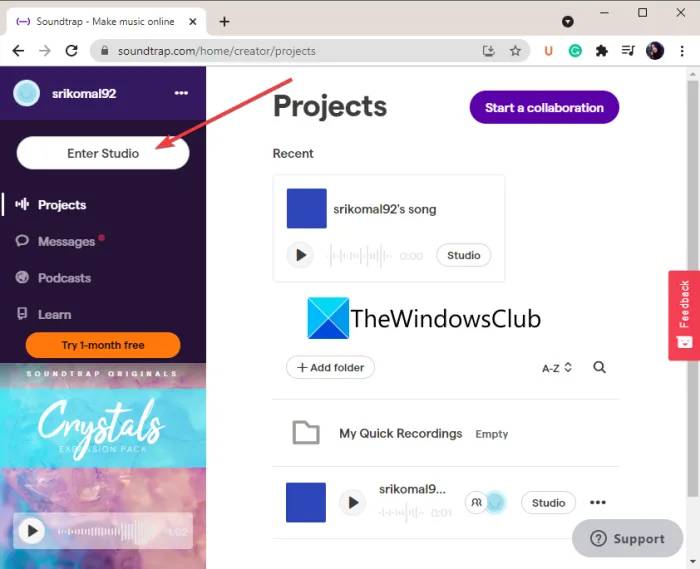
After that, click on the Patterns Beatmaker tool to create your own music beats.
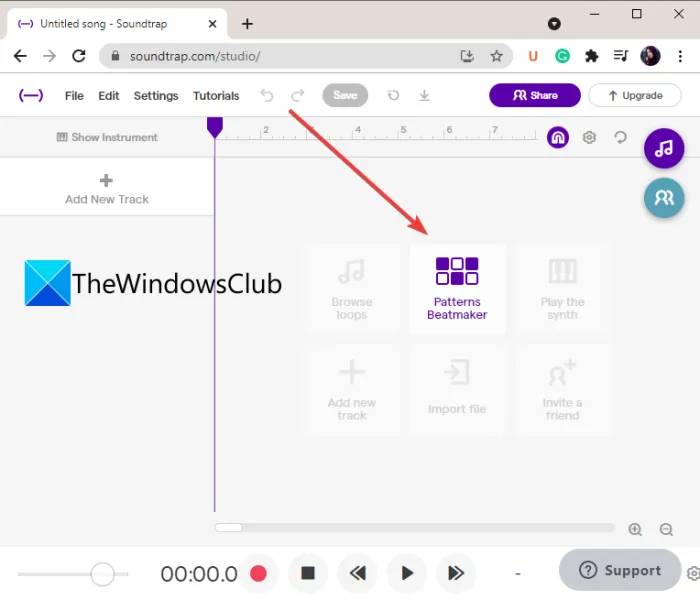
You can now start adding different types of beats by customizing various parameters. It allows you to set the BMP, musical keys, and enable or disable the metronome. There are many beat samples provided which you can edit and customize as per your requirements. You can add beats like Kick, Crash, Ride, Hihat, Snare, Low Tom, etc.
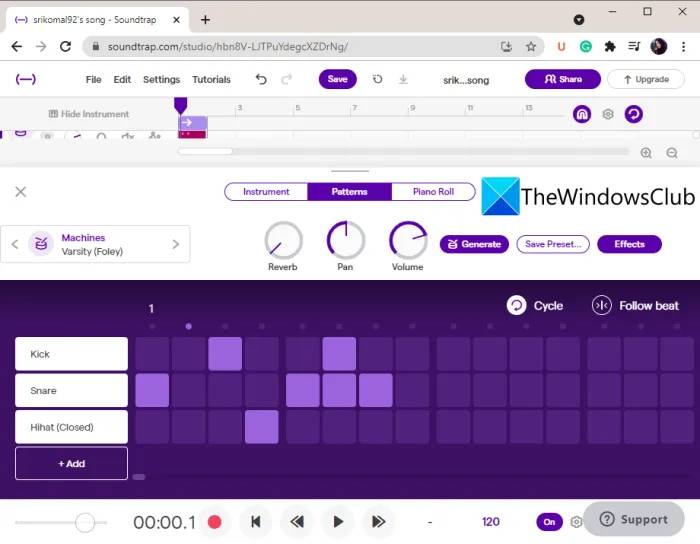
It also allows you to add reverb, pan, bass, treble and other effects to your music.
After you finish creating a beat, you can save the project in the cloud and export the beat to a local file.
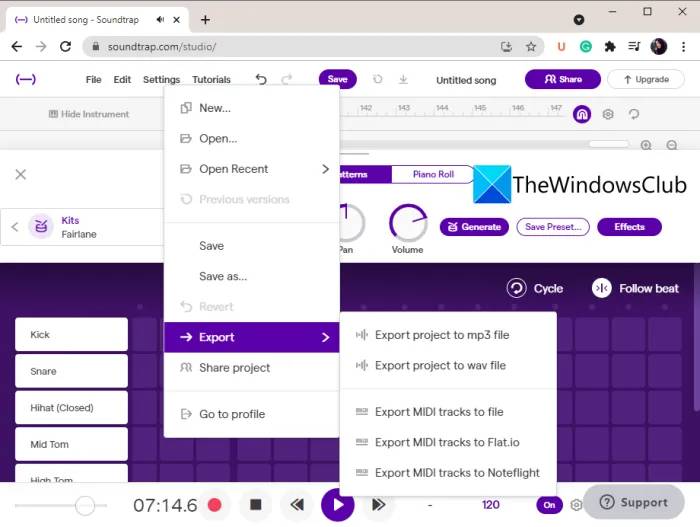
To do this, go to the [File] menu and click on the [Export] option. You can then save the beat in an MP3 or WAV audio file.
This beautiful and convenient free online metronome is available here.
2] Drumbit
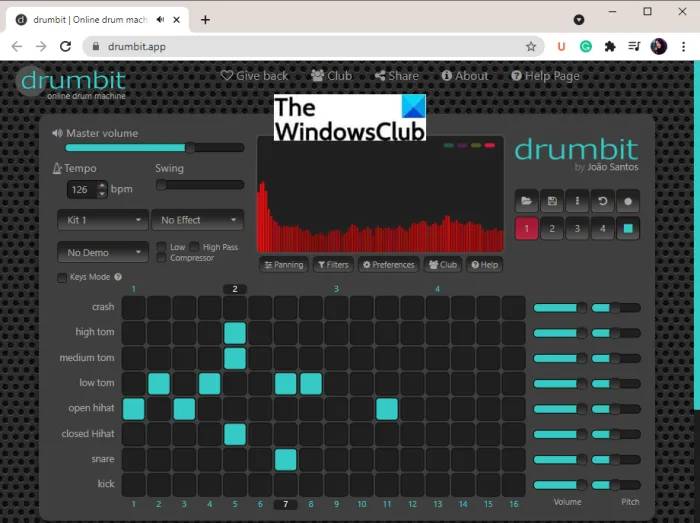
Drumbit is one of the easiest online tools to create your own beats. You can visit their website and start playing music beats. No registration required to use.
It allows you to add and create some standard music beats, including Kick, Snare, Crash, High Tom, Open Hihat, etc. You can set various parameters to make beats, such as master volume, pitch speed, swing, etc. It also lets you choose from a variety of beat samples available. You can also enable/disable low pass, high pass, compressor, pan, etc.
It provides a variety of effects suitable for your music, such as hall, spring reverb, phone, walkie-talkie, etc. Once you've completed your beats, you can listen to them and save them in JSON format.
You can try it here.
3] Amped Studio
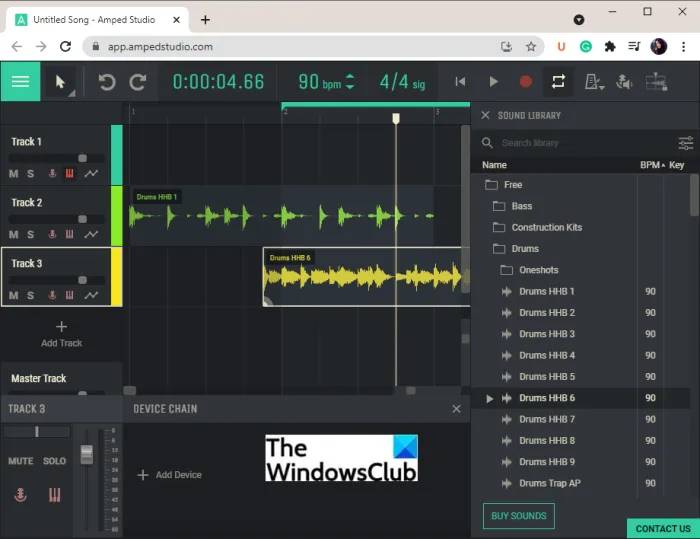
Try Amped Studio to create your own beats online. It is a web-based DAW (digital audio workstation) that allows you to make music using virtual instruments, effects, loops, samples, and more. You can use it to create your own music beats. It offers many samples that you can use to make your own custom beats.
It lets you add multiple tracks to your music and then add individual beats to them. There you can find dedicated sound libraries. From here, you can browse a variety of sound samples and beats (Kick, Top Loop, Drums EDM, Drums Punk, Snare, etc.) which you can drag and drop onto the timeline and customize. You can enter the BPM, the time of each beat, and the key signature of the beat.
Additionally, you can turn on/off the loop locator, metronome, etc. You can also adjust the sound level of each track and add various effects such as delay, equalization, reverb, and more. Another great feature of this online metronome is that it provides a MIDI recording tool to record sounds from connected MIDI devices.
After you finish creating the beat, you can export the audio to WAV file format. It also lets you publish your songs. You can access these options from the three-column menu in the upper left corner.
Its free plan includes some limitations. To delete them, you must purchase a subscription to this online tool. Although, its free version is enough to create some great music beats. You can check it out here.
2] Create music beats with free music beat making software
Another way to create music beats on Windows 11/10 PC is to use dedicated free software. There is some free software that allows you to make your own custom beats. To help you, you can use the following software to create your own custom music beats on your Windows 11/10 PC.
Management System
or Drum Box
1]LMMS
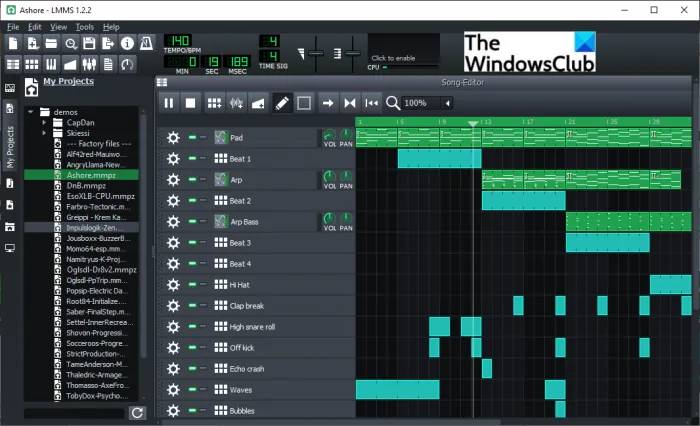
LMMS is the best free one for Windows 11/10 One of the open source beat making software. It is a complete software for creating music. You can find many music beat samples that you can use in your own projects. Enter the BPM and time signature of your song and start creating a beat within it. It lets you create multi-track beats with custom effects and filters. You can set volume, pitch, pan, and more effects for each track in your beat.
It offers a dedicated song editor, beat baseline editor, automation editor, FX mixer, piano roll and more tools. Play the created beat and if it looks good you can save the beat in a file. You can save beats to MIDI and other audio formats, including MP3, WAV, and OGG. To do this, you can go to the [File] menu.
2] orDrumbox
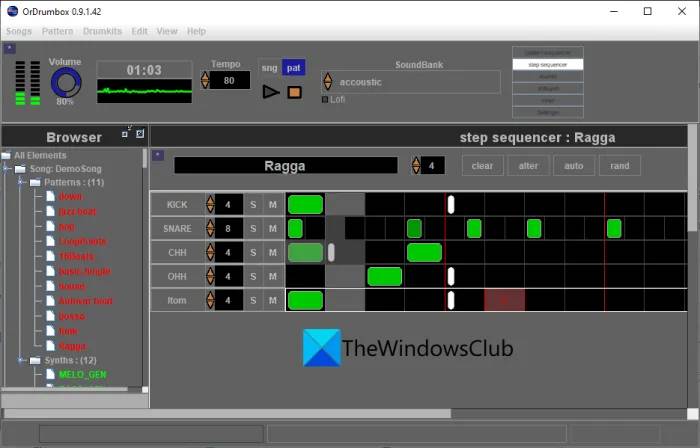
orDrumbox is a dedicated beat making software for Windows 11/10. It is a free drum machine software that allows you to create many types of beat patterns such as Kick, Crash, Loop, Ride, Snare, Shaker, Medium Tom, Triangle, Clap and many more. Start by entering the song tempo, add a track, and then select the drum beats you want to add to the track. You can then edit the beat as per your requirements. Additionally, it allows you to import MIDI files. So if you have some beats saved in a MIDI file, you can open it and edit it.
It also provides several sample modes such as jazz beats, pop, funk, kick, snare, cowbell, raga and many more beats. You can use these samples to customize and create your own beats. Additionally, you can edit parameters and filters such as pitch, frequency, pan, volume, human effects, and more. The final beat can be exported to formats such as WAV audio and MIDI tracks.
The above is the detailed content of How to create your own Music Beats in Windows 11/10_Tutorial to create your own Music Beats in Windows 11/10. For more information, please follow other related articles on the PHP Chinese website!

Hot AI Tools

Undresser.AI Undress
AI-powered app for creating realistic nude photos

AI Clothes Remover
Online AI tool for removing clothes from photos.

Undress AI Tool
Undress images for free

Clothoff.io
AI clothes remover

Video Face Swap
Swap faces in any video effortlessly with our completely free AI face swap tool!

Hot Article

Hot Tools

Notepad++7.3.1
Easy-to-use and free code editor

SublimeText3 Chinese version
Chinese version, very easy to use

Zend Studio 13.0.1
Powerful PHP integrated development environment

Dreamweaver CS6
Visual web development tools

SublimeText3 Mac version
God-level code editing software (SublimeText3)

Hot Topics
 1666
1666
 14
14
 1425
1425
 52
52
 1327
1327
 25
25
 1273
1273
 29
29
 1253
1253
 24
24
 Windows kb5054979 update information Update content list
Apr 15, 2025 pm 05:36 PM
Windows kb5054979 update information Update content list
Apr 15, 2025 pm 05:36 PM
KB5054979 is a cumulative security update released on March 27, 2025, for Windows 11 version 24H2. It targets .NET Framework versions 3.5 and 4.8.1, enhancing security and overall stability. Notably, the update addresses an issue with file and directory operations on UNC shares using System.IO APIs. Two installation methods are provided: one through Windows Settings by checking for updates under Windows Update, and the other via a manual download from the Microsoft Update Catalog.
 Nanoleaf Wants to Change How You Charge Your Tech
Apr 17, 2025 am 01:03 AM
Nanoleaf Wants to Change How You Charge Your Tech
Apr 17, 2025 am 01:03 AM
Nanoleaf's Pegboard Desk Dock: A Stylish and Functional Desk Organizer Tired of the same old charging setup? Nanoleaf's new Pegboard Desk Dock offers a stylish and functional alternative. This multifunctional desk accessory boasts 32 full-color RGB
 ASUS' ROG Zephyrus G14 OLED Gaming Laptop Is $300 Off
Apr 16, 2025 am 03:01 AM
ASUS' ROG Zephyrus G14 OLED Gaming Laptop Is $300 Off
Apr 16, 2025 am 03:01 AM
ASUS ROG Zephyrus G14 Esports Laptop Special Offer! Buy ASUS ROG Zephyrus G14 Esports Laptop now and enjoy a $300 offer! Original price is $1999, current price is only $1699! Enjoy immersive gaming experience anytime, anywhere, or use it as a reliable portable workstation. Best Buy currently offers offers on this 2024 14-inch ASUS ROG Zephyrus G14 e-sports laptop. Its powerful configuration and performance are impressive. This ASUS ROG Zephyrus G14 e-sports laptop costs 16 on Best Buy
 How to Use Windows 11 as a Bluetooth Audio Receiver
Apr 15, 2025 am 03:01 AM
How to Use Windows 11 as a Bluetooth Audio Receiver
Apr 15, 2025 am 03:01 AM
Turn your Windows 11 PC into a Bluetooth speaker and enjoy your favorite music from your phone! This guide shows you how to easily connect your iPhone or Android device to your computer for audio playback. Step 1: Pair Your Bluetooth Device First, pa
 5 Hidden Windows Features You Should Be Using
Apr 16, 2025 am 12:57 AM
5 Hidden Windows Features You Should Be Using
Apr 16, 2025 am 12:57 AM
Unlock Hidden Windows Features for a Smoother Experience! Discover surprisingly useful Windows functionalities that can significantly enhance your computing experience. Even seasoned Windows users might find some new tricks here. Dynamic Lock: Auto
 How to Customize Your Windows 11 Notifications
Apr 14, 2025 am 04:05 AM
How to Customize Your Windows 11 Notifications
Apr 14, 2025 am 04:05 AM
Detailed explanation of Windows 11 notification settings: Create a personalized notification experience Windows 11 integrates the Notification Center into the calendar, and although it takes some time to adapt, the frequency of notifications has not changed. If you are tired of the constantly popping up system updates and useless application notifications, this article will guide you to customize Windows 11 notifications and optimize your workflow. Global notification settings Almost all notification-related options are located in Settings in Windows 11. Step 1: Click the "Start" menu and select "Settings" (or press "Windows I"). Step 2: Select System in the left sidebar. Step 3: Click "Notification" to access all notification options.
 How (and Why) to Turn Off Mouse Acceleration on Windows 11
Apr 15, 2025 am 06:06 AM
How (and Why) to Turn Off Mouse Acceleration on Windows 11
Apr 15, 2025 am 06:06 AM
Improve mouse accuracy: Disable Windows 11 mouse acceleration function The mouse cursor moves too fast on the screen, even if you only move the mouse a few centimeters? This is what the mouse acceleration function is. This article will guide you on how to disable this feature to better control mouse movement. Is it wise to disable mouse acceleration? There is no direct "Mouse Acceleration" option in Windows systems. Instead, it is the "Enhanced Pointer Precision" setting, which Microsoft sees as a mouse acceleration feature. When this feature is enabled, the mouse's DPI (dots per inch) setting takes effect. It controls the relationship between the physical movement speed of the mouse and the distance the cursor moves on the screen. Move the mouse slowly, Windows will reduce the effective DPI and the cursor moves shorter
 Your Keyboard Needs a Big Ol' Volume Knob
Apr 18, 2025 am 03:04 AM
Your Keyboard Needs a Big Ol' Volume Knob
Apr 18, 2025 am 03:04 AM
In today's touchscreen world, the satisfying tactile feedback of physical controls is a welcome change. That's why a keyboard with a large volume knob is surprisingly appealing. I recently experienced this firsthand, and it's been a revelation. For



