Photoshop设计制作出简洁大气的电子商务网站首页
本教程介绍简单的电子商务网站制作方法。网站大致由四大部分构成:顶部导航、中间横幅、中间主要产品列、底部。中间部分最为重要,尽量要制作精美大气一点,这样才有吸引力。
最终效果
1、首先第一步,需要下载这个纹理图片。
2、在PS中打开纹理图片,然后点击“编辑>定义图案”,给予图案的命名,并单击OK。做完这个准备工作,可以关闭该文件。然后创建一个新文件,size:1100*1300px。 3、使用油漆桶工具,设定图案,选择刚制作好的图案纹理。点击画布,得到如下图的效果。
4、在页面上方使用圆角矩形工具,创建一个圆角矩形,位置如下图所示。参数值:半径5px,size:330*45px。
5、对该矩形添加如下图层样式。你可以找到渐变的颜色值。
6、请记住这个矩形图层样式,因为在下面的步骤中会多次用到它。下一步,需要创建一个搜索框,如下图所示。我们开始再一次使用圆角矩形工具。
7、为该层添加如下图层样式。为方便后面使用,需要保存下这个图层样式的配置信息,加入到样式库中。


8、现在你可以点击” New Style ”按钮,应用到下一个需要做的矩形样式上,并加入一些文字和图标。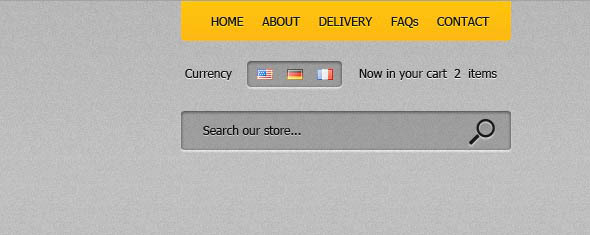
9、接下来创建一个黑色的导航。
10、对导航栏使用下面的图层样式。并保存这个style。
11、在导航栏中创建另一个形状,然后将它栅格化。我选择用橡皮擦工具,删除上部的形状,然后将添加黄色。
12、有时候,做页面切片时,你需要一些焦点状态,表示当前鼠标操作时间。这就是接下来要做的,使用矩形工具创建按钮,继续使用黄色的图层样式。
13、向导航内添加一些文本。如下图所示。
14、制作banner,随着Apple网站UI设计的成功范例,越来越多的网站采用赶紧大版面的banner图片吸引大家的注意力。所以,在导航栏中我将添加一个MacBook Pro笔记本电脑图片。

15、然后在banner图片内添加一些圆角矩形工具按钮。
16、在banner下方,创建一个白色区域,用于添加一些产品。
17、在这个区域内展示出你要展销的产品图片,我随机排列了一些图片做例子。
18、在每个产品之间用直线工具画一些线条做分割,这些线条用浅灰色即可。
19、接下来开始制作左侧竖排导航。用圆角矩形工具制作黄色Title,黄色title之下制作一些灰色的形状。如果你仔细看一下我的PSD文件,你会看到这些灰色形状实际上是黑暗的形状,但他们有一个非常低的透明度:大约20%。你可以在层调色板中改变透明度值。
20、使用圆角矩形工具,创建一些按钮,在按钮内添加一些文本。
21、创建一个简单的页脚。
22、最后一步,创建一个Logo样式,如下图所示,通常情况下,网站的logo下面会有对应的Tagline,看个人需求而定。
最终效果:

Hot AI Tools

Undresser.AI Undress
AI-powered app for creating realistic nude photos

AI Clothes Remover
Online AI tool for removing clothes from photos.

Undress AI Tool
Undress images for free

Clothoff.io
AI clothes remover

Video Face Swap
Swap faces in any video effortlessly with our completely free AI face swap tool!

Hot Article

Hot Tools

Notepad++7.3.1
Easy-to-use and free code editor

SublimeText3 Chinese version
Chinese version, very easy to use

Zend Studio 13.0.1
Powerful PHP integrated development environment

Dreamweaver CS6
Visual web development tools

SublimeText3 Mac version
God-level code editing software (SublimeText3)

Hot Topics
 1665
1665
 14
14
 1423
1423
 52
52
 1321
1321
 25
25
 1269
1269
 29
29
 1249
1249
 24
24
 Advanced Photoshop Tutorial: Master Retouching & Compositing
Apr 17, 2025 am 12:10 AM
Advanced Photoshop Tutorial: Master Retouching & Compositing
Apr 17, 2025 am 12:10 AM
Photoshop's advanced photo editing and synthesis technologies include: 1. Use layers, masks and adjustment layers for basic operations; 2. Use image pixel values to achieve photo editing effects; 3. Use multiple layers and masks for complex synthesis; 4. Use "liquefaction" tools to adjust facial features; 5. Use "frequency separation" technology to perform delicate photo editing, these technologies can improve image processing level and achieve professional-level effects.
 Photoshop's Key Features: A Deep Dive
Apr 19, 2025 am 12:08 AM
Photoshop's Key Features: A Deep Dive
Apr 19, 2025 am 12:08 AM
Key features of Photoshop include layers and masks, adjustment tools, filters and effects. 1. Layers and masks allow independent editing of image parts. 2. Adjust tools such as brightness/contrast can modify image tone and brightness. 3. Filters and effects can quickly add visual effects. Mastering these features can help creative professionals achieve their creative vision.
 Using Photoshop: Creative Possibilities and Practical Uses
Apr 22, 2025 am 12:09 AM
Using Photoshop: Creative Possibilities and Practical Uses
Apr 22, 2025 am 12:09 AM
Photoshop is very practical and creative in practical applications. 1) It provides basic editing, repairing and synthesis functions, suitable for beginners and professionals. 2) Advanced features such as content recognition fill and layer style can improve image effects. 3) Mastering shortcut keys and optimizing layer structure can improve work efficiency.
 Is Photoshop Free? Understanding Subscription Plans
Apr 12, 2025 am 12:11 AM
Is Photoshop Free? Understanding Subscription Plans
Apr 12, 2025 am 12:11 AM
Photoshop is not free, but there are several ways to use it at low cost or free: 1. The free trial period is 7 days, and you can experience all functions during this period; 2. Student and teacher discounts can cut costs by half, and school proof is required; 3. The CreativeCloud package is suitable for professional users and includes a variety of Adobe tools; 4. PhotoshopElements and Lightroom are low-cost alternatives, with fewer functions but lower prices.
 Photoshop: Investigating Free Trials and Discount Options
Apr 14, 2025 am 12:06 AM
Photoshop: Investigating Free Trials and Discount Options
Apr 14, 2025 am 12:06 AM
You can get the access to Photoshop in the most economical way: 1. Experience the software features with a 7-day free trial; 2. Find student or teacher discounts, as well as seasonal promotions; 3. Use coupons on third-party websites; 4. Subscribe to Adobe CreativeCloud's monthly or annual plan.
 Photoshop and Digital Art: Painting, Illustration, and Compositing
Apr 18, 2025 am 12:01 AM
Photoshop and Digital Art: Painting, Illustration, and Compositing
Apr 18, 2025 am 12:01 AM
Photoshop's applications in digital art include painting, illustration and image synthesis. 1) Painting: Using brushes, pencils and mixing tools, the artist can create realistic effects. 2) Illustration: With vector and shape tools, artists can accurately draw complex graphics and add effects. 3) Synthesis: Using mask and layer blending mode, artists can seamlessly blend different image elements.
 Photoshop for Designers: Creating Visual Concepts
Apr 13, 2025 am 12:09 AM
Photoshop for Designers: Creating Visual Concepts
Apr 13, 2025 am 12:09 AM
Creating visual concepts in Photoshop can be achieved through the following steps: 1. Create a new document, 2. Add a background layer, 3. Use the brush tool to draw basic shapes, 4. Adjust colors and brightness, 5. Add text and graphics, 6. Use masks for local editing, 7. Apply filter effects, these steps help designers build a complete visual work from scratch.
 Using Photoshop for Graphic Design: Branding and More
Apr 16, 2025 am 12:02 AM
Using Photoshop for Graphic Design: Branding and More
Apr 16, 2025 am 12:02 AM
The steps to using Photoshop for brand design include: 1. Use the Pen tool to draw basic shapes, 2. Add shadows and highlights through layer styles, 3. Adjust colors and details, 4. Use smart objects and actions to automatically generate different versions of the design. Photoshop helps designers create and optimize brand elements with the flexibility of layers and masks, ensuring consistency and professionalism of designs, from simple logos to complex branding guides.




