 Mobile Tutorial
Mobile Tutorial
 Android Phone
Android Phone
 How to take screenshots easily and practically (teach you how to master screenshots in one minute)
How to take screenshots easily and practically (teach you how to master screenshots in one minute)
How to take screenshots easily and practically (teach you how to master screenshots in one minute)
How to take a screenshot? Explore practical methods across devices and platforms In today's digital age, taking screenshots has become an essential part of everything from taking notes to sharing moments on social media. However, many people may not be familiar with the many ways to take screenshots and don't know how to optimize the process. PHP editor Yuzai has deeply discussed the simplest and most effective screenshot methods suitable for various devices and platforms, aiming to help readers easily master any screenshot scenario.
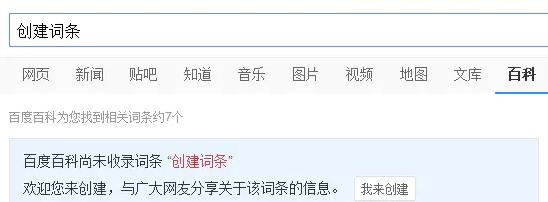
Use shortcut keys to take a full-screen screenshot
You can save a screenshot of the current screen content to the clipboard by pressing the PrintScreen (PrtSc) key on the keyboard . You can use the paste function to paste the screenshot into any editor or image processing software for further editing.
Use Win Shift S to take a partial screenshot
and automatically copy it to the clipboard. You can select the area to be screenshot and use the Win Shift S shortcut key combination. Very convenient, this method is especially suitable for situations where only part of the area needs to be intercepted.

Use the SnippingTool tool for custom screenshots
It comes with a snipping tool, SnippingTool, in the Windows system. For screenshots of windows or custom shapes, you can select full screen or rectangular shapes through this tool. Operations such as saving and sharing, and graffiti marking can also be performed.
Use the third-party screenshot tool Greenshot
Greenshot is a powerful and free third-party screenshot tool. Makes screenshots easier, including full screen, area, menu, etc., and supports rich editing and sharing functions. It provides a variety of screenshot methods and windows.
Use Command Shift 3 to take a full-screen screenshot in Mac system
Full-screen screenshot can be achieved by using the shortcut key Command Shift 3, for Mac users. For easy viewing and use at any time, the captured pictures will be saved as files on the desktop.
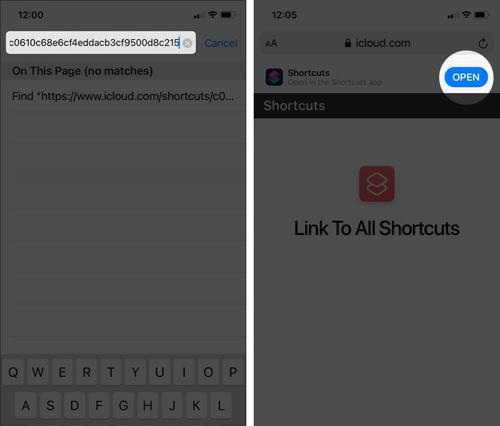
Use Command Shift 4 to take partial screenshots
Mac users can also use the shortcut key Command Shift 4 to take partial screenshots, in addition to full-screen screenshots. The mouse will turn into a cross-shaped selection box. By holding down the shortcut key, you can drag to select the area that needs to be intercepted.
Use the Grab tool for custom screenshots
Mac system comes with a screenshot tool called Grab. Users can choose to take screenshots in full screen, window or custom shapes, and it provides some basic editing and saving functions.
Use third-party screenshot tool Skitch
Provides a simple and easy-to-use interface and rich and diverse screenshot functions. Skitch is a third-party screenshot tool suitable for Mac systems. With operations such as marking, editing and sharing, users can easily take screenshots through Skitch.
Use the system’s built-in screenshot function on your mobile phone
Every mobile phone comes with a screenshot function, whether it is Android or iOS system. You can take a screenshot by holding down the power button plus the volume button (or home button), usually. It can be viewed and shared through the photo album or file manager, after taking a screenshot.
Using third-party screenshot applications in Android systems
Android users can also choose to install third-party screenshot applications, in addition to the system's own screenshot functions, such as AZScreenRecorder, ScreenMaster, etc. To meet the needs of different users, these applications provide more screenshot methods and editing options.
Using third-party screenshot applications in iOS system
Snapchat, etc. For iOS users, such as Lightshot, in addition to the system’s own screenshot function, you can also choose to download some third-party screenshots application. These applications provide more personalized screenshot methods and subsequent editing operations.
Save screenshots to the cloud
You can save them to cloud storage, OneDrive, etc., such as Google Drive, in order to better manage screenshots. It can also prevent accidental loss. In this way, you can not only access the screenshots anytime and anywhere.
Share screenshots via email or social media
You can also share screenshots with others via email, social media, etc. Screenshots can not only be used for personal use. You can better communicate your intentions and thoughts through sharing.
Use the editing functions of snipping tools appropriately
Such as graffiti marking, text addition, etc. Many snipping tools provide some basic editing functions. You can make screenshots more intuitive and interesting, and use these functions reasonably.
Whether it is on a computer or a mobile phone, through the screenshot method introduced in this article, we can take screenshots easily and practically. The screenshot methods are similar, but generally speaking, there may be some differences between different systems and devices. And play a greater role in work and life. I hope this article can help readers better master screenshot skills.
The above is the detailed content of How to take screenshots easily and practically (teach you how to master screenshots in one minute). For more information, please follow other related articles on the PHP Chinese website!

Hot AI Tools

Undresser.AI Undress
AI-powered app for creating realistic nude photos

AI Clothes Remover
Online AI tool for removing clothes from photos.

Undress AI Tool
Undress images for free

Clothoff.io
AI clothes remover

Video Face Swap
Swap faces in any video effortlessly with our completely free AI face swap tool!

Hot Article

Hot Tools

Notepad++7.3.1
Easy-to-use and free code editor

SublimeText3 Chinese version
Chinese version, very easy to use

Zend Studio 13.0.1
Powerful PHP integrated development environment

Dreamweaver CS6
Visual web development tools

SublimeText3 Mac version
God-level code editing software (SublimeText3)

Hot Topics
 1653
1653
 14
14
 1413
1413
 52
52
 1304
1304
 25
25
 1251
1251
 29
29
 1224
1224
 24
24
 How to restore the original appearance of mobile phone desktop icons (easily solve the problem of mobile phone desktop icon confusion)
Sep 02, 2024 pm 03:05 PM
How to restore the original appearance of mobile phone desktop icons (easily solve the problem of mobile phone desktop icon confusion)
Sep 02, 2024 pm 03:05 PM
In the process of daily use of mobile phones, we often encounter the situation where the mobile phone desktop icons are messed up, which bothers us. However, with some simple operations, we can easily restore the original appearance of the mobile phone desktop icons. This article will introduce some effective methods to solve this problem. Back up desktop layout Before restoring mobile phone desktop icons, we first need to back up the current desktop layout. Open the phone settings, find the "Desktop and Wallpaper" option, then click the "Backup and Restore" button, select "Backup Desktop Layout", and the phone will automatically save the current desktop layout. Use the icon manager that comes with the system. Most mobile phone systems provide the icon manager function, which can help us restore mobile phone desktop icons. Open your phone settings and find "Apps & Notifications"
 How to deactivate the safety mode of oppo mobile phones (quickly and easily deactivate the safety mode of oppo mobile phones)
Sep 02, 2024 pm 03:38 PM
How to deactivate the safety mode of oppo mobile phones (quickly and easily deactivate the safety mode of oppo mobile phones)
Sep 02, 2024 pm 03:38 PM
In some cases, your Oppo phone may enter safe mode, resulting in the inability to use the phone's functions normally. In this situation, you may feel confused and anxious. However, don't worry! This article will introduce you to some quick and easy methods to disable the safe mode of your Oppo phone and let you use your phone again. 1. Check the battery power If the battery power of your OPPO phone is too low, it may cause the phone to automatically enter safe mode. Please make sure your phone is fully charged and try restarting your phone. Press and hold the power button In some cases, OPPO phones can exit safe mode by long pressing the power button. Try holding down the power button for a few seconds to see if you can exit safe mode. Check the volume keys Sometimes, pressing the wrong combination of volume keys will also
 Steps and precautions for registering a Hong Kong Apple ID (enjoy the unique advantages of the Hong Kong Apple Store)
Sep 02, 2024 pm 03:47 PM
Steps and precautions for registering a Hong Kong Apple ID (enjoy the unique advantages of the Hong Kong Apple Store)
Sep 02, 2024 pm 03:47 PM
Apple's products and services have always been loved by users around the world. Registering a Hong Kong Apple ID will bring more convenience and privileges to users. Let’s take a look at the steps to register a Hong Kong Apple ID and what you need to pay attention to. How to register a Hong Kong Apple ID When using Apple devices, many applications and functions require using Apple ID to log in. If you want to download applications from Hong Kong or enjoy the preferential content of the Hong Kong AppStore, it is very necessary to register a Hong Kong Apple ID. This article will detail the steps on how to register a Hong Kong Apple ID and what you need to pay attention to. Steps: Select language and region: Find the "Settings" option on your Apple device and enter
 Solution to the problem of blurry screen on Samsung monitor (how to deal with the phenomenon of blurry screen on Samsung monitor)
Sep 04, 2024 pm 01:32 PM
Solution to the problem of blurry screen on Samsung monitor (how to deal with the phenomenon of blurry screen on Samsung monitor)
Sep 04, 2024 pm 01:32 PM
With the continuous development of technology, monitors have become an indispensable part of people's daily life and work. However, sometimes we may encounter some problems, such as screen blur on Samsung monitors. This article will introduce some common solutions to help you better deal with this problem. 1. Check whether the connection cable is secure - make sure the VGA, DVI or HDMI cables are intact and firmly connected to the monitor and computer or other devices. - Check whether the interface of the connecting cable is loose or dirty, and clean or replace it if necessary. 2. Adjust resolution and refresh rate - Adjust the resolution and refresh rate of the monitor on your computer system to ensure it matches the monitor's default settings. - Try different settings to see if they can resolve the blurry screen issue.
 How to identify genuine and fake shoe boxes of Nike shoes (master one trick to easily identify them)
Sep 02, 2024 pm 04:11 PM
How to identify genuine and fake shoe boxes of Nike shoes (master one trick to easily identify them)
Sep 02, 2024 pm 04:11 PM
As a world-renowned sports brand, Nike's shoes have attracted much attention. However, there are also a large number of counterfeit products on the market, including fake Nike shoe boxes. Distinguishing genuine shoe boxes from fake ones is crucial to protecting the rights and interests of consumers. This article will provide you with some simple and effective methods to help you distinguish between real and fake shoe boxes. 1: Outer packaging title By observing the outer packaging of Nike shoe boxes, you can find many subtle differences. Genuine Nike shoe boxes usually have high-quality paper materials that are smooth to the touch and have no obvious pungent smell. The fonts and logos on authentic shoe boxes are usually clear and detailed, and there are no blurs or color inconsistencies. 2: LOGO hot stamping title. The LOGO on Nike shoe boxes is usually hot stamping. The hot stamping part on the genuine shoe box will show
 How to check WiFi password on Android phone (simple operation allows you to easily obtain the password of the connected WiFi)
Sep 02, 2024 pm 05:10 PM
How to check WiFi password on Android phone (simple operation allows you to easily obtain the password of the connected WiFi)
Sep 02, 2024 pm 05:10 PM
With the popularity of wireless networks, we often connect to different WiFi networks, but sometimes we forget the password of a certain WiFi network. This article will introduce how to check the password of the connected WiFi on an Android phone, so that you can easily obtain and record it. Paragraph 1. Enter the WiFi settings page through system settings. Enter the WiFi settings page by clicking the "WiFi" option in the phone settings. 2. Select the connected WiFi network. In the WiFi settings page, find and click the name of the connected WiFi network. 3. Enter the WiFi network details page. In the pop-up window, click "Network Details" or similar options to enter the WiFi network details page. 4. Display the high speed of the connected WiFi
 Choose the best video player software (compare the pros and cons of different video player software)
Sep 02, 2024 pm 03:03 PM
Choose the best video player software (compare the pros and cons of different video player software)
Sep 02, 2024 pm 03:03 PM
With the popularity of the Internet and smart devices, video has become an indispensable part of people's daily lives. When choosing a video player software, we hope that it can provide a good user experience, stable playback performance, and support a variety of common video formats. This article will introduce several well-known video player software currently on the market, and evaluate them based on their functions and features, so that readers can choose the software that best suits their needs. 1. Introduction and comparison of popular video player software Windows Media Player: easy to use, comes with Windows system, supports common formats, limited functions VLC Media Player: powerful decoding capabilities, widely supports various formats, simple interface PotPlayer: highly customizable Support multiple formats
 How to clean colored silicone mobile phone cases (simple and practical cleaning tips and precautions)
Sep 02, 2024 pm 04:09 PM
How to clean colored silicone mobile phone cases (simple and practical cleaning tips and precautions)
Sep 02, 2024 pm 04:09 PM
Colored silicone phone cases are one of the common accessories for modern mobile phone enthusiasts. However, after a period of use, dirt and dust will inevitably accumulate on the phone case, affecting its appearance and hygiene. How to properly clean colored silicone phone cases is something every mobile phone user should know. This article will introduce you to some simple and practical cleaning tips and precautions to help you clean colored silicone phone cases easily. 1. Preparation before cleaning Before cleaning, first make sure that the phone is turned off and separate the phone from the phone case. Then prepare the following tools: a soft-bristled brush, mild detergent, warm water, and a clean towel. 2. Use a soft-bristled brush to remove most of the dust. Use a soft-bristled brush to gently brush off most of the dust on the surface of the colored silicone phone case. You can place the phone case on a paper towel to prevent the dust from scattering. want



