 Software Tutorial
Software Tutorial
 Computer Software
Computer Software
 How Bandizip displays files in icon style_Bandizip displays files in icon style tutorial
How Bandizip displays files in icon style_Bandizip displays files in icon style tutorial
How Bandizip displays files in icon style_Bandizip displays files in icon style tutorial
Are you looking for an easy way to have Bandizip display files as icons? If yes, then you are in the right place! PHP editor Yuzai will guide you step by step to set up Bandizip to display files in an icon style. Read on for detailed tutorials!
1. After opening it first, click [View] on the menu bar.
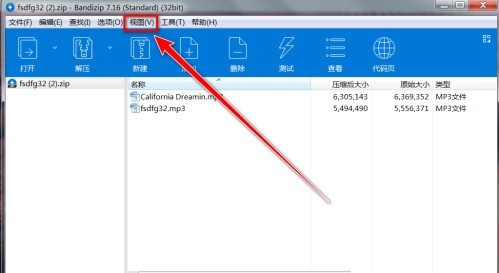
2. Then click [View Style] in the drop-down menu.
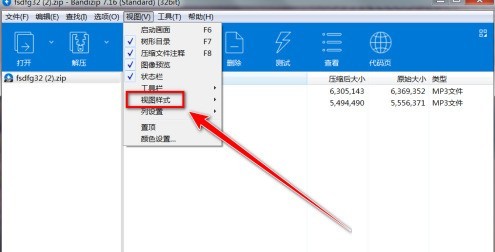
3. Then click [Icon] in the lower-level menu of the view style.
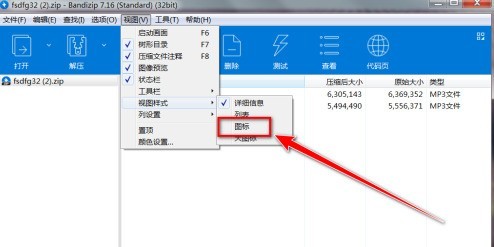
4. After finally clicking the icon, the file view changes from the list to the icon.
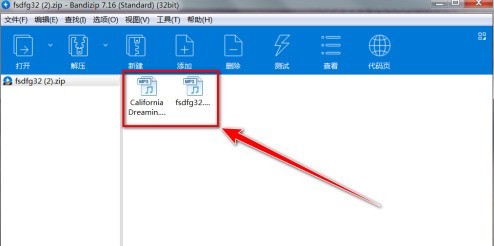
The above is the detailed content of How Bandizip displays files in icon style_Bandizip displays files in icon style tutorial. For more information, please follow other related articles on the PHP Chinese website!

Hot AI Tools

Undresser.AI Undress
AI-powered app for creating realistic nude photos

AI Clothes Remover
Online AI tool for removing clothes from photos.

Undress AI Tool
Undress images for free

Clothoff.io
AI clothes remover

Video Face Swap
Swap faces in any video effortlessly with our completely free AI face swap tool!

Hot Article

Hot Tools

Notepad++7.3.1
Easy-to-use and free code editor

SublimeText3 Chinese version
Chinese version, very easy to use

Zend Studio 13.0.1
Powerful PHP integrated development environment

Dreamweaver CS6
Visual web development tools

SublimeText3 Mac version
God-level code editing software (SublimeText3)

Hot Topics
 1666
1666
 14
14
 1425
1425
 52
52
 1323
1323
 25
25
 1271
1271
 29
29
 1251
1251
 24
24

