 Software Tutorial
Software Tutorial
 Computer Software
Computer Software
 How does Bandizip display the full path on the title bar_Bandizip displays the full path on the title bar tutorial
How does Bandizip display the full path on the title bar_Bandizip displays the full path on the title bar tutorial
How does Bandizip display the full path on the title bar_Bandizip displays the full path on the title bar tutorial
Want to display the full file path in Bandizip's title bar? This article will detail how to achieve this easily. If you're tired of getting lost in long file paths, or need a quick reference to where a file is located, this tutorial will give you the information you need. Read on to learn about one of Bandizip’s hidden features that makes file management more efficient and convenient.
1. First open Bandizip and click [Options] on the menu bar.
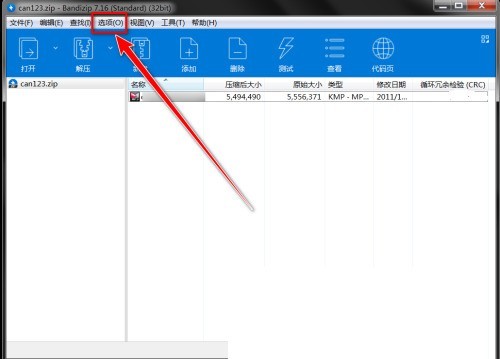
2. Then click [Settings] in the drop-down menu.
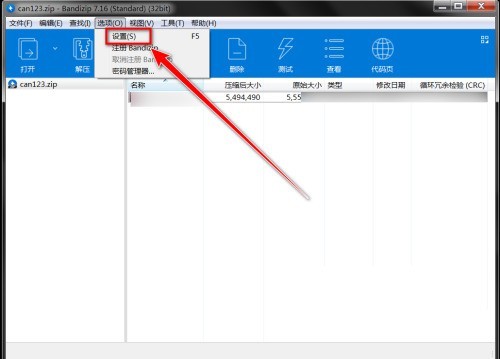
3. In the settings window, click Advanced.
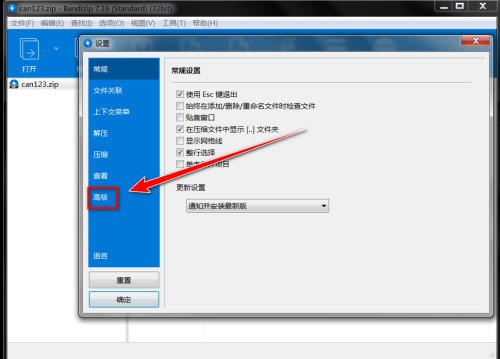
4. Then check [Show full path in title bar].
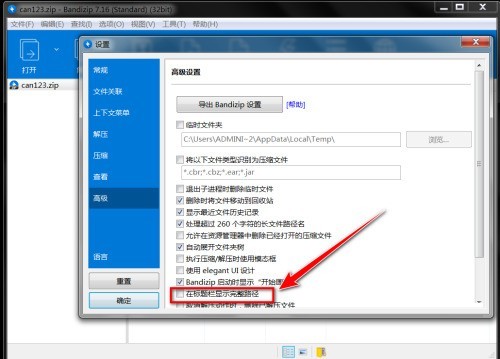
5. Finally, click [OK] and restart Bandizip.
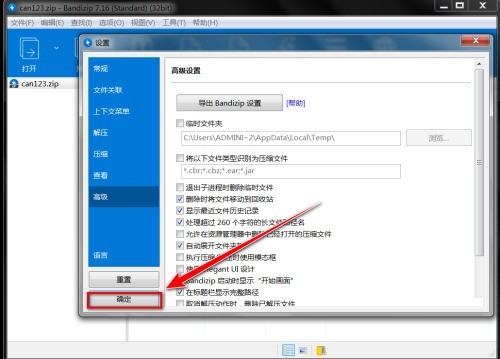
The above is the detailed content of How does Bandizip display the full path on the title bar_Bandizip displays the full path on the title bar tutorial. For more information, please follow other related articles on the PHP Chinese website!

Hot AI Tools

Undresser.AI Undress
AI-powered app for creating realistic nude photos

AI Clothes Remover
Online AI tool for removing clothes from photos.

Undress AI Tool
Undress images for free

Clothoff.io
AI clothes remover

Video Face Swap
Swap faces in any video effortlessly with our completely free AI face swap tool!

Hot Article

Hot Tools

Notepad++7.3.1
Easy-to-use and free code editor

SublimeText3 Chinese version
Chinese version, very easy to use

Zend Studio 13.0.1
Powerful PHP integrated development environment

Dreamweaver CS6
Visual web development tools

SublimeText3 Mac version
God-level code editing software (SublimeText3)

Hot Topics
 1664
1664
 14
14
 1423
1423
 52
52
 1317
1317
 25
25
 1268
1268
 29
29
 1246
1246
 24
24

