 Software Tutorial
Software Tutorial
 Mobile Application
Mobile Application
 How to publish works on Kuaishou? What are the precautions for publishing your work?
How to publish works on Kuaishou? What are the precautions for publishing your work?
How to publish works on Kuaishou? What are the precautions for publishing your work?

As a popular short video platform, Kuaishou provides users with an excellent way to express themselves and share their lives. However, how to publish works smoothly has confused many people. This guide will explain the steps and precautions for publishing works on Kuaishou in a simple and easy-to-understand way, allowing you to fly freely in the short video world. PHP editor Youzi carefully compiled it and will answer it one by one for you: How to upload a video? What are the precautions for publishing your work? How to attract more fans? Hurry up and read carefully, become a master of Kuaishou creation, and share your wonderful creations!
1. How to publish works on Kuaishou?
1. Open the Kuaishou app and enter the main interface.
2. Click the " " button at the bottom of the screen to enter the shooting interface.
3. Select the shooting mode: You can choose to shoot short videos, photos or live broadcasts. If you are shooting a short video, you can shoot it directly or select an already shot video from the photo album.
4. Shoot: adjust the camera direction, select appropriate filters and beauty effects, and then click the capture button to start recording. During shooting, you can pause and resume to create multiple clips of video.
5. Add music and special effects: After shooting, you can add music, special effects and stickers to the video to make it more interesting and personal.
6. Add a title and description: In the video editing interface, you can add a title and description to your work to let other users understand the content of your work.
7. Select a cover: You can select a frame from the video as the cover, or you can customize a picture to be uploaded as the cover.
8. Add tags and geographical location: In order to increase the exposure of your work, you can add relevant tags and geographical location before publishing.
9. Publish your work: After confirming that it is correct, click the "Publish" button in the upper right corner, and your work will appear on the Kuaishou platform for other users to view and like.
2. What should Kuaishou pay attention to when publishing works?
1. Content quality: Make sure the content of your work is interesting, valuable or inspiring, and avoid publishing low-quality or repetitive content.
2. Compliance: Comply with the rules and laws and regulations of the Kuaishou community, and do not publish illegal, illegal or harmful information.
3. Copyright issues: Use original content. If you need to use other people's works, please ensure that you obtain authorization or comply with copyright regulations.
4. Cover and title: Choose an attractive cover and interesting title to increase the click-through rate of your work.
5. Interactivity: Encourage users to participate in interactions and reply to comments to increase the activity of the work.
6. Frequency: Reasonably arrange the frequency of publishing works to avoid being too frequent or not updating for a long time.
7. Optimize tags and descriptions: Use relevant tags and detailed descriptions to help your works be better discovered.
8. Prevent infringement: respect the privacy and intellectual property rights of others, and do not publish content that infringes on the rights of others.
Publishing works on Kuaishou can not only record life, but also share happiness and knowledge with others. By following the above steps and precautions, you can create popular works on Kuaishou while maintaining a healthy and positive social environment. The stage of Kuaishou belongs to everyone who loves life, pick up your mobile phone and start creating!
The above is the detailed content of How to publish works on Kuaishou? What are the precautions for publishing your work?. For more information, please follow other related articles on the PHP Chinese website!

Hot AI Tools

Undresser.AI Undress
AI-powered app for creating realistic nude photos

AI Clothes Remover
Online AI tool for removing clothes from photos.

Undress AI Tool
Undress images for free

Clothoff.io
AI clothes remover

Video Face Swap
Swap faces in any video effortlessly with our completely free AI face swap tool!

Hot Article

Hot Tools

Notepad++7.3.1
Easy-to-use and free code editor

SublimeText3 Chinese version
Chinese version, very easy to use

Zend Studio 13.0.1
Powerful PHP integrated development environment

Dreamweaver CS6
Visual web development tools

SublimeText3 Mac version
God-level code editing software (SublimeText3)

Hot Topics
 1662
1662
 14
14
 1418
1418
 52
52
 1311
1311
 25
25
 1261
1261
 29
29
 1234
1234
 24
24
 How to switch language in Adobe After Effects cs6 (Ae cs6) Detailed steps for switching between Chinese and English in Ae cs6 - ZOL download
May 09, 2024 pm 02:00 PM
How to switch language in Adobe After Effects cs6 (Ae cs6) Detailed steps for switching between Chinese and English in Ae cs6 - ZOL download
May 09, 2024 pm 02:00 PM
1. First find the AMTLanguages folder. We found some documentation in the AMTLanguages folder. If you install Simplified Chinese, there will be a zh_CN.txt text document (the text content is: zh_CN). If you installed it in English, there will be a text document en_US.txt (the text content is: en_US). 3. Therefore, if we want to switch to Chinese, we need to create a new text document of zh_CN.txt (the text content is: zh_CN) under the AdobeAfterEffectsCCSupportFilesAMTLanguages path. 4. On the contrary, if we want to switch to English,
 How to shoot videos on Douyin? How to turn on the microphone for video shooting?
May 09, 2024 pm 02:40 PM
How to shoot videos on Douyin? How to turn on the microphone for video shooting?
May 09, 2024 pm 02:40 PM
As one of the most popular short video platforms today, the quality and effect of Douyin’s videos directly affect the user’s viewing experience. So, how to shoot high-quality videos on Douyin? 1. How to shoot videos on Douyin? 1. Open the Douyin APP and click the "+" button in the middle at the bottom to enter the video shooting page. 2. Douyin provides a variety of shooting modes, including normal shooting, slow motion, short video, etc. Choose the appropriate shooting mode according to your needs. 3. On the shooting page, click the "Filter" button at the bottom of the screen to choose different filter effects to make the video more personalized. 4. If you need to adjust parameters such as exposure and contrast, you can click the "Parameters" button in the lower left corner of the screen to set it. 5. During shooting, you can click on the left side of the screen
 How to adjust video opacity in Vegas Pro How to adjust video opacity
May 09, 2024 pm 01:13 PM
How to adjust video opacity in Vegas Pro How to adjust video opacity
May 09, 2024 pm 01:13 PM
1. First, after opening the VegasPro software interface, click the import button under the file menu in the upper left corner and find the media option. 2. Then, after completing the material import, click and drag it into the timeline panel. 3. Then, after selecting the video track, Click the slider button on the left 4. Finally, drag to adjust according to the transparency ratio you want.
 How to export audio files separately from EDIUS Tutorial on exporting audio files separately from EDIUS
May 09, 2024 pm 01:10 PM
How to export audio files separately from EDIUS Tutorial on exporting audio files separately from EDIUS
May 09, 2024 pm 01:10 PM
First, after importing the video material, drag and drop it onto the audio and video track. Then, open the sound waveform display of the track, click the unlock button in the connection group column, and then edit the anchor point for the detached audio track and set the starting point of playback. and the end position. Then, right-click the Output to File button. Finally, find the audio option in the format settings window that opens, click to select PCMWAVE format output and save it.
 Where can I find Douyin's tool center? How to enter the Douyin Tool Center?
May 09, 2024 am 09:40 AM
Where can I find Douyin's tool center? How to enter the Douyin Tool Center?
May 09, 2024 am 09:40 AM
As a popular short video platform in China, Douyin provides users with a wealth of creative tools and convenient publishing functions. Many users are confused when looking for Douyin’s tool center and don’t know how to enter. This article will answer these questions for you. 1. Where can I find Douyin’s tool center? Douyin's tool center is a functional module that integrates a variety of creative tools. Users can use it to edit videos, add special effects and other operations. To find Douyin's tool center, you need to follow the following steps: 1. Open the Douyin app and log in to your account. 2. Look for an option called "Tools" or "Creation" or similar in the navigation bar above or on the side of the Douyin homepage. 3. Click to enter the tool center, and you will see icons or lists of various functional modules. 4. Root
 Detailed steps for creating camera lens zoom-in effect in AE
May 09, 2024 pm 01:00 PM
Detailed steps for creating camera lens zoom-in effect in AE
May 09, 2024 pm 01:00 PM
1. Open AE, [New Synthesis]. 2. Select the text tool, create a text layer, and enter a few words. 3. Convert the text layer to a 3D layer and click the 3D icon. 4. Right-click in the blank area of the layer panel and select [New]-[Camera]. 5. Set the parameters of the camera to whatever you want. After setting, click [OK]. 6. Select [Camera Tool] on the toolbar, and use the camera tool to adjust the lens effect of the material. 7. Zoom in effect: Just right-click the video preview window and move the mouse upward. 8. Of course, the right click only previews the zoom-in effect. If you want to achieve the zoom-in effect of the material, you need to add keyframes. Press the shortcut key [P] to bring up the [Position] option. The last parameter is to adjust the distance of the lens.
 How to cut video with FastStone Capture. Introduction to how to cut video.
May 09, 2024 pm 01:01 PM
How to cut video with FastStone Capture. Introduction to how to cut video.
May 09, 2024 pm 01:01 PM
First, open FastStoneCapture, click the icon as shown below, then click Edit, select the video file to be edited, then click Cut on the upper left to pop up a dialog box, after setting the duration, click OK to appear above [This part will was deleted when saving the file], click the big save as last in the upper left corner, a dialog box will pop up, after saving, click OK, play the video and you will find that the video time has been cut. The editor has shared here the method of cutting videos with FastStoneCapture. Don’t miss this article.
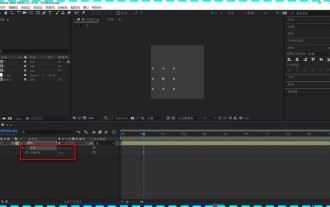 How to view layer properties in Ae How to view layer properties in Ae
May 09, 2024 pm 03:13 PM
How to view layer properties in Ae How to view layer properties in Ae
May 09, 2024 pm 03:13 PM
1. First, after opening the interface, click the mouse to select the layer and find the location of the attribute bar. 2. Then, hold down the shift key on the keyboard, and then press the T key on the keyboard to open the opacity attribute. 3. Finally, press P respectively. , S, A, and R keys to display all layer properties such as position, anchor point, scale, rotation, and opacity.



