15个PS实用小技巧分享
这里给大家分享了15个实用小技巧,熟练了之后,可以提升你的PS水平一个台阶,需要的朋友仔细研究下吧。 技巧1:使用“自动”功能进行快速高效的批处理。
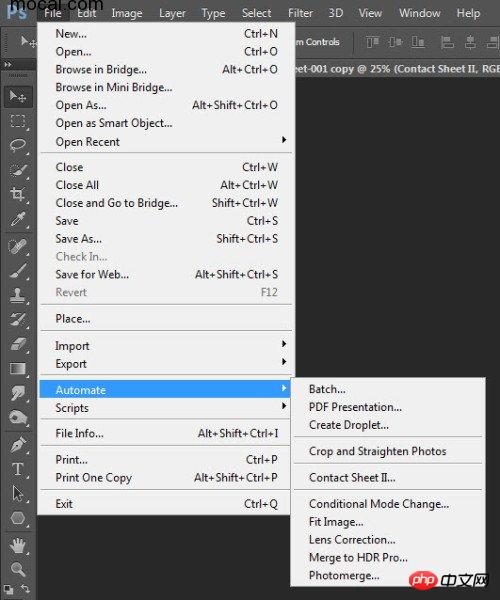
技巧2:“F5”快捷键调用画笔预设面板,调整参数为笔刷增添丰富的视觉效果。
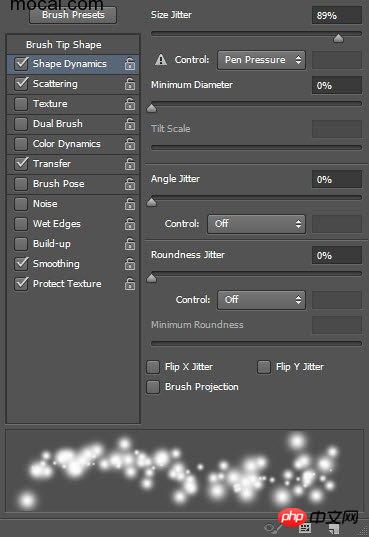
技巧3:调整画笔的“不透明度”和“流量”,获得最佳绘画效果。
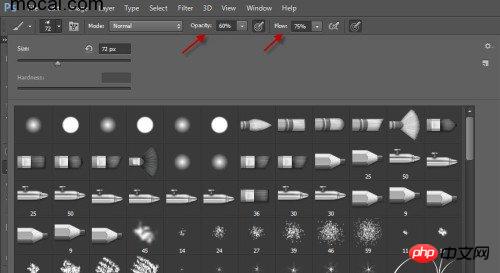
技巧4:使用“减淡”和“加深”工具时,将“曝光度”设定为较低的数值,这样可以获得细致的喷枪效果。
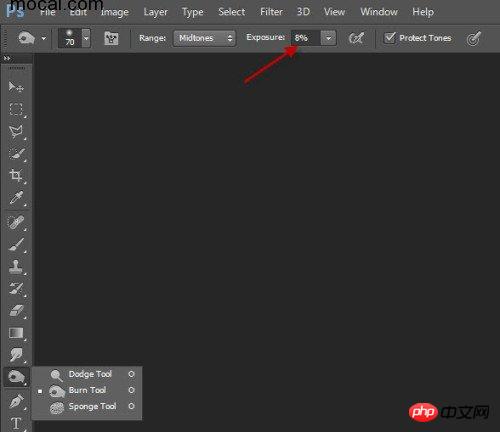
技巧5:使用“裁剪工具”删除选定区域以外的内容。调整“裁剪工具”的预设可以同时实现裁剪和调整大小。
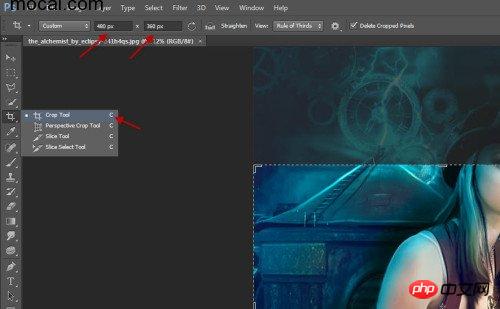
技巧6:调整选框工具(套索工具、矩形)的“羽化”值,,改变图形边缘的平滑程度。
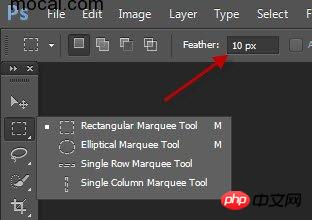
技巧7:使用“移动工具”时按下空格键,在“移动工具”和“抓手工具”间进行切换。
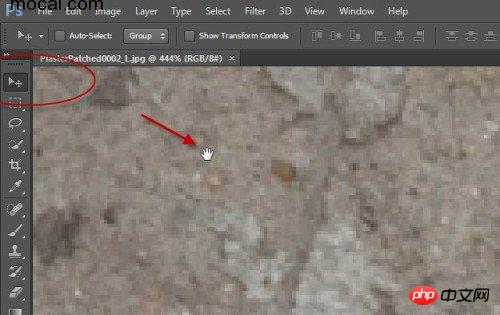
技巧8:按下“shift”同时单击鼠标左键,选取多个图层。
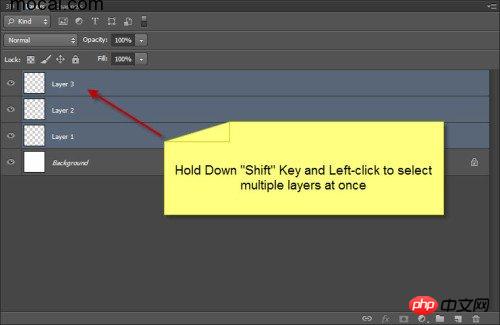
技巧9:设定快捷键。编辑—键盘快捷键,或者使用快捷键Ctrl + Alt + Shift + K。点击“摘要”,可以创建显示此组中所有快捷键的web页面
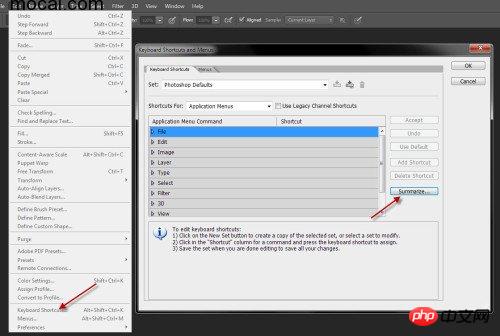
技巧10:将图层转化为“智能对象”,使用智能滤镜对图层进行非破坏性的编辑。
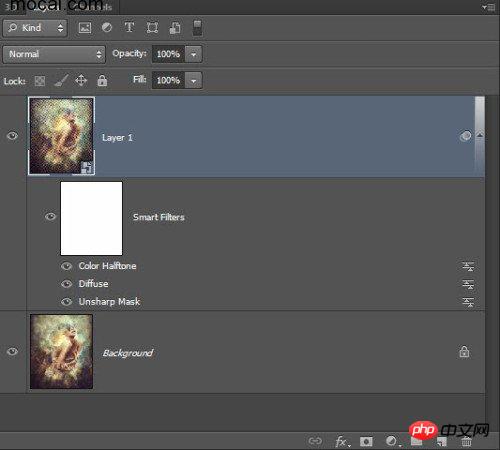
技巧11:使用“裁切工具”删除多余的透明图像。
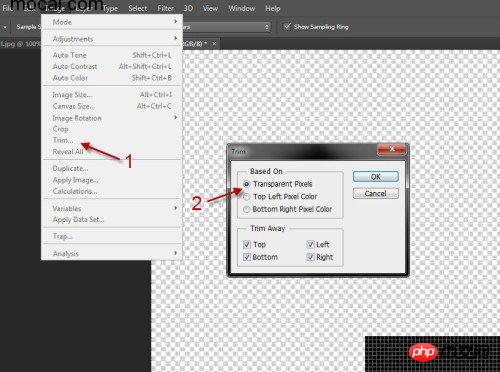
技巧12:调整Photoshop的工作区,提升工作效率。
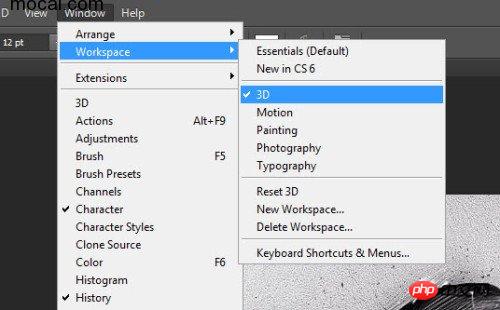
技巧13:如何使选定颜色在图像中更加突出?“可选颜色”工具可以帮助你快速实现。(图像—调整—可选颜色)
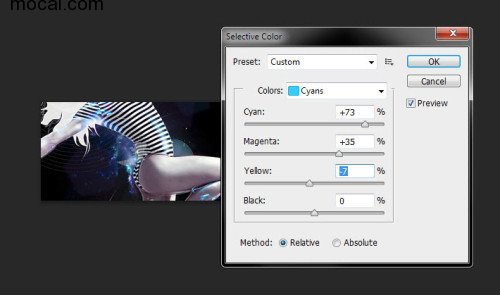
技巧14:使用“调整图层”对图像进行非破坏性的编辑。
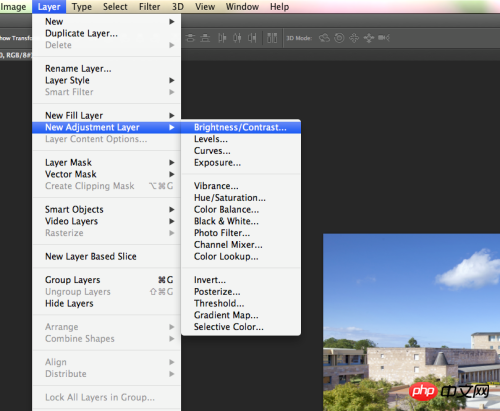
技巧15:选择“缩放工具”后,保持鼠标左键下,左右移动鼠标即可使图像放大或缩小。
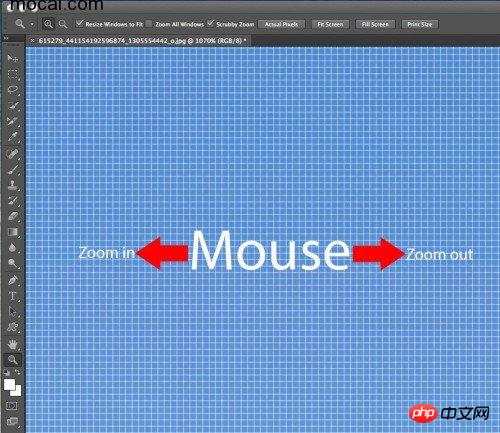
以上就是PS的15个非常实用的小技巧,小伙伴们仔细研究下吧。

Hot AI Tools

Undresser.AI Undress
AI-powered app for creating realistic nude photos

AI Clothes Remover
Online AI tool for removing clothes from photos.

Undress AI Tool
Undress images for free

Clothoff.io
AI clothes remover

Video Face Swap
Swap faces in any video effortlessly with our completely free AI face swap tool!

Hot Article

Hot Tools

Notepad++7.3.1
Easy-to-use and free code editor

SublimeText3 Chinese version
Chinese version, very easy to use

Zend Studio 13.0.1
Powerful PHP integrated development environment

Dreamweaver CS6
Visual web development tools

SublimeText3 Mac version
God-level code editing software (SublimeText3)

Hot Topics
 ps serial number cs5 permanently free 2020
Jul 13, 2023 am 10:06 AM
ps serial number cs5 permanently free 2020
Jul 13, 2023 am 10:06 AM
PS serial numbers cs5 permanent free 2020 include: 1. 1330-1384-7388-4265-2355-8589 (Chinese); 2. 1330-1409-7892-5799-0412-7680 (Chinese); 3. 1330-1616-1993 -8375-9492-6951 (Chinese); 4. 1330-1971-2669-5043-0398-7801 (Chinese), etc.
 Practical tips for converting full-width English letters into half-width form
Mar 26, 2024 am 09:54 AM
Practical tips for converting full-width English letters into half-width form
Mar 26, 2024 am 09:54 AM
Practical tips for converting full-width English letters into half-width forms. In modern life, we often come into contact with English letters, and we often need to input English letters when using computers, mobile phones and other devices. However, sometimes we encounter full-width English letters, and we need to use the half-width form. So, how to convert full-width English letters to half-width form? Here are some practical tips for you. First of all, full-width English letters and numbers refer to characters that occupy a full-width position in the input method, while half-width English letters and numbers occupy a full-width position.
 PyCharm Beginner's Guide: Learn to Delete Projects in PyCharm
Feb 23, 2024 pm 09:39 PM
PyCharm Beginner's Guide: Learn to Delete Projects in PyCharm
Feb 23, 2024 pm 09:39 PM
PyCharm Beginner's Guide: Practical Tips for Deleting Projects PyCharm is a powerful Python integrated development environment (IDE). When developing projects, sometimes you need to delete projects or files in the projects. This article will introduce practical techniques for deleting projects in PyCharm, and provide specific code examples to help novices better understand and apply. 1. Delete the project Deleting the project means deleting the entire project folder, which is very useful when we need to clean or rebuild the project. Delete in PyCharm
 What to do if ps installation cannot write registry value error 160
Mar 22, 2023 pm 02:33 PM
What to do if ps installation cannot write registry value error 160
Mar 22, 2023 pm 02:33 PM
Solution to error 160 when ps installation cannot write registry value: 1. Check whether there is 2345 software on the computer, and if so, uninstall the software; 2. Press "Win+R" and enter "Regedit" to open the system registry, and then Find "Photoshop.exe" and delete the Photoshop item.
 How to delete selected area in ps
Aug 07, 2023 pm 01:46 PM
How to delete selected area in ps
Aug 07, 2023 pm 01:46 PM
Steps to delete the selected area in PS: 1. Open the picture you want to edit; 2. Use the appropriate tool to create a selection; 3. You can use a variety of methods to delete the content in the selection, use the "Delete" key, use the "Healing Brush Tool" , use "Content-Aware Fill", use the "Stamp Tool", etc.; 4. Use tools to repair any obvious traces or defects to make the picture look more natural; 5. After completing editing, click "File" > in the menu bar "Save" to save the editing results.
 What should I do if the PS interface font is too small?
Dec 01, 2022 am 11:31 AM
What should I do if the PS interface font is too small?
Dec 01, 2022 am 11:31 AM
How to fix the PS interface font that is too small: 1. Open PS, click the "Edit" button on the top menu bar of PS to expand the editing menu; 2. Click the "Preferences" button in the expanded editing menu, and then click "Interface. .." button; 3. In the interface settings, set the user interface font size to "Large", set the UI scaling to "200%" and save the settings, then restart PS to take effect.
 Introduction to the process of extracting line drawings in PS
Apr 01, 2024 pm 12:51 PM
Introduction to the process of extracting line drawings in PS
Apr 01, 2024 pm 12:51 PM
1. Open the software and import a piece of material, as shown in the picture below. 2. Then ctrl+shift+u to remove color. 3. Then press ctrl+J to copy the layer. 4. Then reverse ctrl+I, and then set the layer blending mode to Color Dodge. 5. Click Filter--Others--Minimum. 6. In the pop-up dialog box, set the radius to 2 and click OK. 7. Finally, you can see the line draft extracted.
 How to automate tasks using PowerShell
Feb 20, 2024 pm 01:51 PM
How to automate tasks using PowerShell
Feb 20, 2024 pm 01:51 PM
If you are an IT administrator or technology expert, you must be aware of the importance of automation. Especially for Windows users, Microsoft PowerShell is one of the best automation tools. Microsoft offers a variety of tools for your automation needs, without the need to install third-party applications. This guide will detail how to leverage PowerShell to automate tasks. What is a PowerShell script? If you have experience using PowerShell, you may have used commands to configure your operating system. A script is a collection of these commands in a .ps1 file. .ps1 files contain scripts executed by PowerShell, such as basic Get-Help






