 Software Tutorial
Software Tutorial
 Computer Software
Computer Software
 How to use the PS Healing Brush Tool_Tutorial on how to use the PS Healing Brush Tool
How to use the PS Healing Brush Tool_Tutorial on how to use the PS Healing Brush Tool
How to use the PS Healing Brush Tool_Tutorial on how to use the PS Healing Brush Tool
Want to learn how to use the PS Healing Brush tool to repair flaws in images? The PS Healing Brush Tool is a powerful tool that allows you to easily repair unwanted elements in your images, such as scratches, dust, or blemishes. It works by sampling pixels from different areas of the image and blending them into the area to be repaired. Keep reading for this tutorial as we dive into the purpose and usage of the PS Healing Brush tool and provide a step-by-step guide to quickly fix issues in your images.
Step one: First open the PS software on your computer, and then open the picture that needs to be processed in PS (as shown in the picture).

Step 2: Find the Healing Brush tool on the side toolbar and adjust the brush size in the settings above (as shown in the picture).
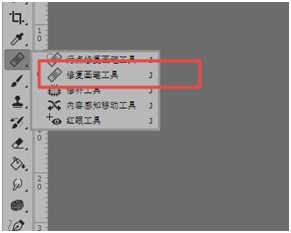
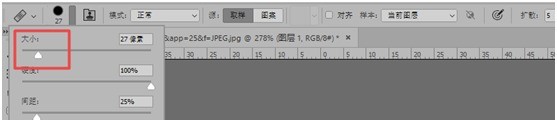
Step 3: Hold down the Alt key and click on the smooth and intact skin to select it (as shown in the picture).
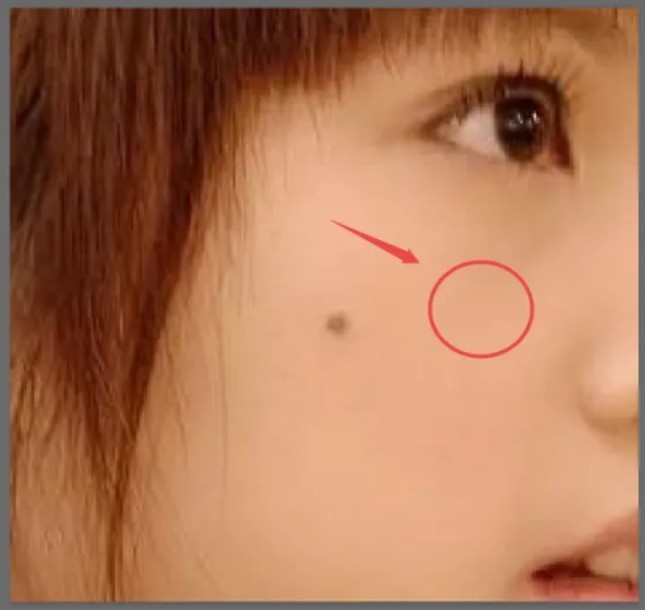
Step 4: Move the cursor to the black point and click again (as shown in the picture).
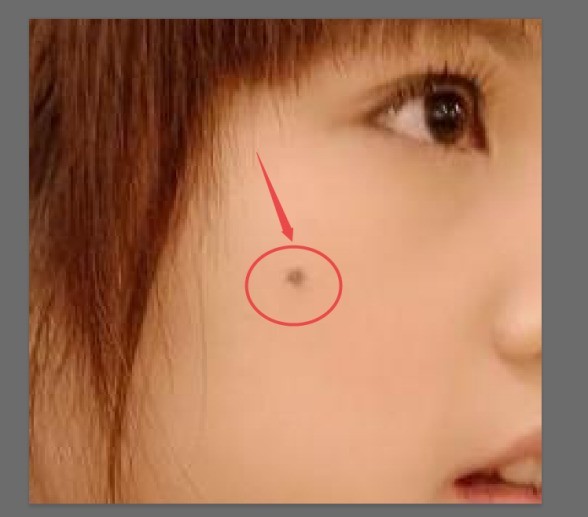
Step 5: Now the black point has been covered by the area originally selected by the Alt key (as shown in the picture).

The above is the detailed content of How to use the PS Healing Brush Tool_Tutorial on how to use the PS Healing Brush Tool. For more information, please follow other related articles on the PHP Chinese website!

Hot AI Tools

Undresser.AI Undress
AI-powered app for creating realistic nude photos

AI Clothes Remover
Online AI tool for removing clothes from photos.

Undress AI Tool
Undress images for free

Clothoff.io
AI clothes remover

Video Face Swap
Swap faces in any video effortlessly with our completely free AI face swap tool!

Hot Article

Hot Tools

Notepad++7.3.1
Easy-to-use and free code editor

SublimeText3 Chinese version
Chinese version, very easy to use

Zend Studio 13.0.1
Powerful PHP integrated development environment

Dreamweaver CS6
Visual web development tools

SublimeText3 Mac version
God-level code editing software (SublimeText3)

Hot Topics
 1668
1668
 14
14
 1427
1427
 52
52
 1329
1329
 25
25
 1273
1273
 29
29
 1256
1256
 24
24

