 Software Tutorial
Software Tutorial
 Computer Software
Computer Software
 How to uninstall software from Driver Wizard_How to uninstall software from Driver Wizard
How to uninstall software from Driver Wizard_How to uninstall software from Driver Wizard
How to uninstall software from Driver Wizard_How to uninstall software from Driver Wizard
Are you troubled by the problem that the driver wizard cannot be completely uninstalled? PHP Editor Banana provides you with a comprehensive and detailed uninstall guide to answer your questions. This article will delve into common problems with driver wizard uninstallation and provide effective solutions.
Step one: Open the driver wizard and click [Software Management].
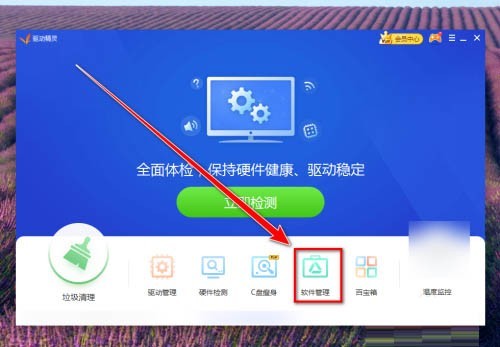
Step 2: In the software management window, click [Uninstall] in the lower left corner.
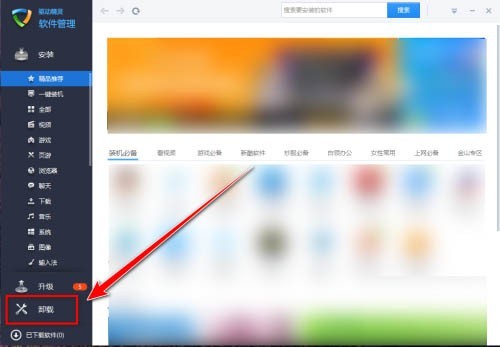
Step 3: On the [Uninstall] page, check the software that needs to be uninstalled.
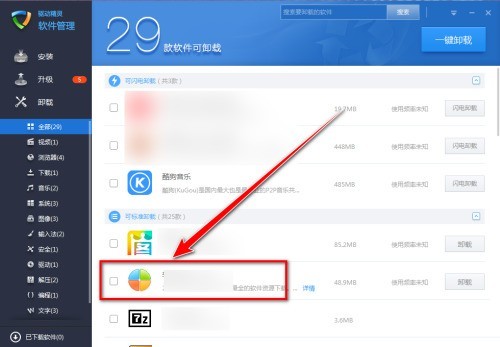
Step 4: Click [One-click Uninstall] in the upper right corner.
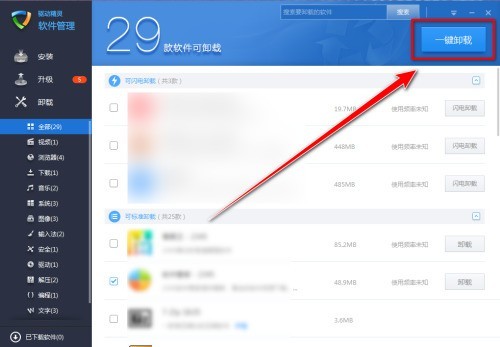
Step 5: In the prompt box, click the [Yes] button to uninstall the selected software.
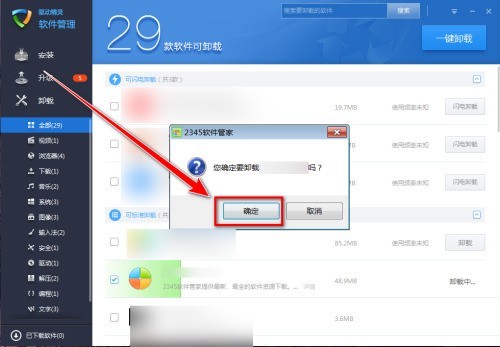
The above is the detailed content of How to uninstall software from Driver Wizard_How to uninstall software from Driver Wizard. For more information, please follow other related articles on the PHP Chinese website!

Hot AI Tools

Undresser.AI Undress
AI-powered app for creating realistic nude photos

AI Clothes Remover
Online AI tool for removing clothes from photos.

Undress AI Tool
Undress images for free

Clothoff.io
AI clothes remover

Video Face Swap
Swap faces in any video effortlessly with our completely free AI face swap tool!

Hot Article

Hot Tools

Notepad++7.3.1
Easy-to-use and free code editor

SublimeText3 Chinese version
Chinese version, very easy to use

Zend Studio 13.0.1
Powerful PHP integrated development environment

Dreamweaver CS6
Visual web development tools

SublimeText3 Mac version
God-level code editing software (SublimeText3)

Hot Topics
 1676
1676
 14
14
 1429
1429
 52
52
 1333
1333
 25
25
 1278
1278
 29
29
 1257
1257
 24
24
 How to use AI technology to generate a perfect ID photo?
May 15, 2025 pm 07:45 PM
How to use AI technology to generate a perfect ID photo?
May 15, 2025 pm 07:45 PM
With the ID photo generator, you can easily make the ID photo you need without going to the photo studio, saving time and effort. 1. First, activate the function of intelligently repairing old photos. 2. Select the ID photo creation option on the page. 3. Double-click to open the picture file you need to edit. 4. Wait for a moment, and the system will automatically generate a one-inch ID photo. 5. If you need other sizes, please select the appropriate size in the adjustment options. 6. Click the Change Background option. 7. Choose your favorite background color from the color background. 8. Click the Download Save button to save your ID photo.



