 Software Tutorial
Software Tutorial
 Computer Software
Computer Software
 How to use PS Channel Mixer_PS Channel Mixer usage tutorial
How to use PS Channel Mixer_PS Channel Mixer usage tutorial
How to use PS Channel Mixer_PS Channel Mixer usage tutorial
Are you still troubled by complex image processing tasks? Today, PHP editor Yuzai brings you a tutorial on the use of PS channel mixer. The Channel Mixer is a powerful tool that allows you to finely adjust the color and tone of your image. It allows you to mix different image channels to produce a variety of effects. This is an essential tool for image editors looking to enhance the quality of their images or create unique effects. The following content will introduce the usage of PS Channel Mixer in detail and guide you step by step to master its functions.
1. Open a photo. It is now a green grass. If we want to adjust the feeling of autumn, we need to change the green to yellow. That is, adding red to green.

2. In the Channel Mixer, select the red channel and increase the green value until the grass turns yellow.


3. Since the blue sky also contains a certain amount of green, red is also added to the blue sky, blue red = magenta. (If it is pure blue, it will not be affected)
4. Let’s select blue again and lower the value until the sky returns to normal.


Knowledge points:

We got a conclusion: if you want to get ①, then choose ③ and adjust ② Just numerical values are enough, isn’t it very simple?
Blue=Magenta-Red
①Target color ②Color that needs to be adjusted ③Adjustment channel
According to the 1st conclusion, we want to ①, directly change ② and ③That’s it. Magenta is the original blue, so just replace it with blue.
In this way, the formula becomes, blue = blue-red.
We have derived another conclusion: ②The color of the position is the original color of the picture.
Example:
Let’s look at a slightly more complicated case.
1. Now there is a pink (magenta) flower that I want to adjust to red.

2. Still according to the above conclusion, the target color is [red], and what needs to be adjusted is [magenta]. According to the color mixing principle, we need to reduce [blue] from magenta. Get red. Red = magenta-blue.
3. Now here comes the problem, there is no magenta in the adjustment slider in the channel mixer. We look at the color of the flowers and find that they are composed of [more red and blue] plus [medium green].

This means that it is possible to adjust [Red] or [Blue].
Select the blue channel and lower the blue from 100 to 49 and the red from 0 to -89.
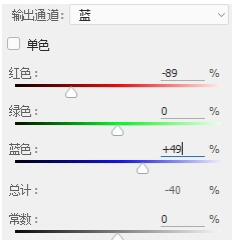
4. But the flower does not turn red. This is because it still contains some green. Let’s lower the green color.
Select the green channel, reduce the red and blue values, and the flower becomes red. The green background is also disturbed, so make the green a little higher.


Knowledge point:
Red = magenta-blue, and magenta = red blue
So, we can get
Red=(red-blue)/(blue-blue)
We have derived another conclusion: a color can be replaced by the two primary colors that make up it.
The above is the detailed content of How to use PS Channel Mixer_PS Channel Mixer usage tutorial. For more information, please follow other related articles on the PHP Chinese website!

Hot AI Tools

Undresser.AI Undress
AI-powered app for creating realistic nude photos

AI Clothes Remover
Online AI tool for removing clothes from photos.

Undress AI Tool
Undress images for free

Clothoff.io
AI clothes remover

Video Face Swap
Swap faces in any video effortlessly with our completely free AI face swap tool!

Hot Article

Hot Tools

Notepad++7.3.1
Easy-to-use and free code editor

SublimeText3 Chinese version
Chinese version, very easy to use

Zend Studio 13.0.1
Powerful PHP integrated development environment

Dreamweaver CS6
Visual web development tools

SublimeText3 Mac version
God-level code editing software (SublimeText3)

Hot Topics
 1664
1664
 14
14
 1423
1423
 52
52
 1318
1318
 25
25
 1269
1269
 29
29
 1248
1248
 24
24

