How to create a ZIP volume compressed file?
When large-size files need to be compressed, creating ZIP volume compressed files can simplify storage and transmission. In this article, PHP editor Strawberry will introduce in depth how to create ZIP volume compressed files and guide you step by step through the entire process. Read on to learn how to efficiently compress large files into manageable portions.
To create a ZIP volume compressed file, you need to use a decompression tool, and it can support the ZIP compressed file format, such as the common 7-ZIP and WinRAR tools.
If you need to compress files or folders, you can use the WinRAR tool. First select the files or folders that need to be compressed, then right-click the mouse and select [Add to compressed files] in the WinRAR list.
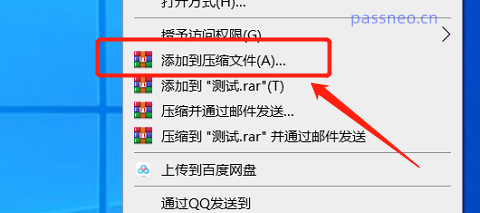
After the [Compressed file name and parameters] dialog box appears, select the "ZIP" format under [Compressed file format], and then click the [Split into volumes, size] drop-down list to set the size of each volume file. You can You can directly select the value in the list, or you can enter the value yourself. You need to bring the unit, such as 10M.
If you need to protect the ZIP file, you can also add a password to the volume. Click [Set Password] to add it. Finally, click [OK] to start creating volume files.
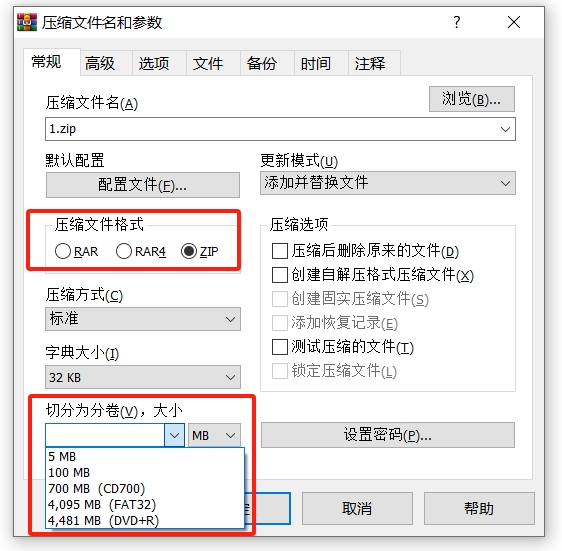
If you are using the 7-ZIP tool, similarly, first select the file or folder that needs to be compressed, then right-click the mouse and select "Add to compressed package" in the 7-Zip list.
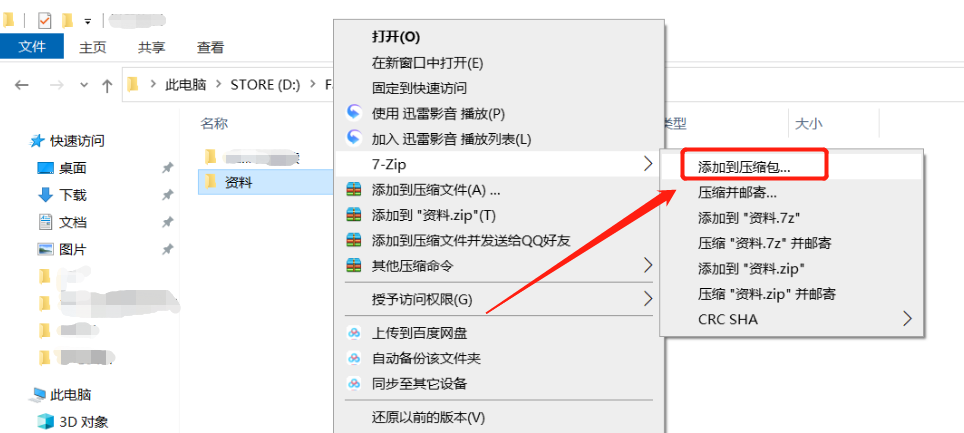
After the [Add to Compressed Package] dialog box appears, select the "ZIP" format in the [Compression Format] drop-down list, and then set the size of each volume file in the [Volume Size, Bytes] drop-down list. You can directly select the value in the list, or you can enter the value yourself. You need to bring the unit, such as 10M.
If you want to set a password for a volume, you can also set it in the [Password] area. Finally, click [OK] to start creating volume files.
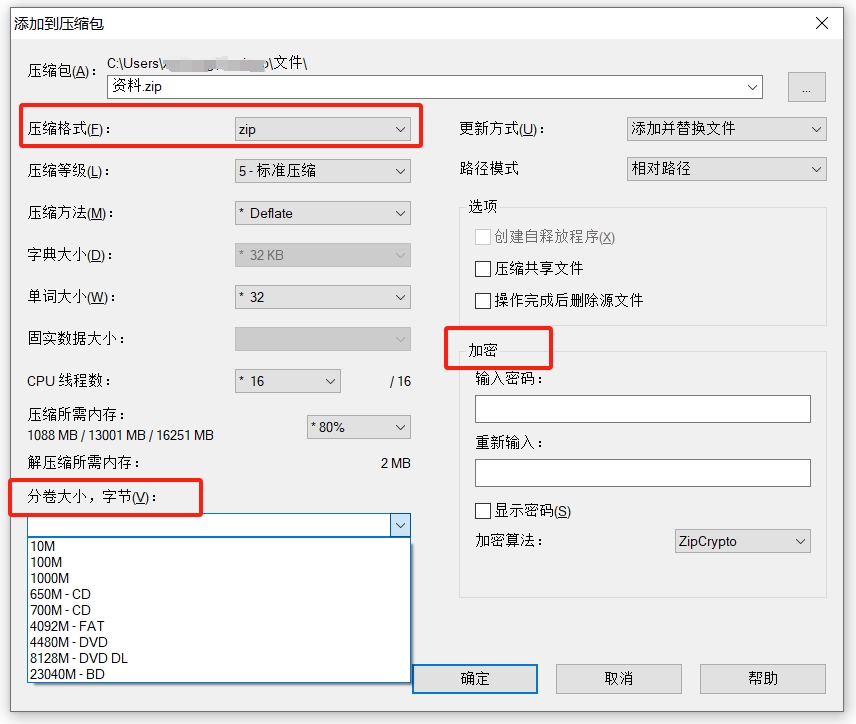
It should be noted that no matter which decompression tool is used to create a ZIP volume compressed file, after the creation is completed, it is best to put all the volumes in a separate folder and maintain the original format of the file name. , that is, do not modify the file name, as shown in the figure below.
Otherwise, the volume file cannot be opened or decompressed later.
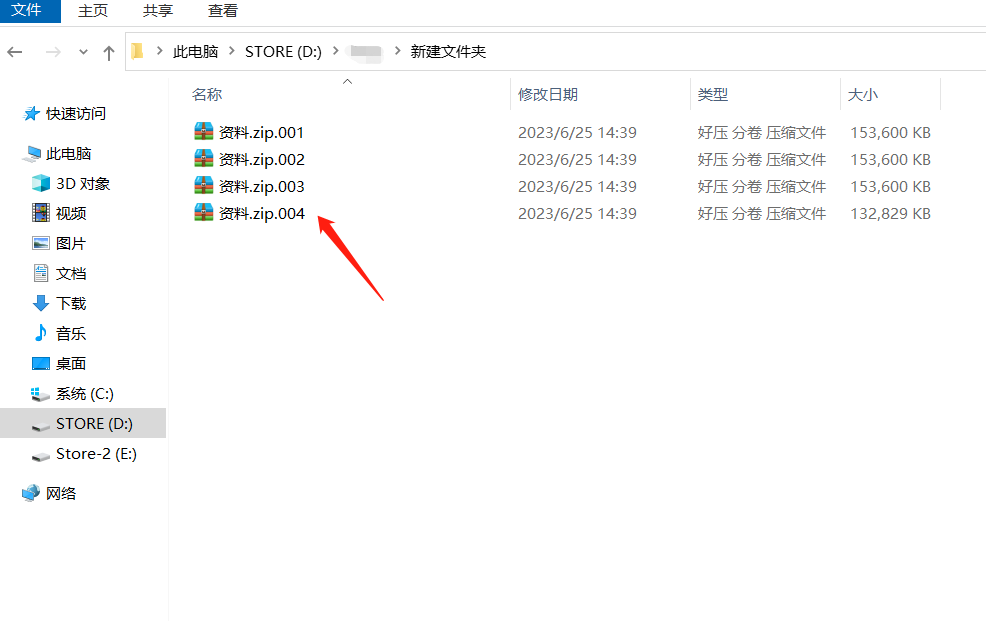
If a dialog box pops up prompting "an error occurred" when opening or decompressing a ZIP volume compressed file, you can check whether the volume file is missing or the file name has been changed.
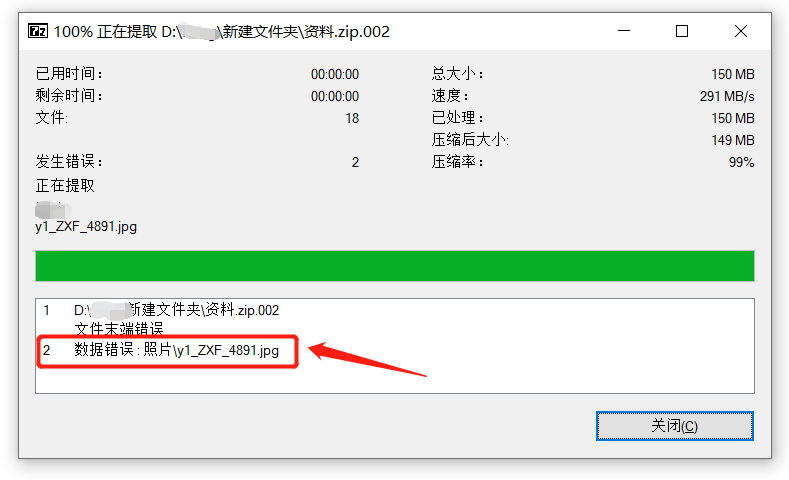
If you set a password when creating a ZIP volume compressed file, then when opening or decompressing the volume file, you need to enter the originally set password before proceeding to the next step.
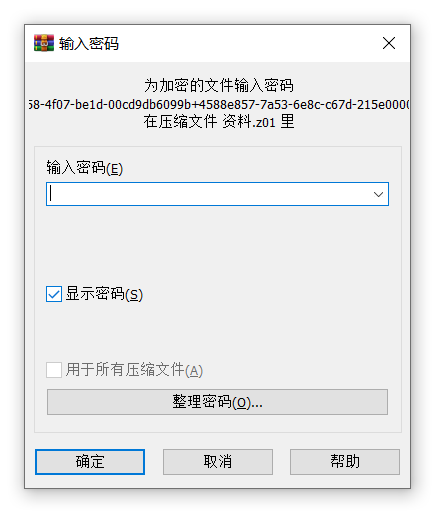
What if you accidentally forget your password? Because the decompression tool does not have a "forgot password" option, you cannot open or decompress the volume file without a password.
In this case, we need to use other tools to solve the problem.
For example, the ZIP tool used by the editor can help us retrieve the password of ZIP volume compressed files.
The tool provides 4 retrieval methods. We need to merge the ZIP compressed files into one ZIP file, then import it into the tool, then select the appropriate method and follow the prompts.
If you don’t know how to merge ZIP volume files, you can continue to look at the method below.
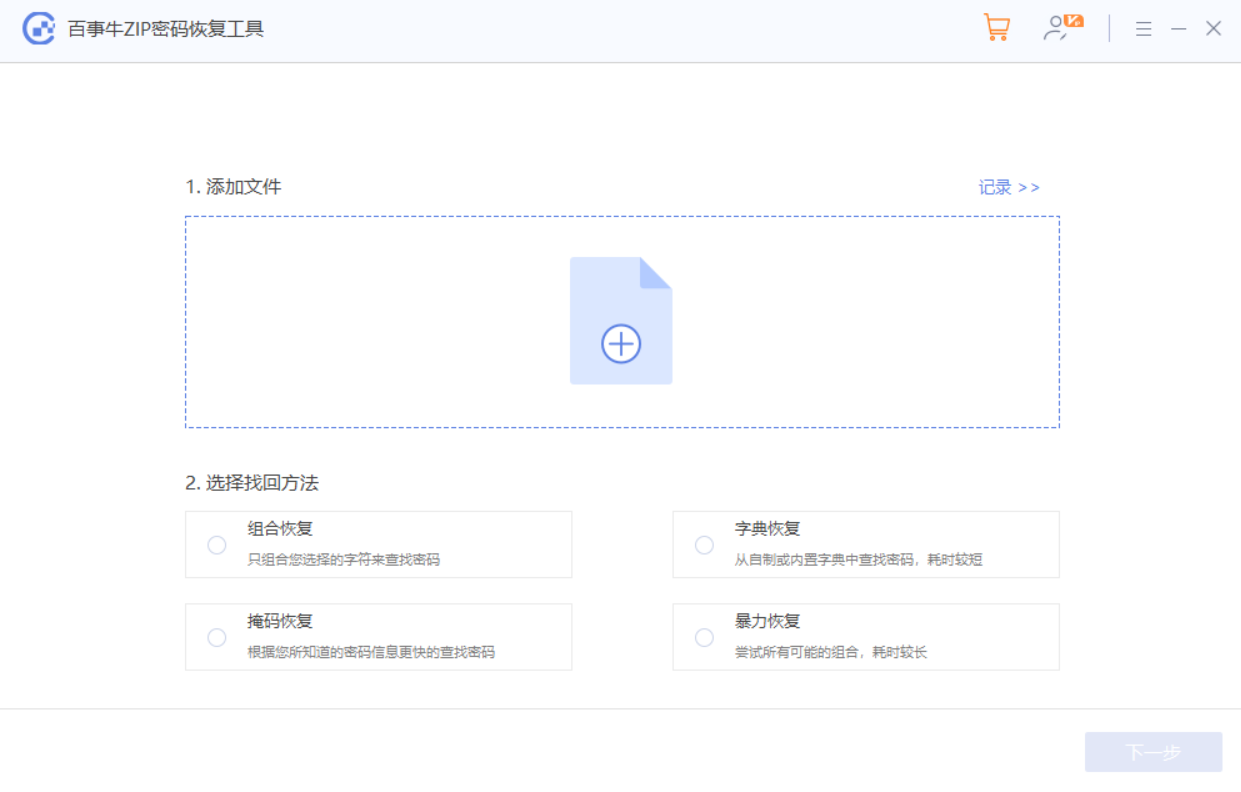
We can use the "Merge Files" function of the 7-ZIP decompression tool to merge the volume files.
First open the folder where the ZIP volume compressed file is located through 7-ZIP, then select the first volume file, and then click [Merge Files] in the menu tab [File] list to separate the ZIP volume files. Merged into a compressed package.
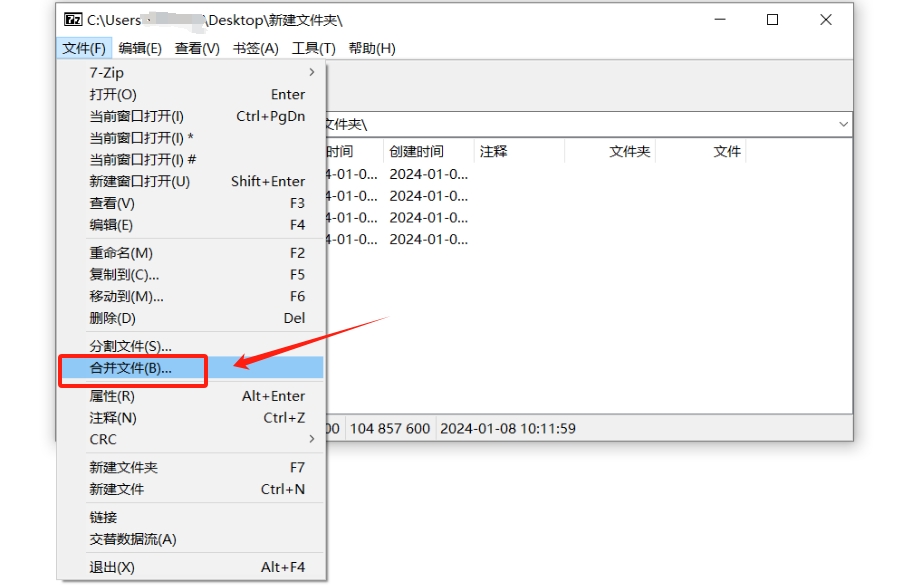
The above is the detailed content of How to create a ZIP volume compressed file?. For more information, please follow other related articles on the PHP Chinese website!

Hot AI Tools

Undresser.AI Undress
AI-powered app for creating realistic nude photos

AI Clothes Remover
Online AI tool for removing clothes from photos.

Undress AI Tool
Undress images for free

Clothoff.io
AI clothes remover

Video Face Swap
Swap faces in any video effortlessly with our completely free AI face swap tool!

Hot Article

Hot Tools

Notepad++7.3.1
Easy-to-use and free code editor

SublimeText3 Chinese version
Chinese version, very easy to use

Zend Studio 13.0.1
Powerful PHP integrated development environment

Dreamweaver CS6
Visual web development tools

SublimeText3 Mac version
God-level code editing software (SublimeText3)

Hot Topics
 1664
1664
 14
14
 1423
1423
 52
52
 1317
1317
 25
25
 1268
1268
 29
29
 1244
1244
 24
24
 If You Don't Rename Tables in Excel, Today's the Day to Start
Apr 15, 2025 am 12:58 AM
If You Don't Rename Tables in Excel, Today's the Day to Start
Apr 15, 2025 am 12:58 AM
Quick link Why should tables be named in Excel How to name a table in Excel Excel table naming rules and techniques By default, tables in Excel are named Table1, Table2, Table3, and so on. However, you don't have to stick to these tags. In fact, it would be better if you don't! In this quick guide, I will explain why you should always rename tables in Excel and show you how to do this. Why should tables be named in Excel While it may take some time to develop the habit of naming tables in Excel (if you don't usually do this), the following reasons illustrate today
 How to change Excel table styles and remove table formatting
Apr 19, 2025 am 11:45 AM
How to change Excel table styles and remove table formatting
Apr 19, 2025 am 11:45 AM
This tutorial shows you how to quickly apply, modify, and remove Excel table styles while preserving all table functionalities. Want to make your Excel tables look exactly how you want? Read on! After creating an Excel table, the first step is usual
 How to Format a Spilled Array in Excel
Apr 10, 2025 pm 12:01 PM
How to Format a Spilled Array in Excel
Apr 10, 2025 pm 12:01 PM
Use formula conditional formatting to handle overflow arrays in Excel Direct formatting of overflow arrays in Excel can cause problems, especially when the data shape or size changes. Formula-based conditional formatting rules allow automatic formatting to be adjusted when data parameters change. Adding a dollar sign ($) before a column reference applies a rule to all rows in the data. In Excel, you can apply direct formatting to the values or background of a cell to make the spreadsheet easier to read. However, when an Excel formula returns a set of values (called overflow arrays), applying direct formatting will cause problems if the size or shape of the data changes. Suppose you have this spreadsheet with overflow results from the PIVOTBY formula,
 Excel MATCH function with formula examples
Apr 15, 2025 am 11:21 AM
Excel MATCH function with formula examples
Apr 15, 2025 am 11:21 AM
This tutorial explains how to use MATCH function in Excel with formula examples. It also shows how to improve your lookup formulas by a making dynamic formula with VLOOKUP and MATCH. In Microsoft Excel, there are many different lookup/ref
 Excel: Compare strings in two cells for matches (case-insensitive or exact)
Apr 16, 2025 am 11:26 AM
Excel: Compare strings in two cells for matches (case-insensitive or exact)
Apr 16, 2025 am 11:26 AM
The tutorial shows how to compare text strings in Excel for case-insensitive and exact match. You will learn a number of formulas to compare two cells by their values, string length, or the number of occurrences of a specific character, a
 How to Make Your Excel Spreadsheet Accessible to All
Apr 18, 2025 am 01:06 AM
How to Make Your Excel Spreadsheet Accessible to All
Apr 18, 2025 am 01:06 AM
Improve the accessibility of Excel tables: A practical guide When creating a Microsoft Excel workbook, be sure to take the necessary steps to make sure everyone has access to it, especially if you plan to share the workbook with others. This guide will share some practical tips to help you achieve this. Use a descriptive worksheet name One way to improve accessibility of Excel workbooks is to change the name of the worksheet. By default, Excel worksheets are named Sheet1, Sheet2, Sheet3, etc. This non-descriptive numbering system will continue when you click " " to add a new worksheet. There are multiple benefits to changing the worksheet name to make it more accurate to describe the worksheet content: carry
 How to Use Excel's AGGREGATE Function to Refine Calculations
Apr 12, 2025 am 12:54 AM
How to Use Excel's AGGREGATE Function to Refine Calculations
Apr 12, 2025 am 12:54 AM
Quick Links The AGGREGATE Syntax





