用PS做出把妹神器铅笔画是个图片转铅笔画效果
如何成功吸引妹纸注意?莫过于画一张铅笔画,时下比较流行的铅笔画效果,是许多妹纸都非常中意的,也是高逼格的表现,今天小编就整理了图片转铅笔画效果的教程
看到心仪的妹纸,如何成功吸引妹纸注意?莫过于画一张铅笔画,再来一句:“你在我心里就是这么美”的虐心台词了,肯定哄的妹纸心花怒放。当你拿到妹纸平时的照片时,如果仅仅是调节光线、重新截图形成完美的构图,肯定没有办法引起妹纸的注意,而时下比较流行的铅笔画效果,是许多妹纸都非常中意的,也是高逼格的表现,今天小编就整理了图片转铅笔画效果的教程,仅供大家参考。
原图:
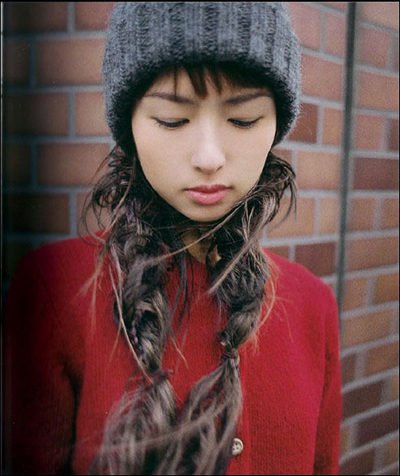
用PS如何做出把妹神器——铅笔画
最终效果图:

用PS如何做出把妹神器——铅笔画
1、在Photoshop里打开你选定的照片,然后点击菜单中的“图层”>新建填充图层>纯色,将此图层命名为“灰色填充”,然后单击确定。在颜色选取器里选择浅灰色。
2、再次点击“图层”“>新建填充图层>图案,在弹出的对话框中点击下拉菜单,点击右边箭头,然后选择灰度纸,选择纤维纸1。缩放可以扩展到340%(原文是这么写的,但是我这张图不大,所以只扩展到了260%),并单击确定。设置此层混合模式为柔光,不透明度35%。
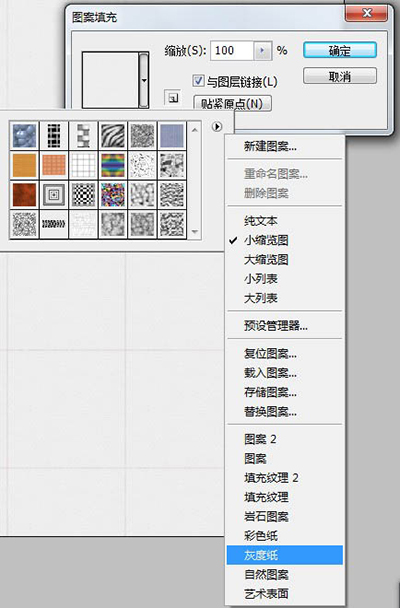
用PS如何做出把妹神器——铅笔画
3、双击背景层取消锁定,选择复制图层,将复制层命名”照亮边缘“,将这个这个新层拖动到顶端(Ctrl + Shift + ] ),点菜单”滤镜>风格化>照亮边缘,使用这些值:边缘宽度3,边缘亮度11,平滑度10(个人觉得调节参数是为了加深轮廓线)。
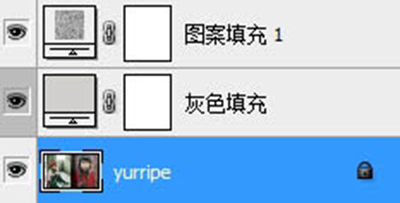
用PS如何做出把妹神器——铅笔画

用PS如何做出把妹神器——铅笔画
4、将“照亮边缘”层反色,“图像”>“调整” >“反相”(ctrl+i),这层只需要黑色和白色,所以去 “图像”>“调整”>去色(Ctrl + SHIFT+ U),设置图层的混合模式为正片叠底与不透明度15%。

用PS如何做出把妹神器——铅笔画
5、再次复制背景层,命名“素描层”并拖动到图层顶部。仍然使用图像> 调整>去色(Ctrl + SHIFT+ U)。
这一层做为基础的绘图层,需要增加一点对比度,图像>调整>亮度/对比度。对比度滑块拖动到22(差不多黑白分明就可以了,在此之前也可以先用ctrl+shift+L自动调整一下照片的色阶),现在设置图层混合模式为变暗,不透明度设置为100%。
6、我们需要增加一些杂色来模拟纸张的效果,所以点击菜单 “滤镜‘'>杂色>添加杂色。使用12%的数额(这个是作者的数值,具体还得看情况),选择高斯分布,单色。
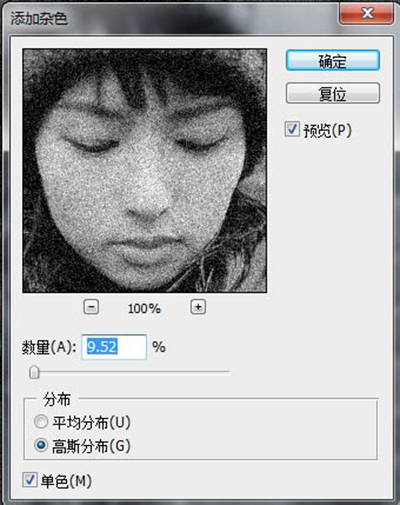
用PS如何做出把妹神器——铅笔画
7、给这个素描层加个图层蒙版,使用”图层>图层蒙版>“隐藏全部,为了有绘画的感觉 ,只需在蒙版上用特殊的笔刷反复轻涂。
8、选择画笔工具,打开画笔选取器(按F5),然后按一下选取器右侧的箭头并选择干介质画笔。在”画笔预设“中,向下滚动缩略图,选中粗纹理蜡笔;在”画笔笔尖形状“中, 单击”其他动态“,设置不透明度抖动,控制为”钢笔压力“;按”形状动态“,并设置”大小抖动“为”钢笔压力“;设置”最小直径“70%。
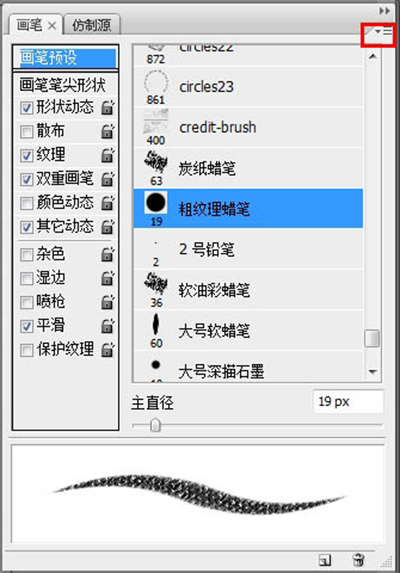
用PS如何做出把妹神器——铅笔画
9、请注意,如果你不使用绘图板,你必须不时的控制画笔的不透明度(使用选项栏的不透明度滑块英寸),图层次序是这样。
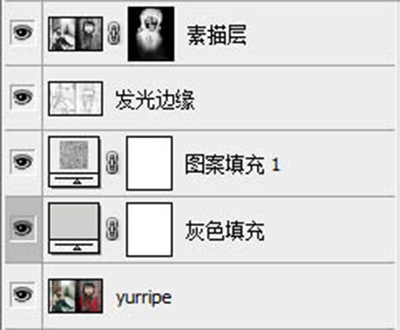
用PS如何做出把妹神器——铅笔画
10、现在可以开始素描…
确保前景色色板是白色。(按D重置前景背景色,X=翻转前进背景色)增加笔刷大小20~25个像素(我设置的4pt…笔刷大小要参照图片大小来)现在开始在素描层的蒙版上涂鸦(注意一定要选中蒙版)。

用PS如何做出把妹神器——铅笔画(蒙层被选中)
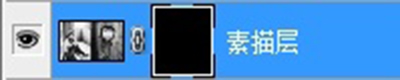
用PS如何做出把妹神器——铅笔画(图片层被选中)
11、起初,只是集中在人物的主要面部特征涂画。在手写笔使用上小压力,或降低画笔的不透明度。比较轻松地在面部特征处涂鸦,最好多改变画笔的方向,这样才能创造出比较好的阴影效果。

用PS如何做出把妹神器——铅笔画
12、使用大量的交叉排线重叠地画。请注意,这里不需要实际的素描技巧,我们涂抹只是为了显示蒙板下的图像。
13、可用键盘的”[“和”]“来控制笔刷大小,继续在蒙版上涂抹,记住要保持松散的笔触,围绕面部特点来涂出色调。在头发上,可以使用大尺寸的画笔,使笔触更加的简略。
14、最后,把画笔适当调小,用完全不透明的白色,在蒙板上涂鸦最有特色的地方,为这幅素描带来一些有感觉的黑色笔触。
最终效果:

用PS如何做出把妹神器——铅笔画
本教程的重点是在处理之前,先用颜色及图案叠加做出一些纹理;然后用滤镜及图层叠加做出初步的素描效果;最后用设置好的画笔在蒙版上涂出一些线条增加素描实感。

Hot AI Tools

Undresser.AI Undress
AI-powered app for creating realistic nude photos

AI Clothes Remover
Online AI tool for removing clothes from photos.

Undress AI Tool
Undress images for free

Clothoff.io
AI clothes remover

Video Face Swap
Swap faces in any video effortlessly with our completely free AI face swap tool!

Hot Article

Hot Tools

Notepad++7.3.1
Easy-to-use and free code editor

SublimeText3 Chinese version
Chinese version, very easy to use

Zend Studio 13.0.1
Powerful PHP integrated development environment

Dreamweaver CS6
Visual web development tools

SublimeText3 Mac version
God-level code editing software (SublimeText3)

Hot Topics
 ps serial number cs5 permanently free 2020
Jul 13, 2023 am 10:06 AM
ps serial number cs5 permanently free 2020
Jul 13, 2023 am 10:06 AM
PS serial numbers cs5 permanent free 2020 include: 1. 1330-1384-7388-4265-2355-8589 (Chinese); 2. 1330-1409-7892-5799-0412-7680 (Chinese); 3. 1330-1616-1993 -8375-9492-6951 (Chinese); 4. 1330-1971-2669-5043-0398-7801 (Chinese), etc.
 What to do if ps installation cannot write registry value error 160
Mar 22, 2023 pm 02:33 PM
What to do if ps installation cannot write registry value error 160
Mar 22, 2023 pm 02:33 PM
Solution to error 160 when ps installation cannot write registry value: 1. Check whether there is 2345 software on the computer, and if so, uninstall the software; 2. Press "Win+R" and enter "Regedit" to open the system registry, and then Find "Photoshop.exe" and delete the Photoshop item.
 How to delete selected area in ps
Aug 07, 2023 pm 01:46 PM
How to delete selected area in ps
Aug 07, 2023 pm 01:46 PM
Steps to delete the selected area in PS: 1. Open the picture you want to edit; 2. Use the appropriate tool to create a selection; 3. You can use a variety of methods to delete the content in the selection, use the "Delete" key, use the "Healing Brush Tool" , use "Content-Aware Fill", use the "Stamp Tool", etc.; 4. Use tools to repair any obvious traces or defects to make the picture look more natural; 5. After completing editing, click "File" > in the menu bar "Save" to save the editing results.
 Introduction to the process of extracting line drawings in PS
Apr 01, 2024 pm 12:51 PM
Introduction to the process of extracting line drawings in PS
Apr 01, 2024 pm 12:51 PM
1. Open the software and import a piece of material, as shown in the picture below. 2. Then ctrl+shift+u to remove color. 3. Then press ctrl+J to copy the layer. 4. Then reverse ctrl+I, and then set the layer blending mode to Color Dodge. 5. Click Filter--Others--Minimum. 6. In the pop-up dialog box, set the radius to 2 and click OK. 7. Finally, you can see the line draft extracted.
 What should I do if the PS interface font is too small?
Dec 01, 2022 am 11:31 AM
What should I do if the PS interface font is too small?
Dec 01, 2022 am 11:31 AM
How to fix the PS interface font that is too small: 1. Open PS, click the "Edit" button on the top menu bar of PS to expand the editing menu; 2. Click the "Preferences" button in the expanded editing menu, and then click "Interface. .." button; 3. In the interface settings, set the user interface font size to "Large", set the UI scaling to "200%" and save the settings, then restart PS to take effect.
 How to automate tasks using PowerShell
Feb 20, 2024 pm 01:51 PM
How to automate tasks using PowerShell
Feb 20, 2024 pm 01:51 PM
If you are an IT administrator or technology expert, you must be aware of the importance of automation. Especially for Windows users, Microsoft PowerShell is one of the best automation tools. Microsoft offers a variety of tools for your automation needs, without the need to install third-party applications. This guide will detail how to leverage PowerShell to automate tasks. What is a PowerShell script? If you have experience using PowerShell, you may have used commands to configure your operating system. A script is a collection of these commands in a .ps1 file. .ps1 files contain scripts executed by PowerShell, such as basic Get-Help
 Complete list of ps shortcut keys
Mar 11, 2024 pm 04:31 PM
Complete list of ps shortcut keys
Mar 11, 2024 pm 04:31 PM
1. Ctrl + N: Create a new document. 2. Ctrl + O: Open a file. 3. Ctrl + S: Save the current file. 4. Ctrl + Shift + S: Save as. 5. Ctrl + W: Close the current document. 6. Ctrl + Q: Exit Photoshop. 7. Ctrl + Z: Undo. 8. Ctrl + Y: Redo. 9. Ctrl + X: Cut the selected content. 10. Ctrl + C: Copy the selected content.
 What is the ps curve shortcut key?
Aug 22, 2023 am 10:44 AM
What is the ps curve shortcut key?
Aug 22, 2023 am 10:44 AM
The ps curve shortcut key is Ctrl+M. Other curve shortcut keys: 1. Convert to point control curve, Alt+Shift+Ctrl+T; 2. Automatically align the curve, Alt+Shift+Ctrl+O; 3. Restore the default curve, Ctrl+Alt+Shift+R; 4. Copy the curve, Ctrl+Alt+Shift+C; 5. Paste the curve, Ctrl+Alt+Shift+V; 6. Adjust the curve slope, Shift+up and down arrows; 7. Adjust the curve brightness, Shift+left and right arrows






