ps制作漂亮的放射霓虹灯gif动态图片效果
这篇教程是向PHP中文网的朋友介绍ps制作漂亮的放射霓虹灯gif动态图片效果方法,教程制作出来的动态效果非常地不错,推荐到PHP中文网,喜欢的朋友可以跟着教程一起来学习吧

ps制作漂亮的放射霓虹灯效果的步骤:
1、打开ps的软件,执行菜单栏中的文件—新建,或者直接使用快捷键Ctrl+N新建一个画布。按英文大写字母D,将前景色背景色恢复为默认的黑白色。按Ctrl+Delete键,背景色填充画布为白色。
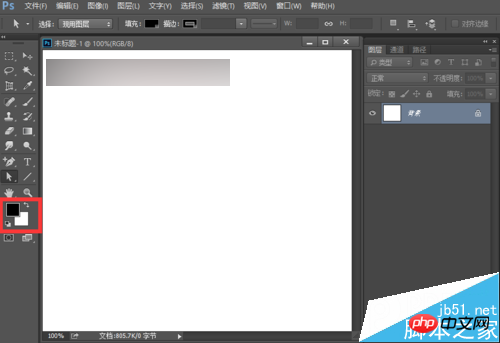
2、新建一个空白图层,选择工具箱中的直线工具,属性栏中选择像素,粗细为6像素,按住shift键不放,鼠标点击拖动可以画出一条45度角的直线。
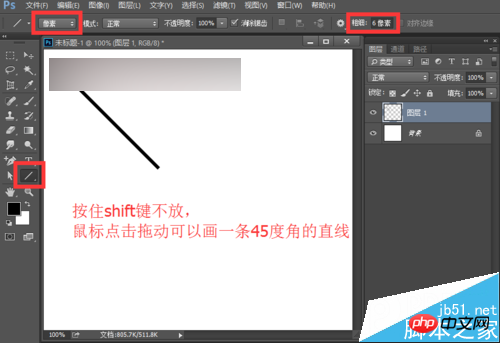
3、选中图层1,按快捷键Ctrl+T出现自由变换框,鼠标点击中心点,将中心点移到右下方的位置;然后将角度设置为15度,按enter键确认变换。



4、重复变换,可以直接按快捷键Ctrl+shift+Alt+T,多按几次,直到出现如下所示的图形。小编一共数了下,一共要按23次,可以得到如下图所示的图形。按住shift键,先点击图层1拷贝23,再点击图层1,选中这些图层后,右键单击合并图层,将它们作为了一个整体,然后用移到工具,移到合适的位置。

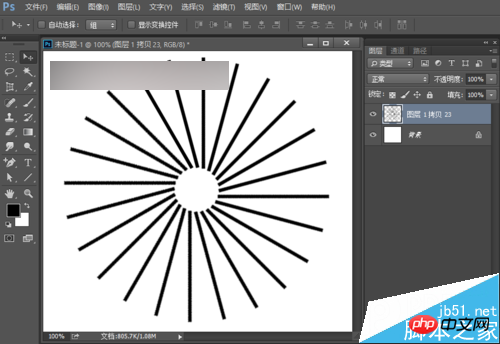
5、右键单击图层1拷贝23,选择选择透明像素;再新建空白图层2,选择工具箱中的渐变工具,我们选择透明彩虹渐变,径向渐变,由中心点向右拉出一个渐变。

6、点击背景层前面的小眼睛,使其不可见。再按快捷键Ctrl+shift+Alt+E盖印所有可见图层,得到图层3。

7、点击图层2前面的小眼睛,使其不可见,选中图层1拷贝23这个图层,执行菜单栏中的编辑—变换—水平翻转,这里大家看看自己制作的图形,黑色和彩色的底部基本上是重合的,如果大家的不是重合的,就用选择工具,将它稍微移动调整一下。

8、点击背景层前面的小眼睛,使背景层可见,再按快捷键Alt+Delete键,前景色填充画布为黑色;再选中图层3这个图层,点击下方的添加图层蒙版按钮,给它添加蒙版,效果如下图。
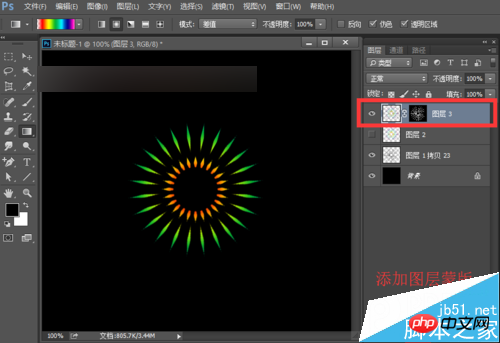
9、点击图层3与蒙版中间的链接符号,也就是取消链接蒙版;复制图层3得到图层3拷贝;在图层3拷贝的图层,按快捷键Ctrl+T出现自由变换框,我们将角度设置为5度,按enter键确定变换。


10、再将图层3拷贝复制一层,得到图层3拷贝2;在图层3拷贝2所在的图层,按快捷键Ctrl+T出现自由变换框,我们将角度设置为5度,按enter键确定变换。

11、点击图层1拷贝23前面的小眼睛,使其不可见。我们依次观察下图层3、图层3拷贝、图层3拷贝2,发现图层3拷贝的光圈比图层3小,所以我们要改变图层的顺序,将图层3拷贝,移到图层3的下面。

12、下面我们来制作动画。执行菜单栏中的窗口—时间轴,打开时间轴面板。我们来创建帧动画,第一帧选择背景层和图层3拷贝2,第二帧选择背景层和图层3,第三帧选择背景层和图层3拷贝,然后将时间设置为0.1秒,循环为永远。
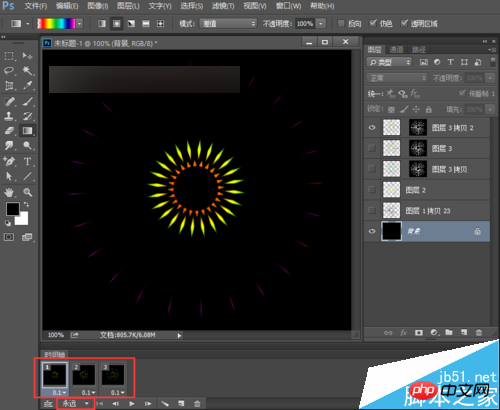
13、我们可以点击下下方的播放,观看下效果,如果没有问题我们就来保存。执行菜单栏中的文件—存储为web所用格式,我们选择GIF,点击存储,然后将其保存到桌面上。存储好后,我们观看制作的动画是要在网页中打开才能看到动画哦。让我们看下最终的效果图。

以上就是ps制作漂亮的放射霓虹灯gif动态图片效果方法介绍,大家很不错,大家一起来看看吧!

Hot AI Tools

Undresser.AI Undress
AI-powered app for creating realistic nude photos

AI Clothes Remover
Online AI tool for removing clothes from photos.

Undress AI Tool
Undress images for free

Clothoff.io
AI clothes remover

Video Face Swap
Swap faces in any video effortlessly with our completely free AI face swap tool!

Hot Article

Hot Tools

Notepad++7.3.1
Easy-to-use and free code editor

SublimeText3 Chinese version
Chinese version, very easy to use

Zend Studio 13.0.1
Powerful PHP integrated development environment

Dreamweaver CS6
Visual web development tools

SublimeText3 Mac version
God-level code editing software (SublimeText3)

Hot Topics
 1669
1669
 14
14
 1428
1428
 52
52
 1329
1329
 25
25
 1273
1273
 29
29
 1256
1256
 24
24
 ps serial number cs5 permanently free 2020
Jul 13, 2023 am 10:06 AM
ps serial number cs5 permanently free 2020
Jul 13, 2023 am 10:06 AM
PS serial numbers cs5 permanent free 2020 include: 1. 1330-1384-7388-4265-2355-8589 (Chinese); 2. 1330-1409-7892-5799-0412-7680 (Chinese); 3. 1330-1616-1993 -8375-9492-6951 (Chinese); 4. 1330-1971-2669-5043-0398-7801 (Chinese), etc.
 What to do if ps installation cannot write registry value error 160
Mar 22, 2023 pm 02:33 PM
What to do if ps installation cannot write registry value error 160
Mar 22, 2023 pm 02:33 PM
Solution to error 160 when ps installation cannot write registry value: 1. Check whether there is 2345 software on the computer, and if so, uninstall the software; 2. Press "Win+R" and enter "Regedit" to open the system registry, and then Find "Photoshop.exe" and delete the Photoshop item.
 What should I do if the PS interface font is too small?
Dec 01, 2022 am 11:31 AM
What should I do if the PS interface font is too small?
Dec 01, 2022 am 11:31 AM
How to fix the PS interface font that is too small: 1. Open PS, click the "Edit" button on the top menu bar of PS to expand the editing menu; 2. Click the "Preferences" button in the expanded editing menu, and then click "Interface. .." button; 3. In the interface settings, set the user interface font size to "Large", set the UI scaling to "200%" and save the settings, then restart PS to take effect.
 How to delete selected area in ps
Aug 07, 2023 pm 01:46 PM
How to delete selected area in ps
Aug 07, 2023 pm 01:46 PM
Steps to delete the selected area in PS: 1. Open the picture you want to edit; 2. Use the appropriate tool to create a selection; 3. You can use a variety of methods to delete the content in the selection, use the "Delete" key, use the "Healing Brush Tool" , use "Content-Aware Fill", use the "Stamp Tool", etc.; 4. Use tools to repair any obvious traces or defects to make the picture look more natural; 5. After completing editing, click "File" > in the menu bar "Save" to save the editing results.
 Introduction to the process of extracting line drawings in PS
Apr 01, 2024 pm 12:51 PM
Introduction to the process of extracting line drawings in PS
Apr 01, 2024 pm 12:51 PM
1. Open the software and import a piece of material, as shown in the picture below. 2. Then ctrl+shift+u to remove color. 3. Then press ctrl+J to copy the layer. 4. Then reverse ctrl+I, and then set the layer blending mode to Color Dodge. 5. Click Filter--Others--Minimum. 6. In the pop-up dialog box, set the radius to 2 and click OK. 7. Finally, you can see the line draft extracted.
 PS copy layer shortcut key
Feb 23, 2024 pm 02:34 PM
PS copy layer shortcut key
Feb 23, 2024 pm 02:34 PM
In the PS copy layer shortcut keys, we can know that if you want to copy a layer when using PS, you can use the shortcut key [Ctrl+J] for quick copying. This introduction to the shortcut keys for copying layers can tell you the specific operation method. The following is the detailed content, so take a look. PS copy layer shortcut key answer: [Ctrl+J] Specific method: 1. Open the image in PS and select the layer that needs to be copied. 2. Press [Ctrl+J] on the keyboard at the same time to complete the copy of the layer. Other copying methods: 1. After opening the image, press and hold the layer and move the [New Layer] icon downwards. 2. After moving to the icon, let go. 3. The layer copy is completed.
 How to automate tasks using PowerShell
Feb 20, 2024 pm 01:51 PM
How to automate tasks using PowerShell
Feb 20, 2024 pm 01:51 PM
If you are an IT administrator or technology expert, you must be aware of the importance of automation. Especially for Windows users, Microsoft PowerShell is one of the best automation tools. Microsoft offers a variety of tools for your automation needs, without the need to install third-party applications. This guide will detail how to leverage PowerShell to automate tasks. What is a PowerShell script? If you have experience using PowerShell, you may have used commands to configure your operating system. A script is a collection of these commands in a .ps1 file. .ps1 files contain scripts executed by PowerShell, such as basic Get-Help
 Complete list of ps shortcut keys
Mar 11, 2024 pm 04:31 PM
Complete list of ps shortcut keys
Mar 11, 2024 pm 04:31 PM
1. Ctrl + N: Create a new document. 2. Ctrl + O: Open a file. 3. Ctrl + S: Save the current file. 4. Ctrl + Shift + S: Save as. 5. Ctrl + W: Close the current document. 6. Ctrl + Q: Exit Photoshop. 7. Ctrl + Z: Undo. 8. Ctrl + Y: Redo. 9. Ctrl + X: Cut the selected content. 10. Ctrl + C: Copy the selected content.




