怎么画菊花?PS简单绘制菊花
怎么画菊花?下面小编为大家介绍利用ps绘制菊花,教程绘制菊花的方法,很新颖哦!它是风的效果加上极坐标完成的。下面一起来学习吧!

绘制菊花的步骤:
1、打开ps的软件,执行菜单栏中的文件—新建,或者直接使用快捷键Ctrl+N新建一个500*500,分辨率为150像素的画布。按英文大写字母D,使前景色背景色恢复为默认的黑白色。然后按快捷键Alt+Delete键,前景色填充画布为黑色。
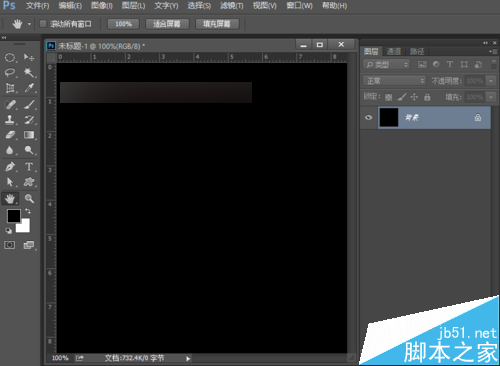
2、新建空白图层1,将前景色与背景色互换,使前景色变为白色。选择工具箱中的画笔工具,将画笔大小设置为9像素,硬度为100%,不透明度为100%,然后在画布上任意点上一些点,大致效果如下图。大家在画点的时候,最好在画布的右边一点画,方便我们之后加强风的效果。
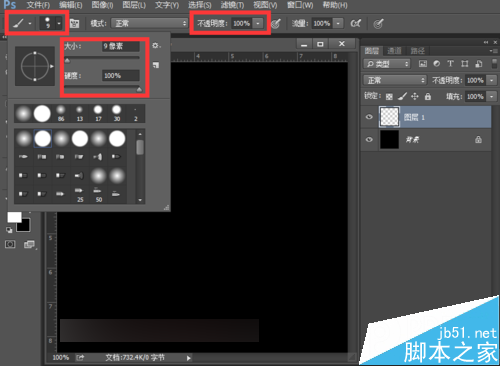
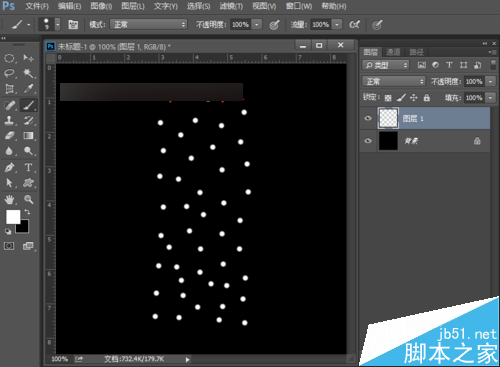
3、执行菜单栏中的滤镜—风格化—风,方法选择风,方向从右,点击确定。加强多次风的效果,我们直接按快捷键Ctrl+F,多按几次,直到效果如下图。
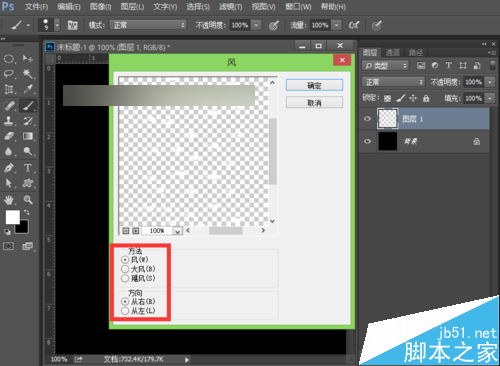
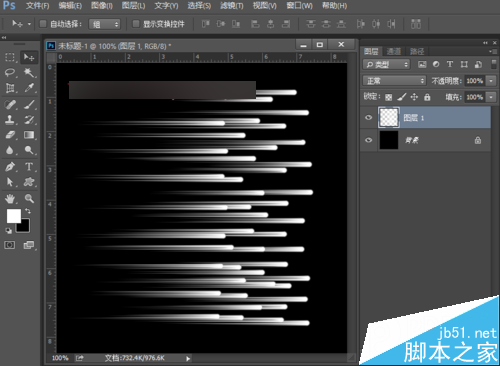
4、执行菜单栏中的图像—图像旋转—顺时针90度,得到如下图所示的图像。
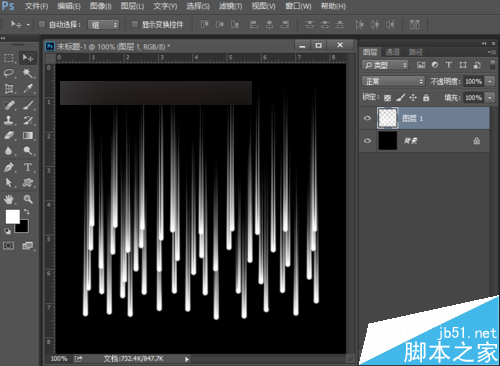
5、执行菜单栏中的滤镜—扭曲—极坐标,设置平面坐标到极坐标,点击确定。确定后按快捷键Ctrl+F加强效果依次,得到如下图所示的图形。
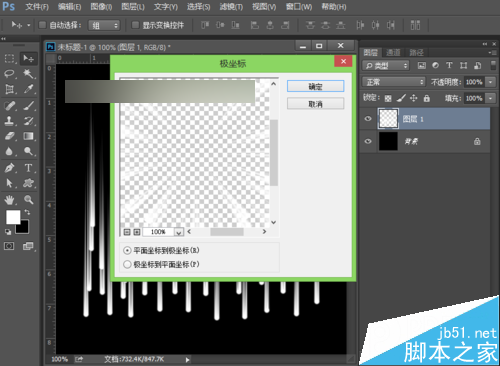
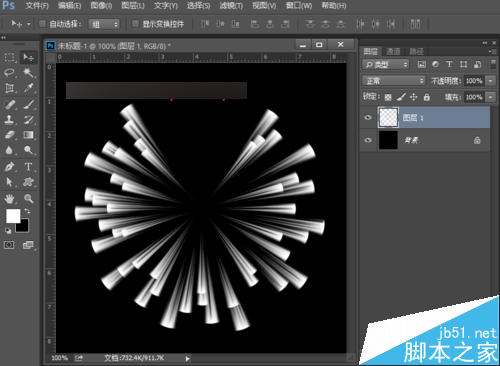

6、按快捷键Ctrl+J复制图层,得到图层1拷贝图层。选中图层1拷贝图层,执行菜单栏中的编辑—变换—水平翻转,得到如下图所示的图形。
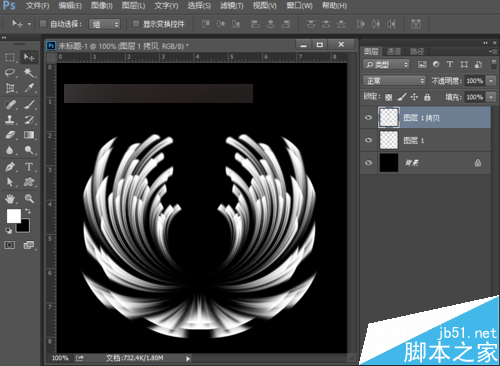
7、新建一个空白图层2,将前景色设置为深黄色,背景色设置为浅黄色,再选择工具箱中的渐变工具,选择前景色到背景色的渐变,渐变类型选择径向渐变,由花朵中心向外拉出一个渐变。
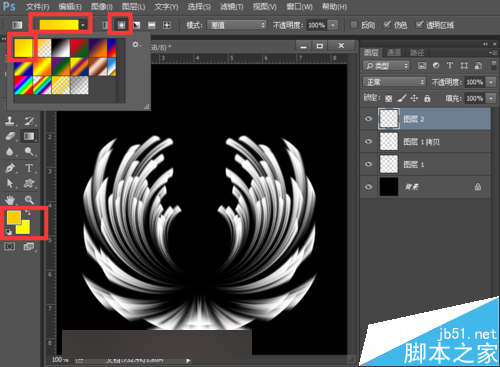
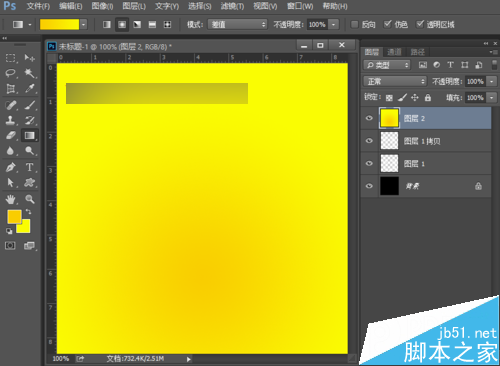
8、将图层2的混合模式改为颜色,效果如下图。
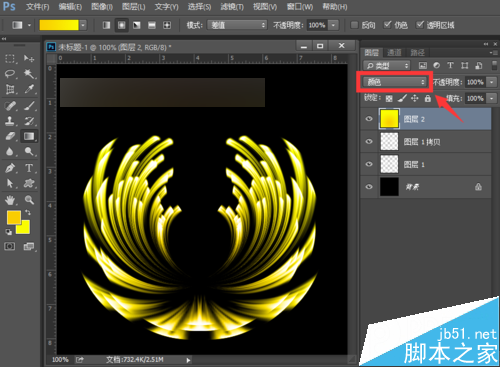
9、按快捷键Ctrl+shift+Alt+E盖印所有可见图层,得到图层3。选择工具箱中的多边形套索工具,框选出如下图所示的选区。

10、按快捷键Ctrl+J可以把我们框选的选区拷贝下来得到图层4,选中图层4,执行菜单栏中的编辑—变换—垂直翻转,然后将其移到花朵中心的位置,按快捷键Ctrl+T自由变换,将其缩小。

11、选择工具箱中的选择工具,按住Alt键不放,点击缩小的花蕊可以复制一层,然后按快捷键Ctrl+T自由变换,并且旋转一定的角度,点击确定,做出花蕊的效果。然后选择画笔工具,在上面点击一些点,效果如下图。

12、再使用快捷键Ctrl+shift+Alt+E盖印所有可见图层,得到图层5。按快捷键Ctrl+T出现自由变换框,按住Alt+shift键等比例缩放,然后选择旋转工具,旋转一定的角度,最后按enter键确认变换。选中菊花,按住Alt键不放,可以复制,重复变换得到如下图所示的图形。

13、我们再来给花朵绘制枝干,选择工具箱中的钢笔工具,绘制曲线,绘制好后,按Ctrl+enter键,将路径转化为选区;然后将前景色设置为绿色,按快捷键Alt+Delete键,前景色填充枝干为绿色,最后按Ctrl+D取消选区。让我们看下最终的效果图。

以上就是PS简单绘制菊花方法介绍,怎么样,方法很简单的,喜欢的朋友快快来学习吧!

Hot AI Tools

Undresser.AI Undress
AI-powered app for creating realistic nude photos

AI Clothes Remover
Online AI tool for removing clothes from photos.

Undress AI Tool
Undress images for free

Clothoff.io
AI clothes remover

Video Face Swap
Swap faces in any video effortlessly with our completely free AI face swap tool!

Hot Article

Hot Tools

Notepad++7.3.1
Easy-to-use and free code editor

SublimeText3 Chinese version
Chinese version, very easy to use

Zend Studio 13.0.1
Powerful PHP integrated development environment

Dreamweaver CS6
Visual web development tools

SublimeText3 Mac version
God-level code editing software (SublimeText3)

Hot Topics
 1664
1664
 14
14
 1423
1423
 52
52
 1318
1318
 25
25
 1268
1268
 29
29
 1248
1248
 24
24
 ps serial number cs5 permanently free 2020
Jul 13, 2023 am 10:06 AM
ps serial number cs5 permanently free 2020
Jul 13, 2023 am 10:06 AM
PS serial numbers cs5 permanent free 2020 include: 1. 1330-1384-7388-4265-2355-8589 (Chinese); 2. 1330-1409-7892-5799-0412-7680 (Chinese); 3. 1330-1616-1993 -8375-9492-6951 (Chinese); 4. 1330-1971-2669-5043-0398-7801 (Chinese), etc.
 What to do if ps installation cannot write registry value error 160
Mar 22, 2023 pm 02:33 PM
What to do if ps installation cannot write registry value error 160
Mar 22, 2023 pm 02:33 PM
Solution to error 160 when ps installation cannot write registry value: 1. Check whether there is 2345 software on the computer, and if so, uninstall the software; 2. Press "Win+R" and enter "Regedit" to open the system registry, and then Find "Photoshop.exe" and delete the Photoshop item.
 What should I do if the PS interface font is too small?
Dec 01, 2022 am 11:31 AM
What should I do if the PS interface font is too small?
Dec 01, 2022 am 11:31 AM
How to fix the PS interface font that is too small: 1. Open PS, click the "Edit" button on the top menu bar of PS to expand the editing menu; 2. Click the "Preferences" button in the expanded editing menu, and then click "Interface. .." button; 3. In the interface settings, set the user interface font size to "Large", set the UI scaling to "200%" and save the settings, then restart PS to take effect.
 How to delete selected area in ps
Aug 07, 2023 pm 01:46 PM
How to delete selected area in ps
Aug 07, 2023 pm 01:46 PM
Steps to delete the selected area in PS: 1. Open the picture you want to edit; 2. Use the appropriate tool to create a selection; 3. You can use a variety of methods to delete the content in the selection, use the "Delete" key, use the "Healing Brush Tool" , use "Content-Aware Fill", use the "Stamp Tool", etc.; 4. Use tools to repair any obvious traces or defects to make the picture look more natural; 5. After completing editing, click "File" > in the menu bar "Save" to save the editing results.
 Introduction to the process of extracting line drawings in PS
Apr 01, 2024 pm 12:51 PM
Introduction to the process of extracting line drawings in PS
Apr 01, 2024 pm 12:51 PM
1. Open the software and import a piece of material, as shown in the picture below. 2. Then ctrl+shift+u to remove color. 3. Then press ctrl+J to copy the layer. 4. Then reverse ctrl+I, and then set the layer blending mode to Color Dodge. 5. Click Filter--Others--Minimum. 6. In the pop-up dialog box, set the radius to 2 and click OK. 7. Finally, you can see the line draft extracted.
 How to automate tasks using PowerShell
Feb 20, 2024 pm 01:51 PM
How to automate tasks using PowerShell
Feb 20, 2024 pm 01:51 PM
If you are an IT administrator or technology expert, you must be aware of the importance of automation. Especially for Windows users, Microsoft PowerShell is one of the best automation tools. Microsoft offers a variety of tools for your automation needs, without the need to install third-party applications. This guide will detail how to leverage PowerShell to automate tasks. What is a PowerShell script? If you have experience using PowerShell, you may have used commands to configure your operating system. A script is a collection of these commands in a .ps1 file. .ps1 files contain scripts executed by PowerShell, such as basic Get-Help
 PS copy layer shortcut key
Feb 23, 2024 pm 02:34 PM
PS copy layer shortcut key
Feb 23, 2024 pm 02:34 PM
In the PS copy layer shortcut keys, we can know that if you want to copy a layer when using PS, you can use the shortcut key [Ctrl+J] for quick copying. This introduction to the shortcut keys for copying layers can tell you the specific operation method. The following is the detailed content, so take a look. PS copy layer shortcut key answer: [Ctrl+J] Specific method: 1. Open the image in PS and select the layer that needs to be copied. 2. Press [Ctrl+J] on the keyboard at the same time to complete the copy of the layer. Other copying methods: 1. After opening the image, press and hold the layer and move the [New Layer] icon downwards. 2. After moving to the icon, let go. 3. The layer copy is completed.
 Complete list of ps shortcut keys
Mar 11, 2024 pm 04:31 PM
Complete list of ps shortcut keys
Mar 11, 2024 pm 04:31 PM
1. Ctrl + N: Create a new document. 2. Ctrl + O: Open a file. 3. Ctrl + S: Save the current file. 4. Ctrl + Shift + S: Save as. 5. Ctrl + W: Close the current document. 6. Ctrl + Q: Exit Photoshop. 7. Ctrl + Z: Undo. 8. Ctrl + Y: Redo. 9. Ctrl + X: Cut the selected content. 10. Ctrl + C: Copy the selected content.




