 Mobile Tutorial
Mobile Tutorial
 Android Phone
Android Phone
 How to check the connected Android WiFi password (easy operation tutorial for Android phones)
How to check the connected Android WiFi password (easy operation tutorial for Android phones)
How to check the connected Android WiFi password (easy operation tutorial for Android phones)
Having trouble remembering your WiFi password? Forgetting the password is a headache when using an Android phone to connect to WiFi. In order to solve this problem, PHP editor Yuzai hereby introduces a simple method that can help you check the connected WiFi password. This article will introduce the steps of this method in detail to help you easily solve the problem of forgotten passwords.
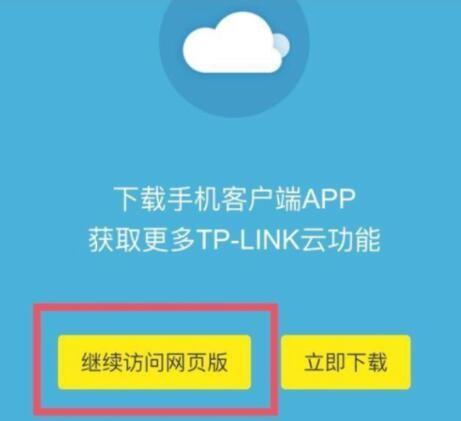
1. Prerequisites for viewing the connected WiFi password on an Android phone
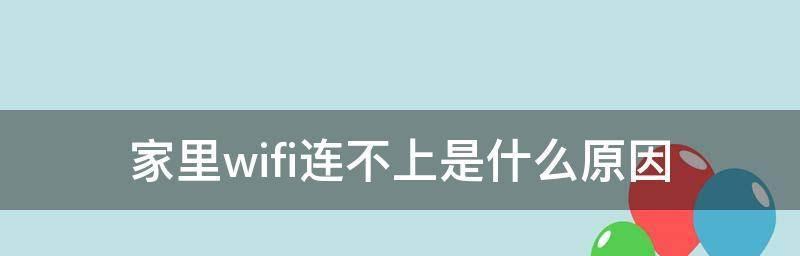
And your phone must have After obtaining Root permission, you need to ensure that your Android phone is connected to the WiFi network and check the connected WiFi password.
2. Steps to check the connected WiFi password through Root permission
The first step is to ensure that your Android phone has obtained Root permission. The second step is to download and install an app called “WiFiKeyRecovery”.
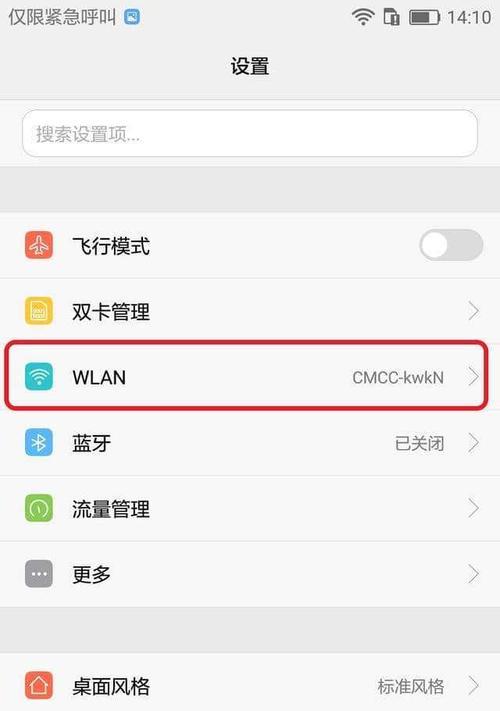
3. Specific operations for downloading and installing the "WiFiKeyRecovery" application
Search and download, and open the "WiFiKeyRecovery" application in your mobile app store. Click the "Install" button and wait for the download to complete to install.
4. Open the "WiFiKeyRecovery" application and grant Root permission
After you successfully download and install "WiFiKeyRecovery", click the application icon to open it and the application. Grant Root permissions so that the program can run normally, as prompted by the application.
5. Detailed steps to view the connected WiFi password
The application will automatically obtain the connected WiFi password after you grant Root permission. And click on it to view the password, you just need to find the corresponding WiFi network name on the application interface.
6. Instructions for providing security protection
Please note that you must abide by laws and regulations, and protect the privacy and security of others. Obtaining other people's WiFi passwords is an invasion of privacy, and you should use this function with caution.
7. What to do if you cannot obtain Root permission?
Then you will not be able to use this method to view the password of the connected WiFi if your phone does not have Root permission. But you can still use other methods to retrieve or modify the password of the connected WiFi.
8. How to retrieve or change the password of the connected WiFi?
You can contact the network provider or find the default password on the router device to operate. If you forget the password of the connected WiFi, or want to change the password of the connected WiFi.
9. Where can I find the default password of the router?
The default password on the router device is usually posted on the router itself, or relevant information is provided in the accompanying manual, generally speaking. You can find the default password by looking at the router itself or in its manual.
10. How to change the password of connected WiFi?
First you need to log in to the router management interface and change the password of the connected WiFi. And enter your username and password to log in to the router management interface, enter the router's default IP address, and open your browser. Follow the guidelines to make modifications and find the relevant setting items in the interface.
11. Precautions after changing the password
Please remember and enter the new password to successfully connect. After changing the password of the connected WiFi, you need to reconnect your Android mobile phone to the WiFi network.
12. Security Suggestion: Change the password of the connected WiFi regularly
It is recommended that you change the password of the connected WiFi regularly to prevent others from using your network resources without authorization. In order to protect the network Safety.
13. Recommendation: Back up WiFi password
It is recommended that you back it up to a safe place. In order to avoid forgetting the password of the connected WiFi, record it in the mobile phone memo or password management application, such as notebook.
14. Application recommendation: Password management application
Manage and protect passwords. If you have multiple network accounts and passwords to manage, it is recommended to use a password management application to help you save them. .
15.
You can easily check the connected Android WiFi password through the method introduced in this article. And protect the privacy and security of others, but please be sure to use this function with caution and comply with laws and regulations. To improve network security, remember to change the password of connected WiFi regularly.
Regularly change passwords and other security recommendations, and also provide backup passwords. This article introduces how to view the connected Android WiFi password through Root permissions and applications. And to protect the privacy and security of others, please abide by relevant laws and regulations when using this function.
The above is the detailed content of How to check the connected Android WiFi password (easy operation tutorial for Android phones). For more information, please follow other related articles on the PHP Chinese website!

Hot AI Tools

Undresser.AI Undress
AI-powered app for creating realistic nude photos

AI Clothes Remover
Online AI tool for removing clothes from photos.

Undress AI Tool
Undress images for free

Clothoff.io
AI clothes remover

Video Face Swap
Swap faces in any video effortlessly with our completely free AI face swap tool!

Hot Article

Hot Tools

Notepad++7.3.1
Easy-to-use and free code editor

SublimeText3 Chinese version
Chinese version, very easy to use

Zend Studio 13.0.1
Powerful PHP integrated development environment

Dreamweaver CS6
Visual web development tools

SublimeText3 Mac version
God-level code editing software (SublimeText3)

Hot Topics
 Solution to the problem of blurry screen on Samsung monitor (how to deal with the phenomenon of blurry screen on Samsung monitor)
Sep 04, 2024 pm 01:32 PM
Solution to the problem of blurry screen on Samsung monitor (how to deal with the phenomenon of blurry screen on Samsung monitor)
Sep 04, 2024 pm 01:32 PM
With the continuous development of technology, monitors have become an indispensable part of people's daily life and work. However, sometimes we may encounter some problems, such as screen blur on Samsung monitors. This article will introduce some common solutions to help you better deal with this problem. 1. Check whether the connection cable is secure - make sure the VGA, DVI or HDMI cables are intact and firmly connected to the monitor and computer or other devices. - Check whether the interface of the connecting cable is loose or dirty, and clean or replace it if necessary. 2. Adjust resolution and refresh rate - Adjust the resolution and refresh rate of the monitor on your computer system to ensure it matches the monitor's default settings. - Try different settings to see if they can resolve the blurry screen issue.
 How to use TronLink wallet
Sep 28, 2024 pm 08:03 PM
How to use TronLink wallet
Sep 28, 2024 pm 08:03 PM
TronLink Wallet is a non-custodial wallet for managing the TRX cryptocurrency and tokens issued on the TRON network. Usage methods include: creating a wallet, importing a wallet, sending and receiving TRX, managing tokens, staking TRX, accessing dApps and paying attention to security tips.
 How to adjust Sesame Open Exchange into Chinese
Mar 04, 2025 pm 11:51 PM
How to adjust Sesame Open Exchange into Chinese
Mar 04, 2025 pm 11:51 PM
How to adjust Sesame Open Exchange to Chinese? This tutorial covers detailed steps on computers and Android mobile phones, from preliminary preparation to operational processes, and then to solving common problems, helping you easily switch the Sesame Open Exchange interface to Chinese and quickly get started with the trading platform.
 Sesame Open Door Exchange App Official Download Sesame Open Door Exchange Official Download
Mar 04, 2025 pm 11:54 PM
Sesame Open Door Exchange App Official Download Sesame Open Door Exchange Official Download
Mar 04, 2025 pm 11:54 PM
The official download steps of the Sesame Open Exchange app cover the Android and iOS system download process, as well as common problems solutions, helping you download safely and quickly and enable convenient transactions of cryptocurrencies.
 How to view XML on your phone without a network
Apr 02, 2025 pm 10:30 PM
How to view XML on your phone without a network
Apr 02, 2025 pm 10:30 PM
There are two ways to view XML files: Android phones: use file manager or third-party applications (XML Viewer, DroidEdit). iPhone: Transfer files via iCloud Drive and use the Files app or third-party app (XML Buddha, Textastic).
 How to download the mobile version of ZB (China Coin) Android?
Feb 21, 2025 pm 10:45 PM
How to download the mobile version of ZB (China Coin) Android?
Feb 21, 2025 pm 10:45 PM
By visiting ZB's official website and clicking the "Download" button, you can download the ZB Android mobile version by following the steps below: select the "Android" option; scan the QR code or download directly; install the application; open the application and register.
 How to download gateio mobile Android version How to download Gate.io mobile Android version How to download Gate.io mobile Android version
Mar 04, 2025 pm 09:57 PM
How to download gateio mobile Android version How to download Gate.io mobile Android version How to download Gate.io mobile Android version
Mar 04, 2025 pm 09:57 PM
The steps for downloading Gate.io Android mobile version are as follows: 1. Visit the official Gate.io website and download the APK file. 2. Enable installation options from unknown sources in the device. 3. Install the APK file and follow the prompts. 4. Complete the installation and start the application.
 Detailed tutorial on how to register for binance (2025 beginner's guide)
Mar 18, 2025 pm 01:57 PM
Detailed tutorial on how to register for binance (2025 beginner's guide)
Mar 18, 2025 pm 01:57 PM
This article provides a complete guide to Binance registration and security settings, covering pre-registration preparations (including equipment, email, mobile phone number and identity document preparation), and introduces two registration methods on the official website and APP, as well as different levels of identity verification (KYC) processes. In addition, the article also focuses on key security steps such as setting up a fund password, enabling two-factor verification (2FA, including Google Authenticator and SMS Verification), and setting up anti-phishing codes, helping users to register and use the Binance Binance platform for cryptocurrency transactions safely and conveniently. Please be sure to understand relevant laws and regulations and market risks before trading and invest with caution.





