photoshop制作逼真通透的水珠实例教程
photshop制图软件的功能真的是太强大了,今天小编就为大家介绍photoshop制作逼真通透的水珠方法,教程很基础,很适合新手来学习,喜欢的朋友一起来学习吧!

方法/步骤
01、启动photoshop程序,按住键盘的“Ctrl+N”快捷组合键,新建一个宽度400像素*高度400像素、分辨率72像素/英寸、颜色模式RGB颜色8位、背景内容白色的空白画布,然后再点击“确定”按钮。如图所示;
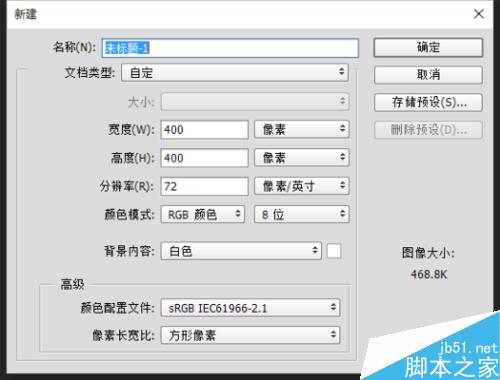
02、把前景色设置为“#0580ac”,背景色设置为“白色”。然后在工具箱里面选中“渐变工具”,之后再从画布的左下角往右上角拉出一个从前景色到背景色的线性渐变。得到如下效果图。如图所示;

03、在图层面板下点击“创建新图层”按钮,新建一个图层,为其命名为“水珠”。再选择工具箱中的“椭圆选框工具”,绘制一个正圆形。把前景色设置为“#0a93bd”,按住键盘的“Alt+Del”快捷组合键填充选区。得到如下效果图。如图所示;
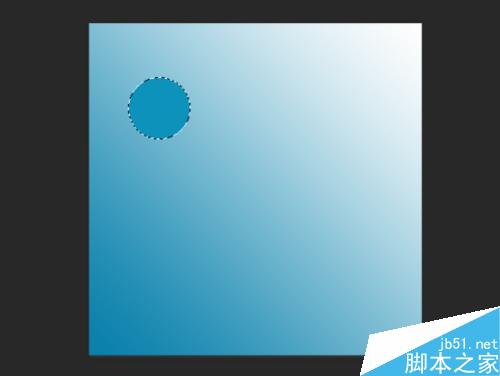
04、在图层面板下点击“创建新图层”按钮,新建一个图层,为其命名为“亮度”。把前景色设置为“#91d5e2”,选择工具箱中的“画笔工具”,设置画笔直径为“60像素”,硬度设置为“0%”,在水珠的左下部涂抹。得到如下效果图。如图所示;
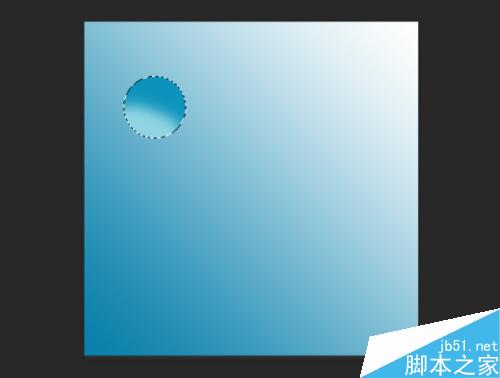
05、再选择工具箱中的“椭圆选框工具”,在其属性栏中选择“从选取减去”模式,绘制一个圆形。然后在选区上点击鼠标右键,在弹出的菜单选项栏中选择“羽化”命令选项,在弹出的“羽化选区”对话窗口中,设置羽化半径为“3像素”。然后在点击“确定”按钮。如图所示;
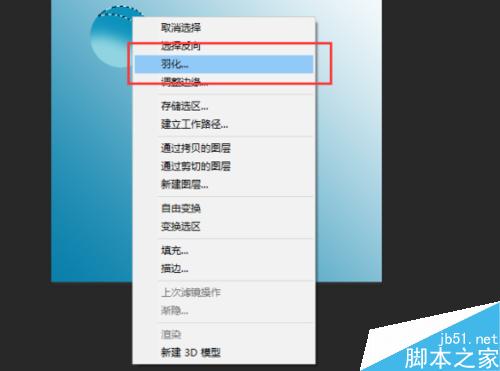
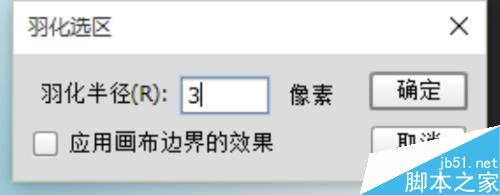
06、在图层面板下点击“创建新图层”按钮,新建一个图层,为其命名为“高光”。之后使用白色填充图层,设置图层的不透明度为“77%”。如图所示;
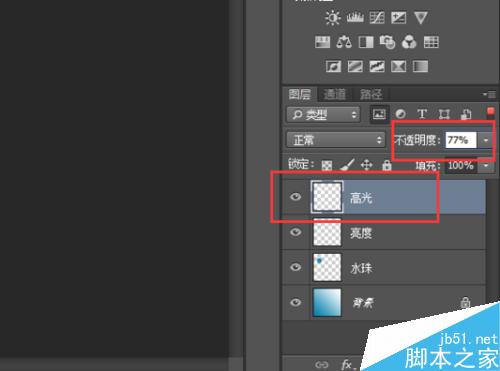
07、在图层面板下点击“创建新图层”按钮,新建一个图层,为其命名为“高光2”。再次选择工具箱中的“画笔工具”,在其属性栏中设置其直径约“8像素”、硬度设置为“0%”。绘制出效果图。如图所示;

08、在图层面板下点击“创建新图层”按钮,新建一个图层,为其命名为“反光”。之后使用白色填充图层。再次选择工具箱中的“椭圆选框工具”,绘制出效果图。在选区上点击鼠标右键,在弹出的菜单选项栏中选择“羽化”命令点击它。在弹出的“羽化选区”对话窗口中,设置羽化半径为“12像素”。然后在点击“确定”按钮。得到效果图。如图所示;
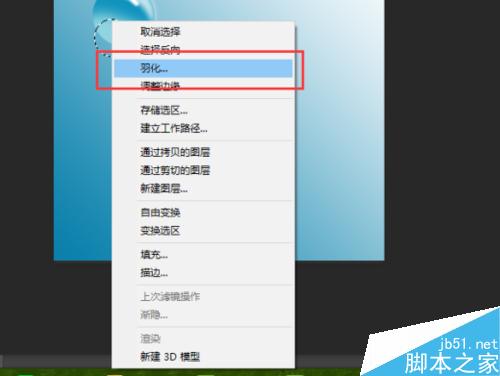
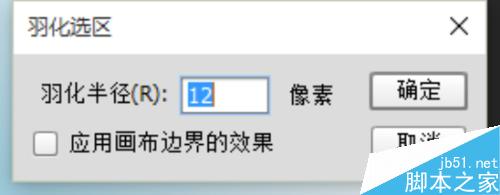

09、在图层面板下点击“创建新图层”按钮,新建一个图层,为其命名为“光影”。将其移动到“背景图层的上面”。在选择工具箱的“椭圆选区工具”,绘制出图形,使用白色填充选区,得到效果图。如图所示;

10、鼠标双击图层面板下的“光影”图层缩略图,调出图层样式对话框,选择“渐变叠加”选项,设置其参数如下;混合模式为“正常”、不同透明度为“90%”、渐变设置三个色标颜色依次为“#a6c2cd、#ffffff、#07709f”、样式设置为“径向”、勾选“与图层对齐”、角度设置为“90度”、缩放设置为“100%”。然后在点击“确定”按钮。得到如下效果图。如图所示;
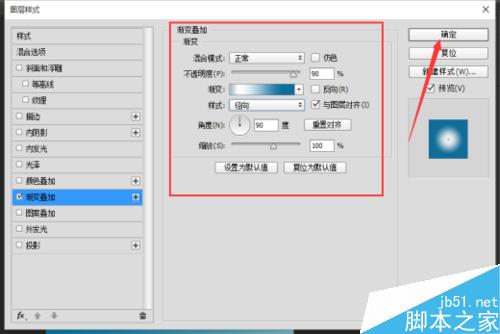


11、最后在图层面板中,按住键盘的Ctrl键,选择“图层背景”以外的所有图层,按住键盘“Ctrl+E”快捷组合键合并图层。将新图层命名为“水珠”。再选择工具箱的“移动工具”,按住键盘的“Alt键”不放,拖动鼠标。这样做的效果是复制水珠图层,将会得到一个新的“水珠”,再按住键盘的Ctrl+T键键入自由变换模式,然后调整图层的大小和位置。重复上面的步骤。得到最终的效果图。如图所示;

以上就是photoshop制作逼真通透的水珠实例教程,大家学会了吗?喜欢的朋友快快来学习吧!

Hot AI Tools

Undresser.AI Undress
AI-powered app for creating realistic nude photos

AI Clothes Remover
Online AI tool for removing clothes from photos.

Undress AI Tool
Undress images for free

Clothoff.io
AI clothes remover

Video Face Swap
Swap faces in any video effortlessly with our completely free AI face swap tool!

Hot Article

Hot Tools

Notepad++7.3.1
Easy-to-use and free code editor

SublimeText3 Chinese version
Chinese version, very easy to use

Zend Studio 13.0.1
Powerful PHP integrated development environment

Dreamweaver CS6
Visual web development tools

SublimeText3 Mac version
God-level code editing software (SublimeText3)

Hot Topics
 1665
1665
 14
14
 1424
1424
 52
52
 1322
1322
 25
25
 1270
1270
 29
29
 1249
1249
 24
24
 Advanced Photoshop Tutorial: Master Retouching & Compositing
Apr 17, 2025 am 12:10 AM
Advanced Photoshop Tutorial: Master Retouching & Compositing
Apr 17, 2025 am 12:10 AM
Photoshop's advanced photo editing and synthesis technologies include: 1. Use layers, masks and adjustment layers for basic operations; 2. Use image pixel values to achieve photo editing effects; 3. Use multiple layers and masks for complex synthesis; 4. Use "liquefaction" tools to adjust facial features; 5. Use "frequency separation" technology to perform delicate photo editing, these technologies can improve image processing level and achieve professional-level effects.
 Photoshop's Key Features: A Deep Dive
Apr 19, 2025 am 12:08 AM
Photoshop's Key Features: A Deep Dive
Apr 19, 2025 am 12:08 AM
Key features of Photoshop include layers and masks, adjustment tools, filters and effects. 1. Layers and masks allow independent editing of image parts. 2. Adjust tools such as brightness/contrast can modify image tone and brightness. 3. Filters and effects can quickly add visual effects. Mastering these features can help creative professionals achieve their creative vision.
 Using Photoshop: Creative Possibilities and Practical Uses
Apr 22, 2025 am 12:09 AM
Using Photoshop: Creative Possibilities and Practical Uses
Apr 22, 2025 am 12:09 AM
Photoshop is very practical and creative in practical applications. 1) It provides basic editing, repairing and synthesis functions, suitable for beginners and professionals. 2) Advanced features such as content recognition fill and layer style can improve image effects. 3) Mastering shortcut keys and optimizing layer structure can improve work efficiency.
 Is Photoshop Free? Understanding Subscription Plans
Apr 12, 2025 am 12:11 AM
Is Photoshop Free? Understanding Subscription Plans
Apr 12, 2025 am 12:11 AM
Photoshop is not free, but there are several ways to use it at low cost or free: 1. The free trial period is 7 days, and you can experience all functions during this period; 2. Student and teacher discounts can cut costs by half, and school proof is required; 3. The CreativeCloud package is suitable for professional users and includes a variety of Adobe tools; 4. PhotoshopElements and Lightroom are low-cost alternatives, with fewer functions but lower prices.
 Photoshop: Investigating Free Trials and Discount Options
Apr 14, 2025 am 12:06 AM
Photoshop: Investigating Free Trials and Discount Options
Apr 14, 2025 am 12:06 AM
You can get the access to Photoshop in the most economical way: 1. Experience the software features with a 7-day free trial; 2. Find student or teacher discounts, as well as seasonal promotions; 3. Use coupons on third-party websites; 4. Subscribe to Adobe CreativeCloud's monthly or annual plan.
 Photoshop and Digital Art: Painting, Illustration, and Compositing
Apr 18, 2025 am 12:01 AM
Photoshop and Digital Art: Painting, Illustration, and Compositing
Apr 18, 2025 am 12:01 AM
Photoshop's applications in digital art include painting, illustration and image synthesis. 1) Painting: Using brushes, pencils and mixing tools, the artist can create realistic effects. 2) Illustration: With vector and shape tools, artists can accurately draw complex graphics and add effects. 3) Synthesis: Using mask and layer blending mode, artists can seamlessly blend different image elements.
 Photoshop for Designers: Creating Visual Concepts
Apr 13, 2025 am 12:09 AM
Photoshop for Designers: Creating Visual Concepts
Apr 13, 2025 am 12:09 AM
Creating visual concepts in Photoshop can be achieved through the following steps: 1. Create a new document, 2. Add a background layer, 3. Use the brush tool to draw basic shapes, 4. Adjust colors and brightness, 5. Add text and graphics, 6. Use masks for local editing, 7. Apply filter effects, these steps help designers build a complete visual work from scratch.
 Using Photoshop for Graphic Design: Branding and More
Apr 16, 2025 am 12:02 AM
Using Photoshop for Graphic Design: Branding and More
Apr 16, 2025 am 12:02 AM
The steps to using Photoshop for brand design include: 1. Use the Pen tool to draw basic shapes, 2. Add shadows and highlights through layer styles, 3. Adjust colors and details, 4. Use smart objects and actions to automatically generate different versions of the design. Photoshop helps designers create and optimize brand elements with the flexibility of layers and masks, ensuring consistency and professionalism of designs, from simple logos to complex branding guides.




