PS云滤镜制作闪亮的爱心云朵闪图gif动画效果
今天小编为大家介绍PS云滤镜制作闪亮的爱心云朵闪图gif动画效果,教程制作出来的效果很不错,而且方法很简单的,就是利用了云彩滤镜的随机性,这样制作出来的云朵更具有真实的效果;然后借助仿制图章工具,仿制出一个爱心的形状;利用动态效果制作成闪图。
下面跟小编一起来制作吧!

方法/步骤
1、打开ps的软件,执行菜单栏中的文件—新建,或者直接使用快捷键Ctrl+N新建一个500*500像素,分辨率为72像素的画布。
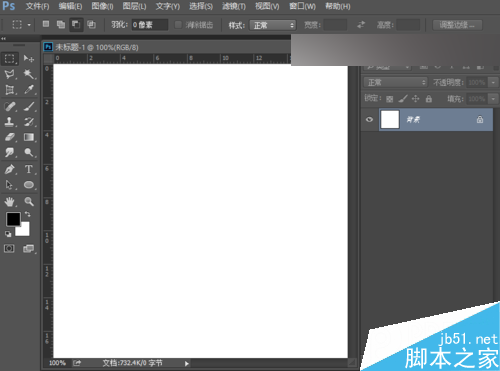
2、按英文大写字母D,使前景色背景色恢复为默认的黑白色。执行菜单栏中的滤镜—渲染—云彩。这里云彩的多少和分布都是随机的。
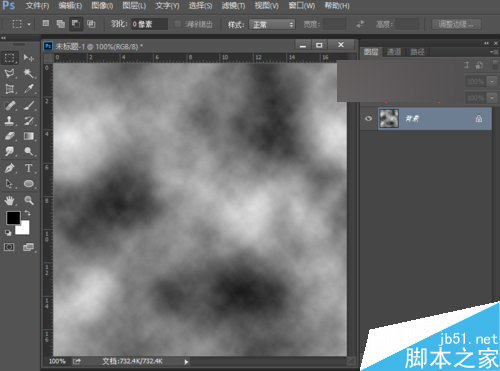
3、直接按快捷键Ctrl+J复制背景图层,得到背景拷贝图层。将复制得到的图层也就是背景拷贝图层的混合模式改为颜色加深。
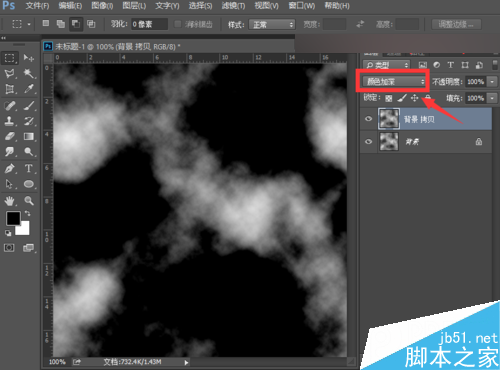
4、执行菜单栏中的选择—色彩范围,我们将颜色容差调大最大为200,然后在原图中最亮的部分点击一下取样,然后点击确定,也就建立了选区。
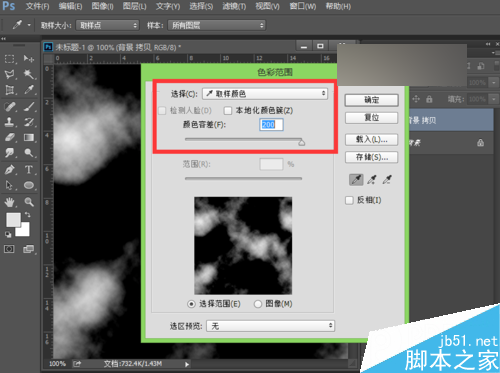

5、新建一个空白图层图层1,然后按Ctrl+Delete键,背景色填充选区为白色,然后按快捷键Ctrl+D取消选区,得到如下图所示的图形。

6、按住Ctrl键不放,鼠标点击新建新图层,我们新建一个空白图层图层2,选择工具箱中的渐变工具,由上向下拉出一个渐变,蓝天白云的效果也就制作好了。

7、先选择白云的那一层,也就是图层1,再选择工具箱中的仿制图章工具,按住Alt键在白云上取点,再直接点击鼠标,大致仿制一个心形云朵的效果。
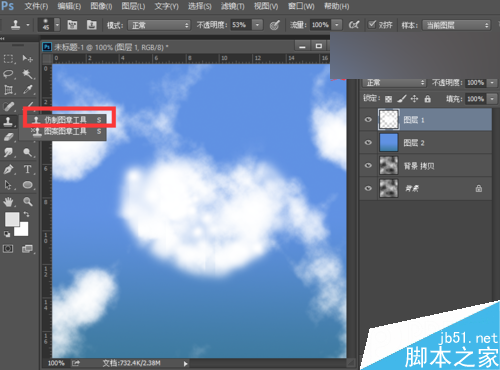
8、再选择工具箱中的橡皮擦工具,调整橡皮擦的大小,降低不透明度和流量,我们可以擦去我们不需要的多余的部分。

9、现在我们来输入文字,新建一个图层,输入自己想输入的文字,夏夏在这里就输入我和你的英文,将字体调整好合适的大小,选择一个适合的字体就可以了。

10、我们再在下面输入一段自己想说的话,夏夏在这里就随便输入一段文字了,这里大家更加自己的喜好添加文字。

11、我们再来给其添加一点光点,制作成闪耀的动态灯光效果。新建一个空白图层,调整画笔大小,点上一些点。夏夏在这里给其添加了三种颜色的小点,分别为红色绿色和黄色。

12、图层建立好后,我们来创建帧动画,点击菜单栏中的窗口—时间轴。现在我们让三个颜色的图层不可见,然后我们创建第一帧为红色可见,第二帧为绿色可见,第三帧为黄色可见,第四帧为红绿可见,第五帧为红黄可见,第六帧为绿黄,第七帧为红绿黄都可见。将时间设置为0.1秒,播放方式为永远。

13、然后执行菜单栏中的文件—存储为web所用格式,我们选择gif格式,点击存储就保存了动画,现在让我们看下最终的效果图。

教程结束,以上就是PS云滤镜制作闪亮的爱心云朵闪图gif动画效果方法介绍,操作很简单的,大家学会了吗?希望能对大家有所帮助!

Hot AI Tools

Undresser.AI Undress
AI-powered app for creating realistic nude photos

AI Clothes Remover
Online AI tool for removing clothes from photos.

Undress AI Tool
Undress images for free

Clothoff.io
AI clothes remover

Video Face Swap
Swap faces in any video effortlessly with our completely free AI face swap tool!

Hot Article

Hot Tools

Notepad++7.3.1
Easy-to-use and free code editor

SublimeText3 Chinese version
Chinese version, very easy to use

Zend Studio 13.0.1
Powerful PHP integrated development environment

Dreamweaver CS6
Visual web development tools

SublimeText3 Mac version
God-level code editing software (SublimeText3)

Hot Topics
 1668
1668
 14
14
 1427
1427
 52
52
 1329
1329
 25
25
 1273
1273
 29
29
 1256
1256
 24
24
 Advanced Photoshop Tutorial: Master Retouching & Compositing
Apr 17, 2025 am 12:10 AM
Advanced Photoshop Tutorial: Master Retouching & Compositing
Apr 17, 2025 am 12:10 AM
Photoshop's advanced photo editing and synthesis technologies include: 1. Use layers, masks and adjustment layers for basic operations; 2. Use image pixel values to achieve photo editing effects; 3. Use multiple layers and masks for complex synthesis; 4. Use "liquefaction" tools to adjust facial features; 5. Use "frequency separation" technology to perform delicate photo editing, these technologies can improve image processing level and achieve professional-level effects.
 Photoshop's Key Features: A Deep Dive
Apr 19, 2025 am 12:08 AM
Photoshop's Key Features: A Deep Dive
Apr 19, 2025 am 12:08 AM
Key features of Photoshop include layers and masks, adjustment tools, filters and effects. 1. Layers and masks allow independent editing of image parts. 2. Adjust tools such as brightness/contrast can modify image tone and brightness. 3. Filters and effects can quickly add visual effects. Mastering these features can help creative professionals achieve their creative vision.
 Using Photoshop: Creative Possibilities and Practical Uses
Apr 22, 2025 am 12:09 AM
Using Photoshop: Creative Possibilities and Practical Uses
Apr 22, 2025 am 12:09 AM
Photoshop is very practical and creative in practical applications. 1) It provides basic editing, repairing and synthesis functions, suitable for beginners and professionals. 2) Advanced features such as content recognition fill and layer style can improve image effects. 3) Mastering shortcut keys and optimizing layer structure can improve work efficiency.
 Photoshop for Designers: Creating Visual Concepts
Apr 13, 2025 am 12:09 AM
Photoshop for Designers: Creating Visual Concepts
Apr 13, 2025 am 12:09 AM
Creating visual concepts in Photoshop can be achieved through the following steps: 1. Create a new document, 2. Add a background layer, 3. Use the brush tool to draw basic shapes, 4. Adjust colors and brightness, 5. Add text and graphics, 6. Use masks for local editing, 7. Apply filter effects, these steps help designers build a complete visual work from scratch.
 Photoshop: Investigating Free Trials and Discount Options
Apr 14, 2025 am 12:06 AM
Photoshop: Investigating Free Trials and Discount Options
Apr 14, 2025 am 12:06 AM
You can get the access to Photoshop in the most economical way: 1. Experience the software features with a 7-day free trial; 2. Find student or teacher discounts, as well as seasonal promotions; 3. Use coupons on third-party websites; 4. Subscribe to Adobe CreativeCloud's monthly or annual plan.
 Photoshop and Digital Art: Painting, Illustration, and Compositing
Apr 18, 2025 am 12:01 AM
Photoshop and Digital Art: Painting, Illustration, and Compositing
Apr 18, 2025 am 12:01 AM
Photoshop's applications in digital art include painting, illustration and image synthesis. 1) Painting: Using brushes, pencils and mixing tools, the artist can create realistic effects. 2) Illustration: With vector and shape tools, artists can accurately draw complex graphics and add effects. 3) Synthesis: Using mask and layer blending mode, artists can seamlessly blend different image elements.
 Using Photoshop for Graphic Design: Branding and More
Apr 16, 2025 am 12:02 AM
Using Photoshop for Graphic Design: Branding and More
Apr 16, 2025 am 12:02 AM
The steps to using Photoshop for brand design include: 1. Use the Pen tool to draw basic shapes, 2. Add shadows and highlights through layer styles, 3. Adjust colors and details, 4. Use smart objects and actions to automatically generate different versions of the design. Photoshop helps designers create and optimize brand elements with the flexibility of layers and masks, ensuring consistency and professionalism of designs, from simple logos to complex branding guides.
 Photoshop for Photographers: Enhancing and Retouching Images
Apr 25, 2025 am 12:01 AM
Photoshop for Photographers: Enhancing and Retouching Images
Apr 25, 2025 am 12:01 AM
Enhance and retouching photos in Photoshop can be achieved by adjusting brightness and contrast, using the Repair Brush Tool. 1) Adjust brightness and contrast: Increase brightness and contrast to improve underexposed photos through the Image->Adjustments->Brightness/Contrast menu. 2) Use the Repair Brush Tool: Select HealingBrushTool in the toolbar and apply to remove miscellaneous points or scars in the image.




