PS模糊滤镜将汽车照片打造移轴电影画面效果
这篇教程是向脚本之家的朋友介绍PS模糊滤镜将汽车照片打造移轴电影画面效果方法,教程打造出来的效果非常漂亮,很有创意,推荐过来,喜欢的朋友快快来学习吧
今天为大家分享如何利用Photoshop模糊滤镜打造移轴效果,这种效果会让图片看起来就像微缩模型,非常有趣。整个PS教程的难度不大,特别适合PS初学者拿来练手!
先看看最终效果图吧。

最终效果图

图00
步骤 1
首先需要准备好教程素材,可以下载教程提供的或者自己准备的,最好是从较高的角度往下拍摄的,就如下图。

图01
步骤 2
选定素材按Ctrl+J复制素材图层,然后重命名为"TiltShiftBlur"。

图02
步骤 3
如下图双击工具栏的快速蒙版图标,在弹出选框中选择"所选区域",然后点击确定。
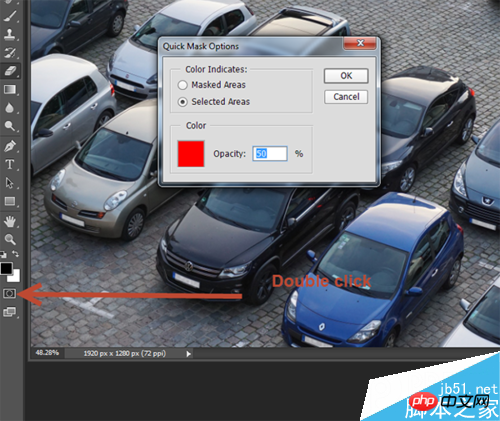
图03
步骤 4
按Q或者点击快速蒙版图标,你会发现除了快速蒙版图标又变化外,好像啥都没变。
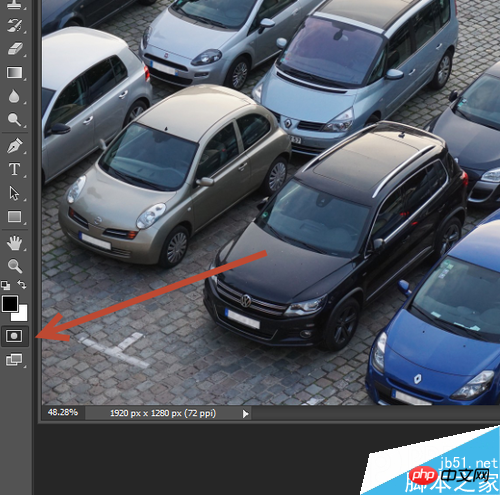
图04
步骤 5
选择渐变工具,选择前景色到透明渐变。
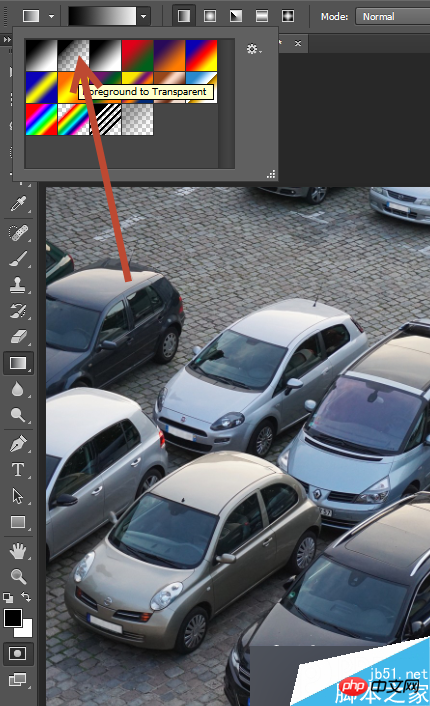
图05
步骤 6
保持渐变工具和快速蒙版工具激活,按着Shift,从画布上方拖拉渐变效果至画布1/4的位置。这时出现由上至下的渐变效果,并且无论选择什么颜色作为背景色,渐变色都由红到透明。
这时因为快速蒙版的激活效果,不透明像素表示被选择并且显示为红色,半透明像素显示为微红色。所以就会出现下面的效果。

图06
步骤 7
对于画布底部往上1/4的位置同样添加渐变,操作与上面一样。

图07
步骤 8
按Q或者点击快速蒙版图标,刚才的设置的渐变就会变成了上下选区。如果不满意选区的范围,还可以再次进入快速蒙版模式,这时选区变为红色渐变。
快速蒙版的应用功能之一就是可以正常应用滤镜、模糊、自由变换等工具。

图08
步骤 9
选区准备妥当后,在主菜单栏中选择"滤镜>模糊>镜头模糊",设置如下图,点击确定。这样选区内就出现模糊效果,移轴效果就出来了。
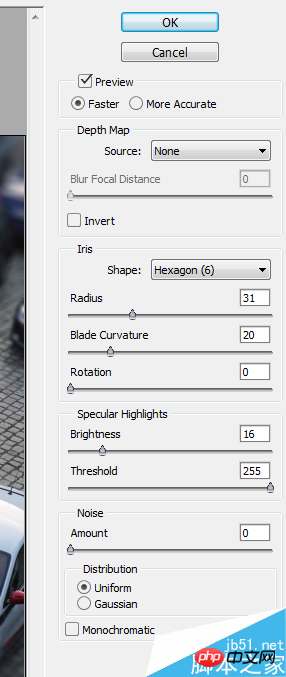
图09
步骤 10
移轴效果会让图片的小汽车看起来像缩小模型,而实际上只是给图片加了一些特别的滤镜处理。下面需要增强图片的饱和度(假设图片中的颜色对比较为强烈)。
添加色相/饱和度调整图层,设置饱和度+36。这样可以增加照片饱和度,创建出漂亮的蓝色叠加效果。
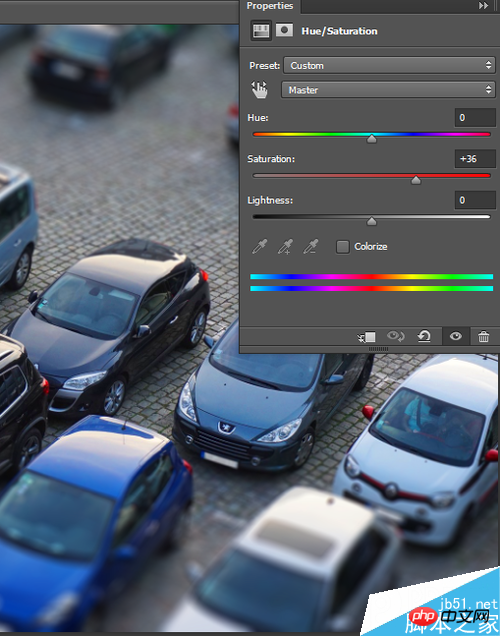
图10
步骤 11
其实这样就差不多完成移轴效果,不过我们可以再提升一下图片效果。下面就为图片增加晕影效果——图片四角变暗,将视觉焦点集中在图片中央。
按Ctrl + Shift + Alt + N创建新图层,按Shift + F5填充白色,命名图层为"Vignette"。
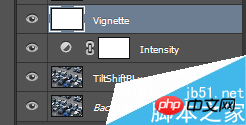
图11
步骤 12
晕影效果其实可以通过软笔刷就能搞掂,但在PS中有个工具更加便捷。在主菜单选择"滤镜>镜头校正",点击自定标签,设置晕影数量-40、晕影中点+42,点击确定。
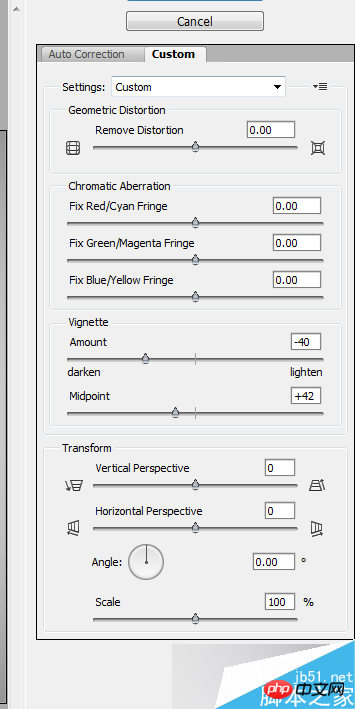
图12
步骤 13
晕影图层中,黑色是想要的,白色是不要的。怎么解决?没错,就是应用正片叠底的混合模式!这样白色就会完全消失,只会留下画布四角的黑影。

图13
步骤 14
一般情况下这样的晕影效果就可以了,但考虑这是移轴效果,所以需要多点晕影效果,主要是上下的晕影需要增加。添加新图层,选择软笔刷,设置混合模式为正片叠底,笔刷不透明度为20%。沿着上顶下底涂黑,增加晕影效果。

图14
步骤 15
作品差不多完成了,但还有最后一步工作,让图片看起来更加吸引人,那就是增加颜色对比度。增加对比度的方法很多,我们用最简单的,增加亮度/对比度调整图层,设置对比度为+29。设置好之后,图片的颜色是不是更加艳丽了呢。
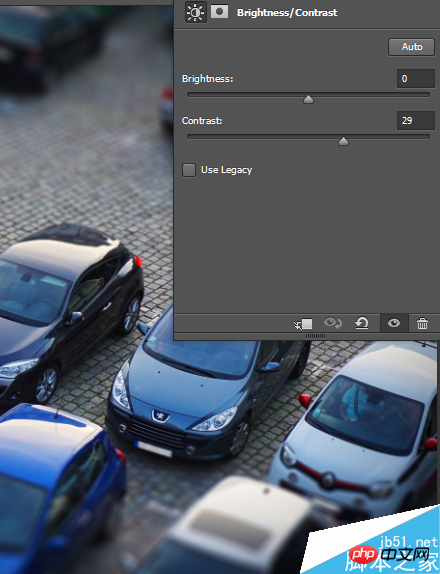
图15
最终效果图

图16
以上就是PS模糊滤镜将汽车照片打造移轴电影画面效果方法介绍,操作很简单,你学会了吗?有兴趣的朋友快快来学习吧!
相关阅读:手把手教你用PS打造漂亮的移轴摄影效果照片

Hot AI Tools

Undresser.AI Undress
AI-powered app for creating realistic nude photos

AI Clothes Remover
Online AI tool for removing clothes from photos.

Undress AI Tool
Undress images for free

Clothoff.io
AI clothes remover

Video Face Swap
Swap faces in any video effortlessly with our completely free AI face swap tool!

Hot Article

Hot Tools

Notepad++7.3.1
Easy-to-use and free code editor

SublimeText3 Chinese version
Chinese version, very easy to use

Zend Studio 13.0.1
Powerful PHP integrated development environment

Dreamweaver CS6
Visual web development tools

SublimeText3 Mac version
God-level code editing software (SublimeText3)

Hot Topics
 1666
1666
 14
14
 1425
1425
 52
52
 1327
1327
 25
25
 1273
1273
 29
29
 1252
1252
 24
24
 Advanced Photoshop Tutorial: Master Retouching & Compositing
Apr 17, 2025 am 12:10 AM
Advanced Photoshop Tutorial: Master Retouching & Compositing
Apr 17, 2025 am 12:10 AM
Photoshop's advanced photo editing and synthesis technologies include: 1. Use layers, masks and adjustment layers for basic operations; 2. Use image pixel values to achieve photo editing effects; 3. Use multiple layers and masks for complex synthesis; 4. Use "liquefaction" tools to adjust facial features; 5. Use "frequency separation" technology to perform delicate photo editing, these technologies can improve image processing level and achieve professional-level effects.
 Photoshop's Key Features: A Deep Dive
Apr 19, 2025 am 12:08 AM
Photoshop's Key Features: A Deep Dive
Apr 19, 2025 am 12:08 AM
Key features of Photoshop include layers and masks, adjustment tools, filters and effects. 1. Layers and masks allow independent editing of image parts. 2. Adjust tools such as brightness/contrast can modify image tone and brightness. 3. Filters and effects can quickly add visual effects. Mastering these features can help creative professionals achieve their creative vision.
 Using Photoshop: Creative Possibilities and Practical Uses
Apr 22, 2025 am 12:09 AM
Using Photoshop: Creative Possibilities and Practical Uses
Apr 22, 2025 am 12:09 AM
Photoshop is very practical and creative in practical applications. 1) It provides basic editing, repairing and synthesis functions, suitable for beginners and professionals. 2) Advanced features such as content recognition fill and layer style can improve image effects. 3) Mastering shortcut keys and optimizing layer structure can improve work efficiency.
 Is Photoshop Free? Understanding Subscription Plans
Apr 12, 2025 am 12:11 AM
Is Photoshop Free? Understanding Subscription Plans
Apr 12, 2025 am 12:11 AM
Photoshop is not free, but there are several ways to use it at low cost or free: 1. The free trial period is 7 days, and you can experience all functions during this period; 2. Student and teacher discounts can cut costs by half, and school proof is required; 3. The CreativeCloud package is suitable for professional users and includes a variety of Adobe tools; 4. PhotoshopElements and Lightroom are low-cost alternatives, with fewer functions but lower prices.
 Photoshop: Investigating Free Trials and Discount Options
Apr 14, 2025 am 12:06 AM
Photoshop: Investigating Free Trials and Discount Options
Apr 14, 2025 am 12:06 AM
You can get the access to Photoshop in the most economical way: 1. Experience the software features with a 7-day free trial; 2. Find student or teacher discounts, as well as seasonal promotions; 3. Use coupons on third-party websites; 4. Subscribe to Adobe CreativeCloud's monthly or annual plan.
 Photoshop and Digital Art: Painting, Illustration, and Compositing
Apr 18, 2025 am 12:01 AM
Photoshop and Digital Art: Painting, Illustration, and Compositing
Apr 18, 2025 am 12:01 AM
Photoshop's applications in digital art include painting, illustration and image synthesis. 1) Painting: Using brushes, pencils and mixing tools, the artist can create realistic effects. 2) Illustration: With vector and shape tools, artists can accurately draw complex graphics and add effects. 3) Synthesis: Using mask and layer blending mode, artists can seamlessly blend different image elements.
 Photoshop for Designers: Creating Visual Concepts
Apr 13, 2025 am 12:09 AM
Photoshop for Designers: Creating Visual Concepts
Apr 13, 2025 am 12:09 AM
Creating visual concepts in Photoshop can be achieved through the following steps: 1. Create a new document, 2. Add a background layer, 3. Use the brush tool to draw basic shapes, 4. Adjust colors and brightness, 5. Add text and graphics, 6. Use masks for local editing, 7. Apply filter effects, these steps help designers build a complete visual work from scratch.
 Using Photoshop for Graphic Design: Branding and More
Apr 16, 2025 am 12:02 AM
Using Photoshop for Graphic Design: Branding and More
Apr 16, 2025 am 12:02 AM
The steps to using Photoshop for brand design include: 1. Use the Pen tool to draw basic shapes, 2. Add shadows and highlights through layer styles, 3. Adjust colors and details, 4. Use smart objects and actions to automatically generate different versions of the design. Photoshop helps designers create and optimize brand elements with the flexibility of layers and masks, ensuring consistency and professionalism of designs, from simple logos to complex branding guides.




