 Software Tutorial
Software Tutorial
 Computer Software
Computer Software
 How to use the construction trajectory command in the geometric sketchpad
How to use the construction trajectory command in the geometric sketchpad
How to use the construction trajectory command in the geometric sketchpad
Among the rich functions of Geometry Sketchpad, the Construct Trajectory command is a powerful tool that can dynamically display the movement path of points. This tutorial is designed to help you master the use of the construct trajectory command. The following content will introduce in detail how to use this command, including the required steps, parameter settings and practical examples, guiding you to master the skill of constructing trajectories in one go and improve your use of geometric sketchpad.
For example: Set a moving point on a circle and require the midpoint trajectory of the line segment between this point and another point. The specific construction operation is as follows:
Step 1 Construct circle O And pick a point A on the circle. Open the geometry board, select the [Circle Tool] on the left sidebar and draw a circle O in the work area, and use the [Point Tool] to pick a point A on the circle, as shown in the figure.
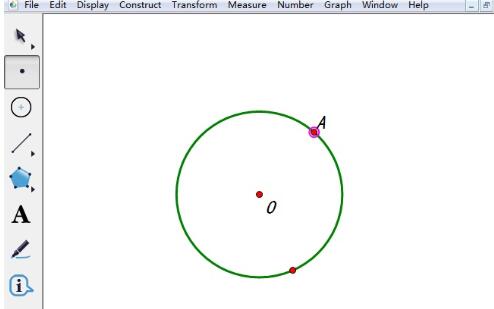
Pick any point B and construct line segment AB. Use the [Point Tool] to draw a point B arbitrarily in the blank area, then select points A and B in sequence, click the [Construct] menu on the upper menu bar, and select the [Line Segment] command from its drop-down option, thus constructing the line segment AB.
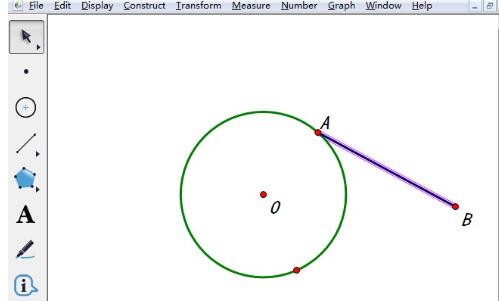
Construct the midpoint M of line segment AB. Use the move tool to select line segment AB, click the [Construction] menu on the upper menu bar, and select the [Midpoint] command from its drop-down option, thus obtaining the midpoint M of the line segment.
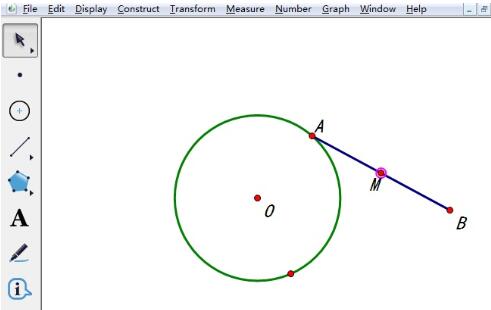
Construct the trajectory. Use the move tool to select point A and point M in sequence, click the [Construction] menu on the upper menu bar, and select the [Trajectory] command from its drop-down option. This way, the motion trajectory of midpoint M is obtained, as shown in the figure.
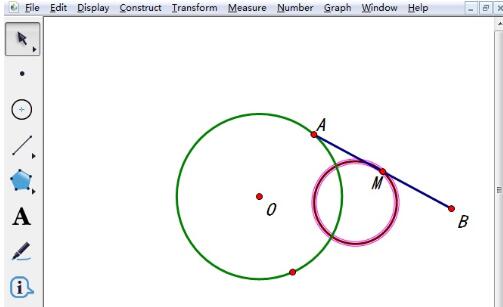
The above is the detailed content of How to use the construction trajectory command in the geometric sketchpad. For more information, please follow other related articles on the PHP Chinese website!

Hot AI Tools

Undresser.AI Undress
AI-powered app for creating realistic nude photos

AI Clothes Remover
Online AI tool for removing clothes from photos.

Undress AI Tool
Undress images for free

Clothoff.io
AI clothes remover

Video Face Swap
Swap faces in any video effortlessly with our completely free AI face swap tool!

Hot Article

Hot Tools

Notepad++7.3.1
Easy-to-use and free code editor

SublimeText3 Chinese version
Chinese version, very easy to use

Zend Studio 13.0.1
Powerful PHP integrated development environment

Dreamweaver CS6
Visual web development tools

SublimeText3 Mac version
God-level code editing software (SublimeText3)

Hot Topics
 1666
1666
 14
14
 1425
1425
 52
52
 1327
1327
 25
25
 1273
1273
 29
29
 1253
1253
 24
24

