Detailed steps for creating precise borders in Photoshop
How to make precise borders? PHP editor Xigua shared the detailed steps for creating precise borders using Photoshop, an image processing expert, and taught you step by step how to create perfect borders.
Draw a selection.
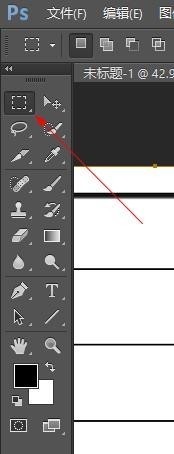
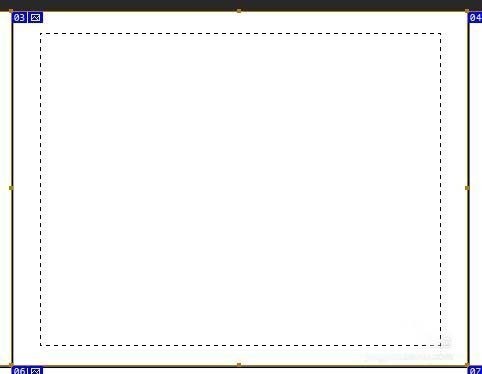
Selection—Modify—Boundary
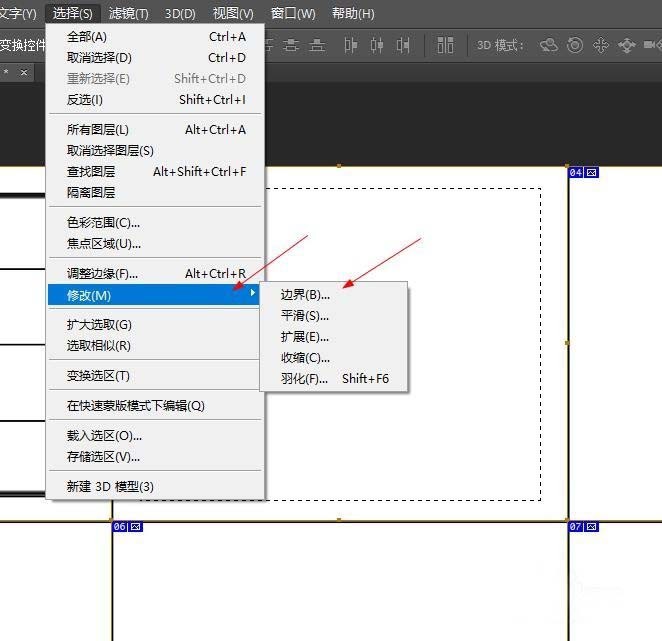
Then see the tool below. In order to see the effect more clearly later, fill in [8] px, click [OK]
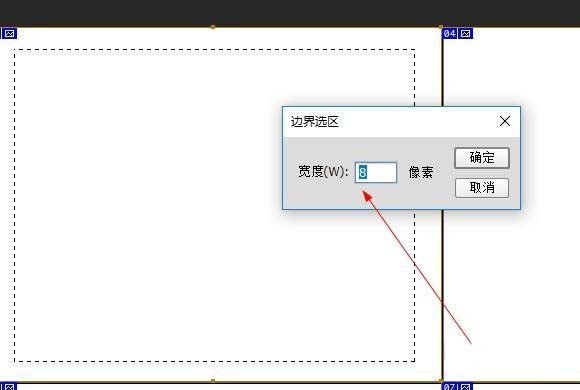
Then a double-bordered selection appears, which is much simpler than the previous method. More importantly, you can adjust the thickness of the border at will.
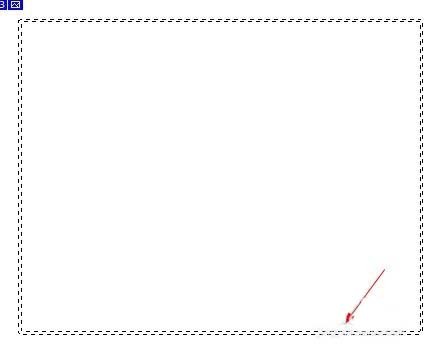
Then, alt delete, fill with black
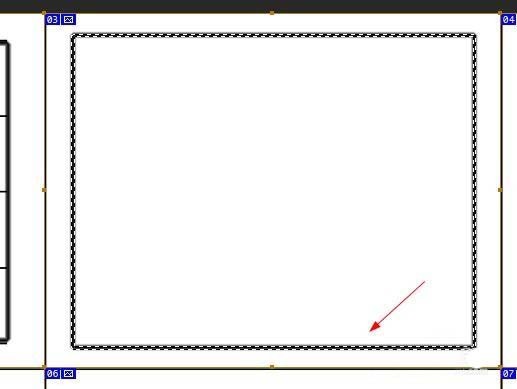
Finally, cancel the selection, ctrl D. This is done.
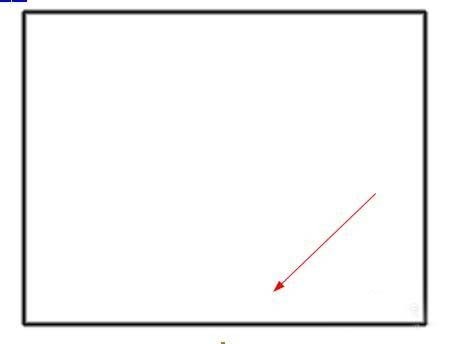
The above is the detailed content of Detailed steps for creating precise borders in Photoshop. For more information, please follow other related articles on the PHP Chinese website!

Hot AI Tools

Undresser.AI Undress
AI-powered app for creating realistic nude photos

AI Clothes Remover
Online AI tool for removing clothes from photos.

Undress AI Tool
Undress images for free

Clothoff.io
AI clothes remover

Video Face Swap
Swap faces in any video effortlessly with our completely free AI face swap tool!

Hot Article

Hot Tools

Notepad++7.3.1
Easy-to-use and free code editor

SublimeText3 Chinese version
Chinese version, very easy to use

Zend Studio 13.0.1
Powerful PHP integrated development environment

Dreamweaver CS6
Visual web development tools

SublimeText3 Mac version
God-level code editing software (SublimeText3)

Hot Topics
 1664
1664
 14
14
 1423
1423
 52
52
 1321
1321
 25
25
 1269
1269
 29
29
 1249
1249
 24
24


