 Software Tutorial
Software Tutorial
 Computer Software
Computer Software
 Tutorial on how to hide all points at once using Geometric Sketchpad
Tutorial on how to hide all points at once using Geometric Sketchpad
Tutorial on how to hide all points at once using Geometric Sketchpad
A long-standing problem: How to hide all points in Geometric Sketchpad with one click? PHP editor Baicao will help you solve the problem. Continue reading this tutorial and easily master the technique of hiding all points at once!
As shown in the figure, the midpoints D, E, and F of the three sides are constructed in △ABC respectively. How can the vertices and midpoints of the triangle be hidden at one time?
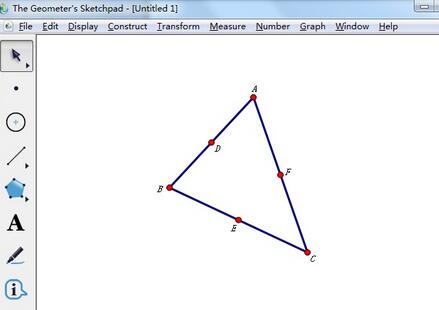
To hide all points at once, you need to select all the points first. The operation is as follows:
Select the point tool in the mathematics course making tool, and then click From the [Edit] menu in the upper menu bar, select [Select All Points] from its drop-down menu, as shown in the figure.
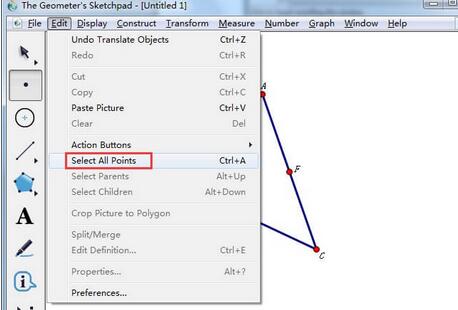
2. After executing the above command, you can select all points (including vertices and midpoints), as shown in the figure, all points are highlighted.
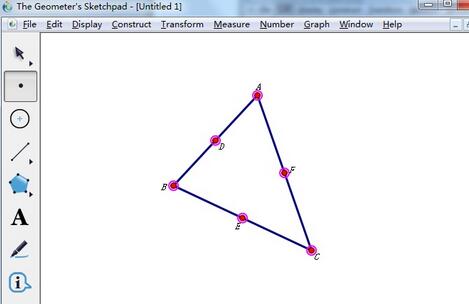
3. After selecting all points, click the [Show] menu in the upper menu bar and select the [Hide All Points] command from the drop-down option, or directly press the shortcut key [Ctrl H] , you can hide all points at once.
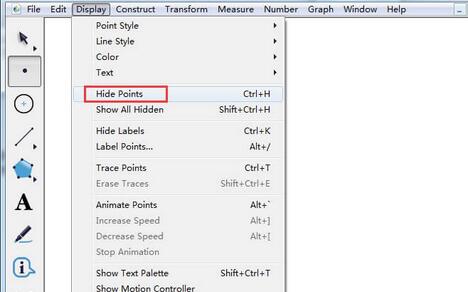
The above is the detailed content of Tutorial on how to hide all points at once using Geometric Sketchpad. For more information, please follow other related articles on the PHP Chinese website!

Hot AI Tools

Undresser.AI Undress
AI-powered app for creating realistic nude photos

AI Clothes Remover
Online AI tool for removing clothes from photos.

Undress AI Tool
Undress images for free

Clothoff.io
AI clothes remover

Video Face Swap
Swap faces in any video effortlessly with our completely free AI face swap tool!

Hot Article

Hot Tools

Notepad++7.3.1
Easy-to-use and free code editor

SublimeText3 Chinese version
Chinese version, very easy to use

Zend Studio 13.0.1
Powerful PHP integrated development environment

Dreamweaver CS6
Visual web development tools

SublimeText3 Mac version
God-level code editing software (SublimeText3)

Hot Topics
 1666
1666
 14
14
 1425
1425
 52
52
 1327
1327
 25
25
 1273
1273
 29
29
 1252
1252
 24
24

