How to create bottom-screen floating subtitles in edius
Drag the timeline ruler to the location where you want to create subtitles, click the Create Subtitles button, and select [Create subtitles on 1T track] or [Create subtitles on a new subtitle track].
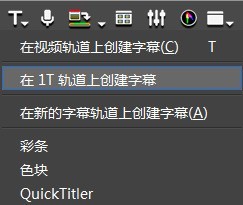
In the pop-up [Quick Title] window, select the subtitle type as [Crawling (right)].
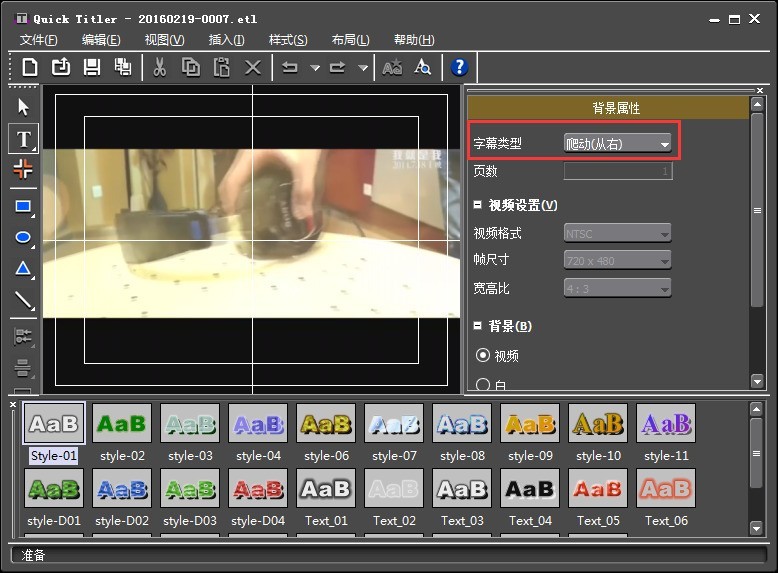
Click at the appropriate position in the preview window and enter the subtitle content, or import a text file. Here we take importing a text file as an example:
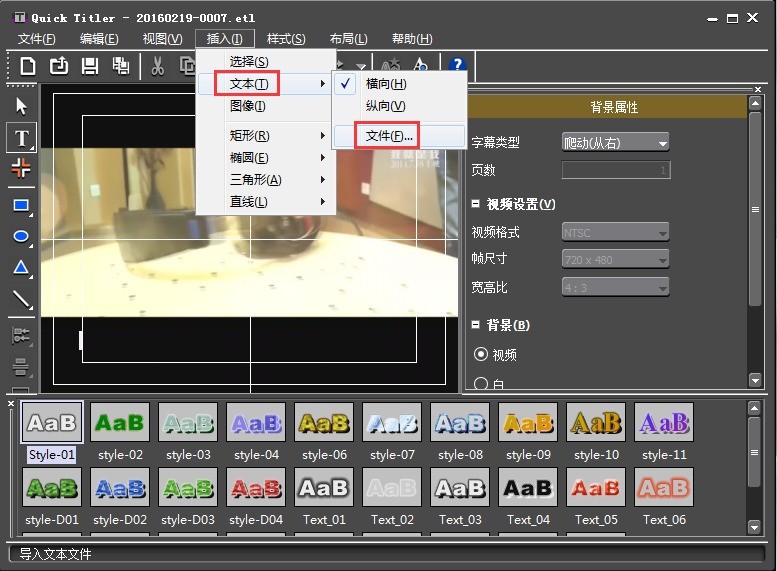
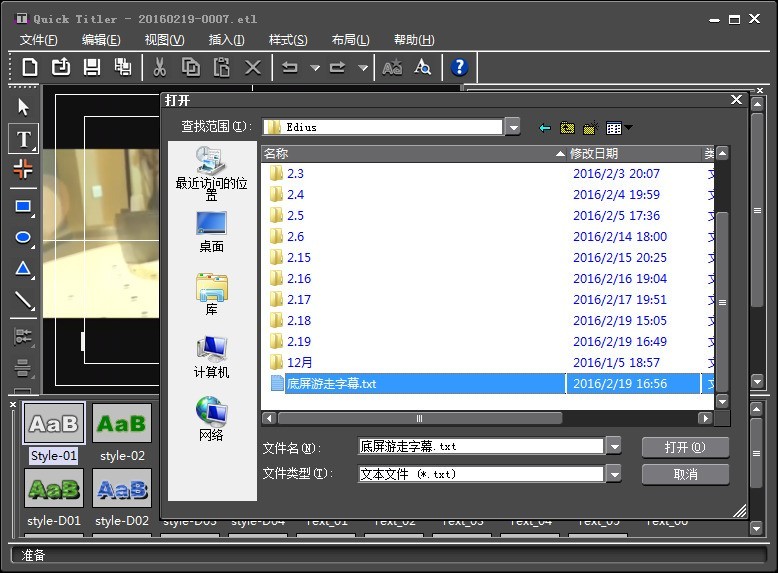
After importing the text, the text is displayed and you can set the font, size and other text attributes on the right side of the window.
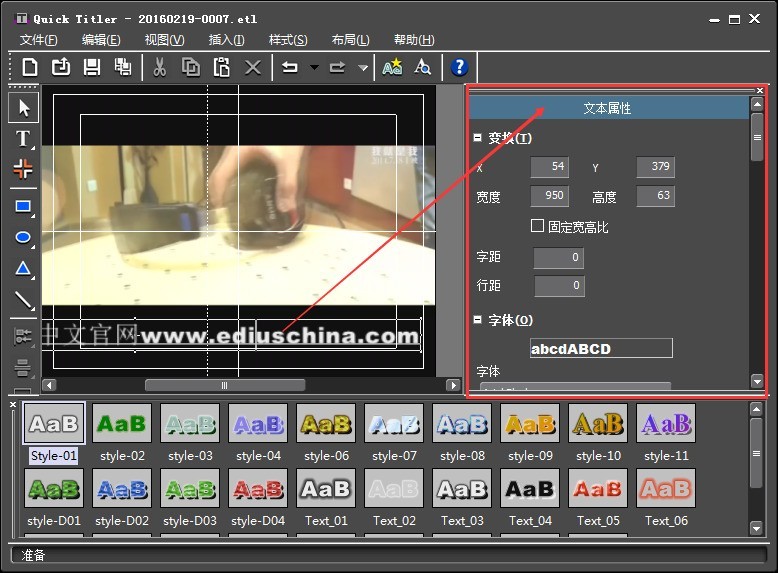
5. After setting, click Save and then close. At this point, click playback and you will see the preview window. The subtitles are moving from left to right on the bottom screen. At this bottom screen, the roaming subtitles have been preliminarily produced.
The above is the detailed content of How to create bottom-screen floating subtitles in edius. For more information, please follow other related articles on the PHP Chinese website!

Hot AI Tools

Undresser.AI Undress
AI-powered app for creating realistic nude photos

AI Clothes Remover
Online AI tool for removing clothes from photos.

Undress AI Tool
Undress images for free

Clothoff.io
AI clothes remover

Video Face Swap
Swap faces in any video effortlessly with our completely free AI face swap tool!

Hot Article

Hot Tools

Notepad++7.3.1
Easy-to-use and free code editor

SublimeText3 Chinese version
Chinese version, very easy to use

Zend Studio 13.0.1
Powerful PHP integrated development environment

Dreamweaver CS6
Visual web development tools

SublimeText3 Mac version
God-level code editing software (SublimeText3)

Hot Topics
 1667
1667
 14
14
 1426
1426
 52
52
 1328
1328
 25
25
 1273
1273
 29
29
 1255
1255
 24
24


