MathType space bar not working solution
Winter Rhapsody Strategy to Unlock All Skills PHP editor Banana introduced that Winter Rhapsody is a character plot simulation game set in a small town, integrating Japanese elements. Players will face the challenge of in-depth puzzle solving in the game, and skill operation is crucial. There are rich and interesting contents waiting to be explored in the game, and it also provides a variety of skill gameplay. Players can unlock all skills to obtain a more comprehensive gaming experience.
When typing, MathType automatically uses mathematical writing rules. It automatically selects fonts, styles, and space positions. You can also change MathType settings to suit your own style, or use keystrokes to toggle between automated formatting and plain text mode. To help you break the habit of entering spaces, the space bar in MathType is unavailable in most cases, so pressing the space bar will have no effect (except for an annoying beep).
You may miss this error message the first time you use the space bar, because this message only appears once. The content is as follows:
MathType usually ignores the space key because inserting a space will interfere with MathType's automatic formatting function. MathType's mathematical formatting rules will automatically insert one of five types of spaces based on adjacent symbols and templates. You can adjust the mathematical formula spacing by inserting spaces through the Spaces panel.
If you want to enter a plain text English phrase, select [Text] from the [Style] menu and use the space bar to enter the phrase. After the input is completed, you can adjust it back through the [Style] menu.
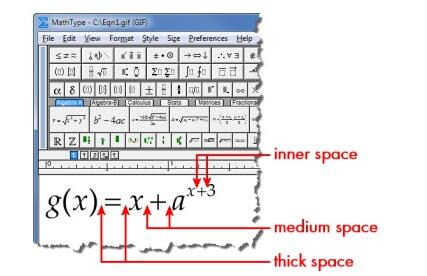
This description is sometimes helpful, but it will be clearer with pictures. The image below shows 2 of the 5 different spaces used in MathType formulas.
Restore default state:
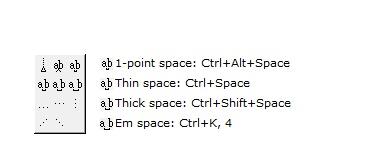
The above is the detailed content of MathType space bar not working solution. For more information, please follow other related articles on the PHP Chinese website!

Hot AI Tools

Undresser.AI Undress
AI-powered app for creating realistic nude photos

AI Clothes Remover
Online AI tool for removing clothes from photos.

Undress AI Tool
Undress images for free

Clothoff.io
AI clothes remover

Video Face Swap
Swap faces in any video effortlessly with our completely free AI face swap tool!

Hot Article

Hot Tools

Notepad++7.3.1
Easy-to-use and free code editor

SublimeText3 Chinese version
Chinese version, very easy to use

Zend Studio 13.0.1
Powerful PHP integrated development environment

Dreamweaver CS6
Visual web development tools

SublimeText3 Mac version
God-level code editing software (SublimeText3)

Hot Topics
 1677
1677
 14
14
 1431
1431
 52
52
 1334
1334
 25
25
 1279
1279
 29
29
 1257
1257
 24
24
 How to use AI technology to generate a perfect ID photo?
May 15, 2025 pm 07:45 PM
How to use AI technology to generate a perfect ID photo?
May 15, 2025 pm 07:45 PM
With the ID photo generator, you can easily make the ID photo you need without going to the photo studio, saving time and effort. 1. First, activate the function of intelligently repairing old photos. 2. Select the ID photo creation option on the page. 3. Double-click to open the picture file you need to edit. 4. Wait for a moment, and the system will automatically generate a one-inch ID photo. 5. If you need other sizes, please select the appropriate size in the adjustment options. 6. Click the Change Background option. 7. Choose your favorite background color from the color background. 8. Click the Download Save button to save your ID photo.




