How to set the interface color theme of You Anime PAINT
php editor Strawberry will give you a detailed analysis of how to set the interface color theme in You Animation PAINT. As a powerful drawing software, You Animation PAINT provides a variety of choices and adjustment methods in terms of interface color themes. Through simple operations, users can customize the interface color theme according to personal preferences and needs, making the software interface more in line with personal aesthetics and usage habits. Next, let’s take a look at the specific setup steps.
1. Double-click to open the software, click "File" in the upper left corner, and then select "Environment Settings" in the option list below.
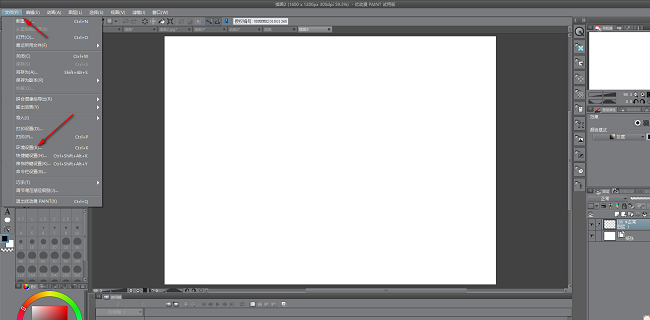
#2. In the opened window interface, click the "Interface" option in the left column.

3. Then find "Color Theme" on the right, click the drop-down button of the option box, select the appropriate option, and finally drag the slider to adjust the settings. .
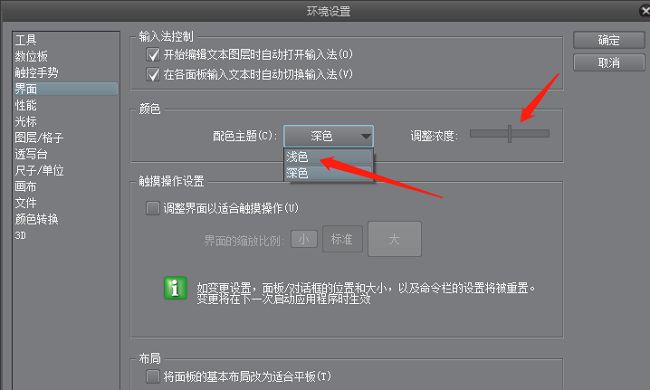
The above is the detailed content of How to set the interface color theme of You Anime PAINT. For more information, please follow other related articles on the PHP Chinese website!

Hot AI Tools

Undresser.AI Undress
AI-powered app for creating realistic nude photos

AI Clothes Remover
Online AI tool for removing clothes from photos.

Undress AI Tool
Undress images for free

Clothoff.io
AI clothes remover

Video Face Swap
Swap faces in any video effortlessly with our completely free AI face swap tool!

Hot Article

Hot Tools

Notepad++7.3.1
Easy-to-use and free code editor

SublimeText3 Chinese version
Chinese version, very easy to use

Zend Studio 13.0.1
Powerful PHP integrated development environment

Dreamweaver CS6
Visual web development tools

SublimeText3 Mac version
God-level code editing software (SublimeText3)

Hot Topics
 1677
1677
 14
14
 1431
1431
 52
52
 1334
1334
 25
25
 1279
1279
 29
29
 1257
1257
 24
24
 How to use AI technology to generate a perfect ID photo?
May 15, 2025 pm 07:45 PM
How to use AI technology to generate a perfect ID photo?
May 15, 2025 pm 07:45 PM
With the ID photo generator, you can easily make the ID photo you need without going to the photo studio, saving time and effort. 1. First, activate the function of intelligently repairing old photos. 2. Select the ID photo creation option on the page. 3. Double-click to open the picture file you need to edit. 4. Wait for a moment, and the system will automatically generate a one-inch ID photo. 5. If you need other sizes, please select the appropriate size in the adjustment options. 6. Click the Change Background option. 7. Choose your favorite background color from the color background. 8. Click the Download Save button to save your ID photo.




