How to open a ZIP volume compressed file?
php editor Apple introduces you how to open ZIP volume compressed files. ZIP volume compressed files are a format in which a large file is divided into multiple small files for compressed storage, usually distinguished by numerical numbers. To open this kind of file, you need to make sure that all the files in the volume are in the same folder, and then just extract the first volume file to automatically extract all the files. You can use common decompression software such as WinRAR or 7-Zip to process ZIP volume files.
First of all, we need to use decompression software that supports ZIP format, such as WinRAR, 7-ZIP and other software.
Secondly, before opening the ZIP volume, you need to confirm that the volume file meets the following two conditions:
1. All ZIP volumes must be placed in one folder, and there must be no missing parts;
2. The name of the volume file must remain in its initial state and cannot be modified, that is, in the format of "file name.zip.serial number";
Otherwise, after opening the ZIP volume file, you will not be able to see the complete file, or you will not be able to open the volume.
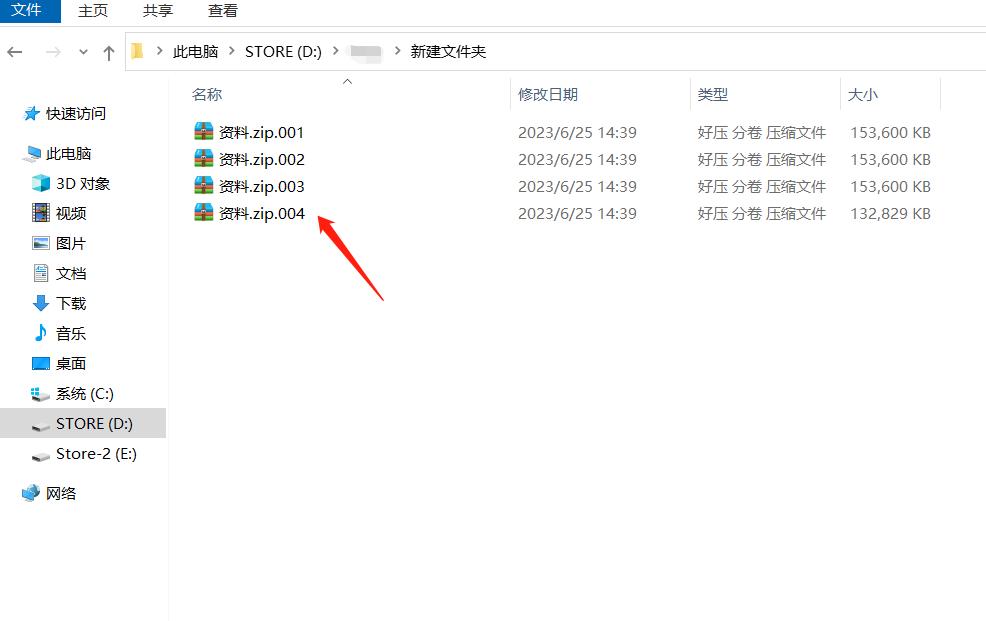
After meeting the above conditions, we only need to select the volume with the "first serial number", and then select the "Open method" as WinRAR or 7-Zip to view all the files in the volume.
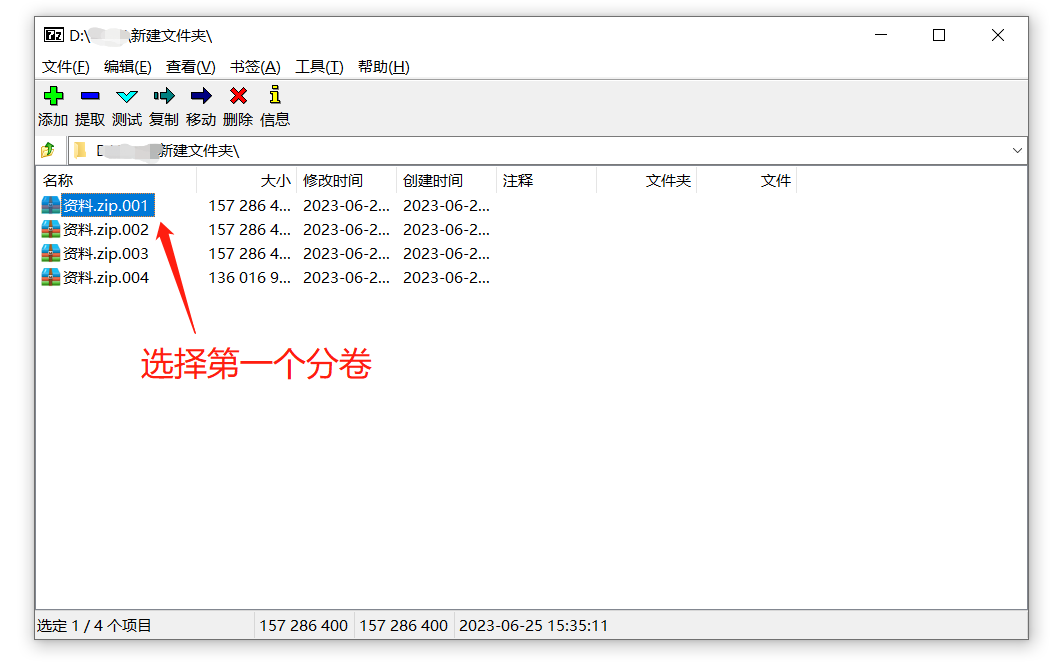
Of course, we can also unzip the ZIP volume and put it in a folder to view again.
If you want to decompress a ZIP volume compressed file, you also need to meet the two conditions mentioned above, otherwise it will prompt "data error" and cannot be decompressed.
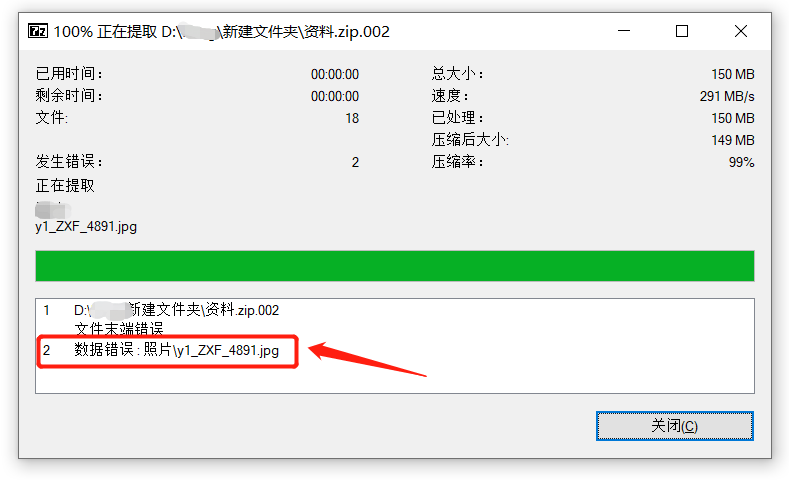
When decompressing, also select the volume with the "first serial number", because if you select volumes with other serial numbers, you may not be able to find the decompression option, or the decompression may fail.
After selecting the volume with the "first serial number", use WinRAR or 7-ZIP software to decompress all the volumes.
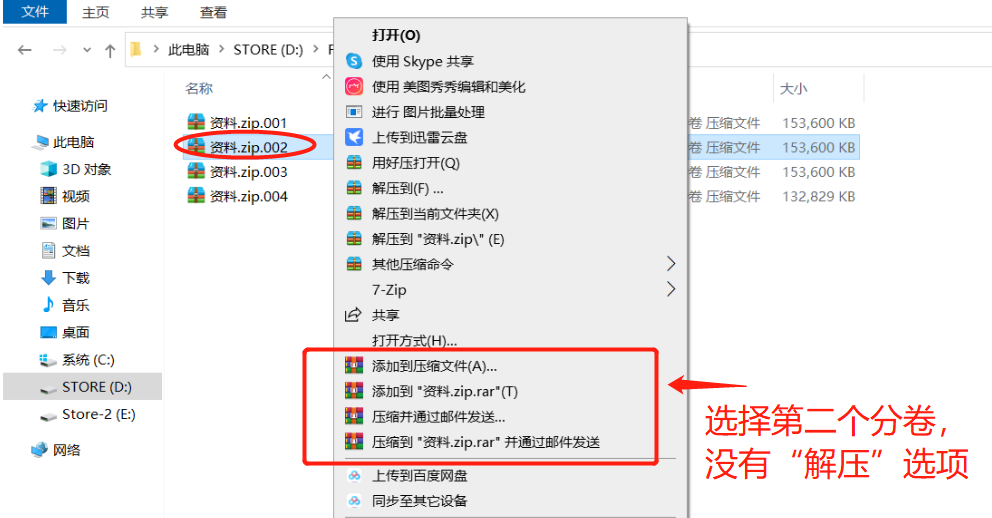
It should be noted that if the ZIP volume compressed file is password protected, whether you open the volume file directly or decompress the volume file, you need to enter the originally set password before you can successfully view or decompress the volume. .
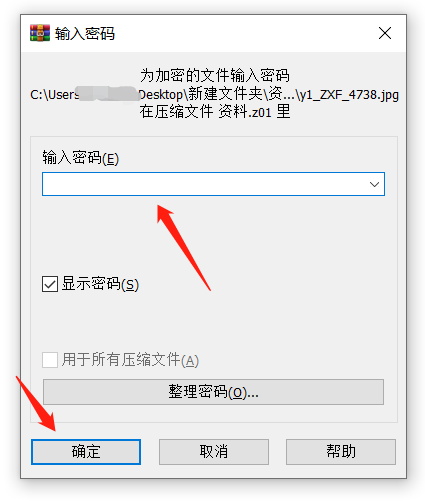
What if you don’t remember the password for the ZIP volume compressed file? Because the decompression software does not have a "forgot password" option, in this case, we need to use other tools to solve the problem.
For example, Pepsi Niu ZIP Password Recovery Tool can help us retrieve the password of ZIP volume compressed files.
As shown in the figure below, the tool provides 4 retrieval methods, but we need to merge the ZIP volume compressed files into a single ZIP file before importing it into the tool. After importing the tool, select the appropriate method according to the prompts and follow the prompts.
If you don’t know how to merge ZIP volumes, you can continue to look at the method below.
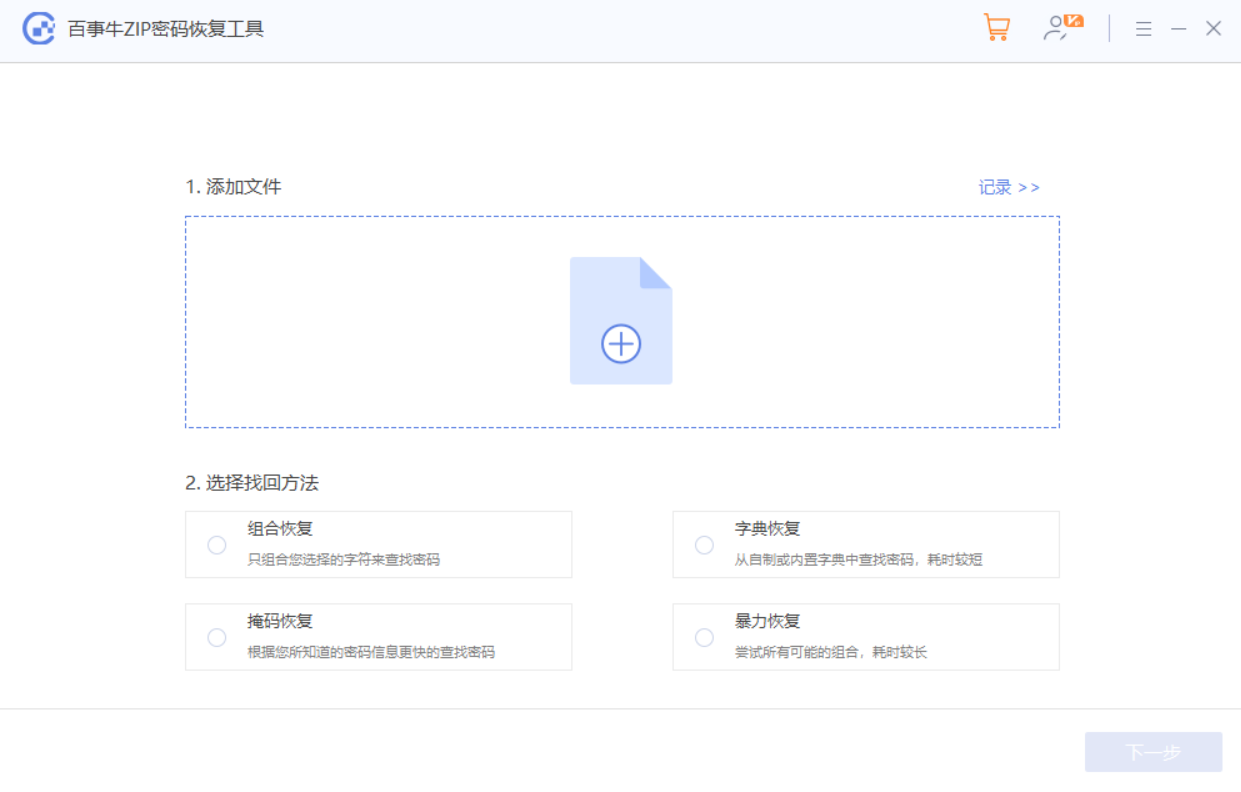
We can use 7-ZIP decompression software to merge ZIP volume files.
First of all, put all the ZIP volumes in a folder, and the file names have not been modified, then open the folder where the volume files are located through the 7-Zip software, and select the volume compression with "serial number first" Bag;
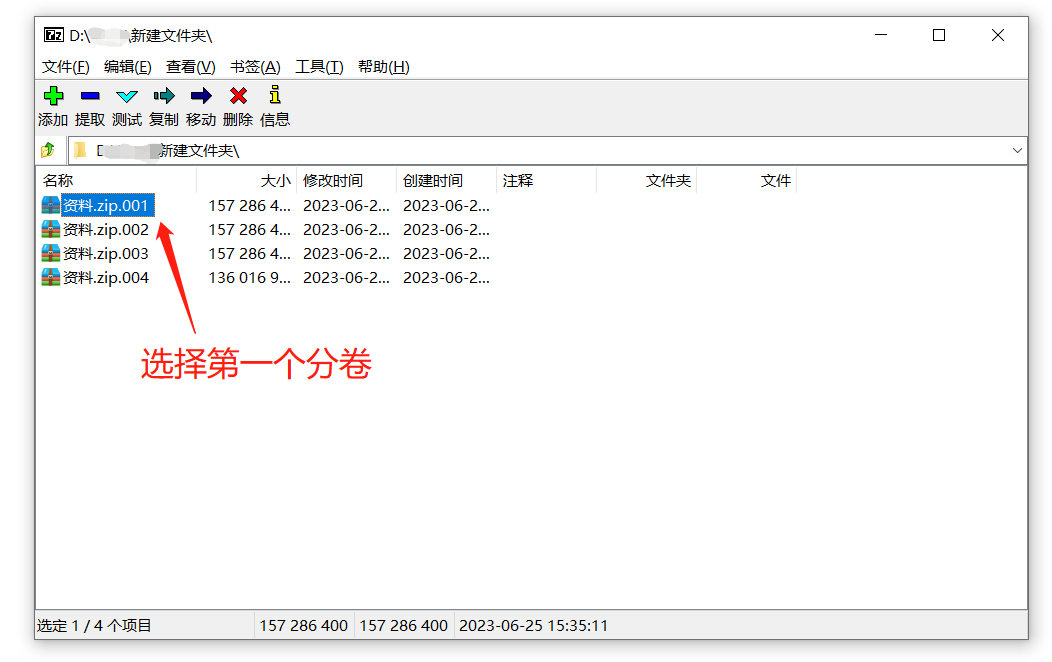
After clicking on the first compressed package, then click [Merge Files] in the [File] list in the menu bar to merge the ZIP volumes into one compressed file.
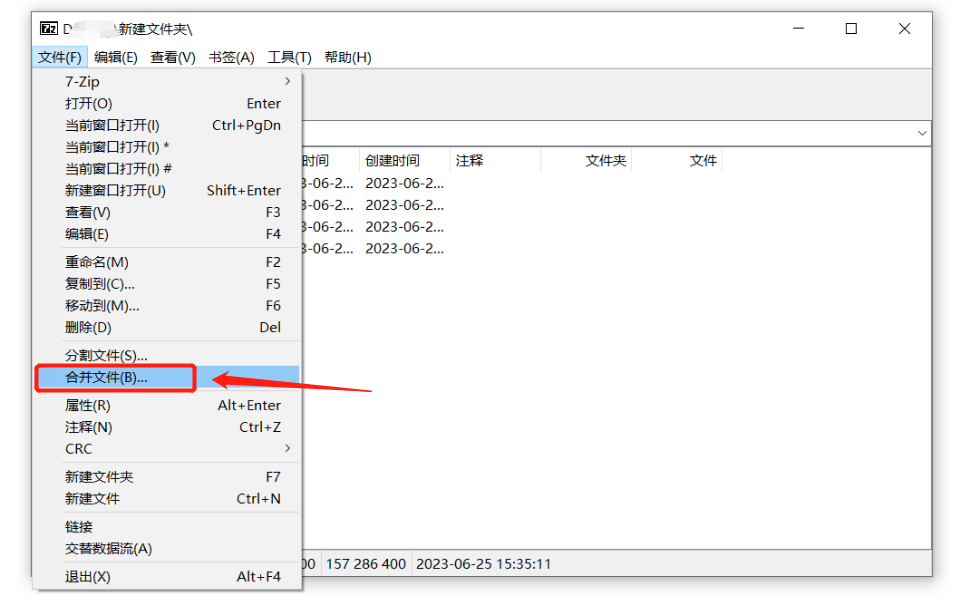
The above is the detailed content of How to open a ZIP volume compressed file?. For more information, please follow other related articles on the PHP Chinese website!

Hot AI Tools

Undresser.AI Undress
AI-powered app for creating realistic nude photos

AI Clothes Remover
Online AI tool for removing clothes from photos.

Undress AI Tool
Undress images for free

Clothoff.io
AI clothes remover

Video Face Swap
Swap faces in any video effortlessly with our completely free AI face swap tool!

Hot Article

Hot Tools

Notepad++7.3.1
Easy-to-use and free code editor

SublimeText3 Chinese version
Chinese version, very easy to use

Zend Studio 13.0.1
Powerful PHP integrated development environment

Dreamweaver CS6
Visual web development tools

SublimeText3 Mac version
God-level code editing software (SublimeText3)

Hot Topics
 1670
1670
 14
14
 1428
1428
 52
52
 1329
1329
 25
25
 1274
1274
 29
29
 1256
1256
 24
24
 If You Don't Rename Tables in Excel, Today's the Day to Start
Apr 15, 2025 am 12:58 AM
If You Don't Rename Tables in Excel, Today's the Day to Start
Apr 15, 2025 am 12:58 AM
Quick link Why should tables be named in Excel How to name a table in Excel Excel table naming rules and techniques By default, tables in Excel are named Table1, Table2, Table3, and so on. However, you don't have to stick to these tags. In fact, it would be better if you don't! In this quick guide, I will explain why you should always rename tables in Excel and show you how to do this. Why should tables be named in Excel While it may take some time to develop the habit of naming tables in Excel (if you don't usually do this), the following reasons illustrate today
 How to change Excel table styles and remove table formatting
Apr 19, 2025 am 11:45 AM
How to change Excel table styles and remove table formatting
Apr 19, 2025 am 11:45 AM
This tutorial shows you how to quickly apply, modify, and remove Excel table styles while preserving all table functionalities. Want to make your Excel tables look exactly how you want? Read on! After creating an Excel table, the first step is usual
 Excel MATCH function with formula examples
Apr 15, 2025 am 11:21 AM
Excel MATCH function with formula examples
Apr 15, 2025 am 11:21 AM
This tutorial explains how to use MATCH function in Excel with formula examples. It also shows how to improve your lookup formulas by a making dynamic formula with VLOOKUP and MATCH. In Microsoft Excel, there are many different lookup/ref
 How to Make Your Excel Spreadsheet Accessible to All
Apr 18, 2025 am 01:06 AM
How to Make Your Excel Spreadsheet Accessible to All
Apr 18, 2025 am 01:06 AM
Improve the accessibility of Excel tables: A practical guide When creating a Microsoft Excel workbook, be sure to take the necessary steps to make sure everyone has access to it, especially if you plan to share the workbook with others. This guide will share some practical tips to help you achieve this. Use a descriptive worksheet name One way to improve accessibility of Excel workbooks is to change the name of the worksheet. By default, Excel worksheets are named Sheet1, Sheet2, Sheet3, etc. This non-descriptive numbering system will continue when you click " " to add a new worksheet. There are multiple benefits to changing the worksheet name to make it more accurate to describe the worksheet content: carry
 Excel: Compare strings in two cells for matches (case-insensitive or exact)
Apr 16, 2025 am 11:26 AM
Excel: Compare strings in two cells for matches (case-insensitive or exact)
Apr 16, 2025 am 11:26 AM
The tutorial shows how to compare text strings in Excel for case-insensitive and exact match. You will learn a number of formulas to compare two cells by their values, string length, or the number of occurrences of a specific character, a
 Don't Ignore the Power of F4 in Microsoft Excel
Apr 24, 2025 am 06:07 AM
Don't Ignore the Power of F4 in Microsoft Excel
Apr 24, 2025 am 06:07 AM
A must-have for Excel experts: the wonderful use of the F4 key, a secret weapon to improve efficiency! This article will reveal the powerful functions of the F4 key in Microsoft Excel under Windows system, helping you quickly master this shortcut key to improve productivity. 1. Switching formula reference type Reference types in Excel include relative references, absolute references, and mixed references. The F4 keys can be conveniently switched between these types, especially when creating formulas. Suppose you need to calculate the price of seven products and add a 20% tax. In cell E2, you may enter the following formula: =SUM(D2 (D2*A2)) After pressing Enter, the price containing 20% tax can be calculated. But,
 5 Open-Source Alternatives to Microsoft Excel
Apr 16, 2025 am 12:56 AM
5 Open-Source Alternatives to Microsoft Excel
Apr 16, 2025 am 12:56 AM
Excel remains popular in the business world, thanks to its familiar interfaces, data tools and a wide range of feature sets. Open source alternatives such as LibreOffice Calc and Gnumeric are compatible with Excel files. OnlyOffice and Grist provide cloud-based spreadsheet editors with collaboration capabilities. Looking for open source alternatives to Microsoft Excel depends on what you want to achieve: Are you tracking your monthly grocery list, or are you looking for tools that can support your business processes? Here are some spreadsheet editors for a variety of use cases. Excel remains a giant in the business world Microsoft Ex
 I Always Name Ranges in Excel, and You Should Too
Apr 19, 2025 am 12:56 AM
I Always Name Ranges in Excel, and You Should Too
Apr 19, 2025 am 12:56 AM
Improve Excel efficiency: Make good use of named regions By default, Microsoft Excel cells are named after column-row coordinates, such as A1 or B2. However, you can assign more specific names to a cell or cell range, improving navigation, making formulas clearer, and ultimately saving time. Why always name regions in Excel? You may be familiar with bookmarks in Microsoft Word, which are invisible signposts for the specified locations in your document, and you can jump to where you want at any time. Microsoft Excel has a bit of a unimaginative alternative to this time-saving tool called "names" and is accessible via the name box in the upper left corner of the workbook. Related content #




