Specific steps to adjust pipe size in Revit
php editor Xinyi introduces you to the specific steps of resizing pipes in Revit. Revit is a powerful building information modeling software, but during use, sometimes it is necessary to adjust the size of the pipeline. Adjusting the pipe size can be based on actual needs and is very important for design and construction. In Revit, resizing pipes can be accomplished through a series of simple steps. Next, we will introduce these specific operation steps in detail to help you better apply Revit software.
1. Select the pipe that needs to be resized, and the [Adjust Air Duct/Pipe Size] command will appear in the functional area, as shown in the figure.
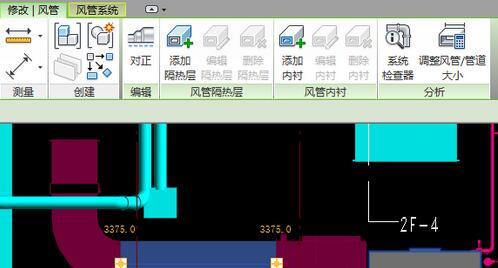
2. Click the [Adjust Duct/Pipe Size] command to pop up the [Adjust Duct Size] dialog box. You can set relevant parameters. After setting, click [OK] to automatically Calculate as shown in the figure.

(1) Adjustment method:
You can choose the relevant source parameters to adjust the pipeline size. You can choose friction, speed, equal friction, static recovery, and then enter the relevant value. You can also choose [AND] and [OR]. After selection, the friction below becomes highlighted, and relevant values can be entered to be used in conjunction with the setting parameters above.
(2) Restrictions:
The options to adjust the size of the branch pipe are the three options of calculating the size only, matching the size of the connector, and the larger of the connector and the calculated value. You can also enable the limit height and limit width options. After checking, you can enter the value.
3. Through the default calculation formula of the software, after the calculation is completed, the effect is as shown in the figure.

Meaning: By using the [Pipeline Calculate Size] command, you can quickly adjust the pipeline size, reducing a lot of tedious operations of manually adjusting the pipeline. The pipeline can also be quickly adjusted using this command.
The above is the detailed content of Specific steps to adjust pipe size in Revit. For more information, please follow other related articles on the PHP Chinese website!

Hot AI Tools

Undresser.AI Undress
AI-powered app for creating realistic nude photos

AI Clothes Remover
Online AI tool for removing clothes from photos.

Undress AI Tool
Undress images for free

Clothoff.io
AI clothes remover

Video Face Swap
Swap faces in any video effortlessly with our completely free AI face swap tool!

Hot Article

Hot Tools

Notepad++7.3.1
Easy-to-use and free code editor

SublimeText3 Chinese version
Chinese version, very easy to use

Zend Studio 13.0.1
Powerful PHP integrated development environment

Dreamweaver CS6
Visual web development tools

SublimeText3 Mac version
God-level code editing software (SublimeText3)

Hot Topics
 1666
1666
 14
14
 1425
1425
 52
52
 1328
1328
 25
25
 1273
1273
 29
29
 1253
1253
 24
24


