 Software Tutorial
Software Tutorial
 Computer Software
Computer Software
 How to select the screen recording area in OBS Studio_Tutorial on selecting the screen recording area in OBS Studio
How to select the screen recording area in OBS Studio_Tutorial on selecting the screen recording area in OBS Studio
How to select the screen recording area in OBS Studio_Tutorial on selecting the screen recording area in OBS Studio
php editor Youzi teaches you how to choose the screen recording area! OBS Studio is a free, open source video recording and streaming software that supports multiple operating systems. One of the most important features is to record the screen area, but when choosing the recording area, you may encounter some problems, such as not knowing how to select, when to select, how to change and how to use these tools, etc. So, how to choose the recording screen area? The following is a complete guide for selecting the recording screen area for OBS Studio provided by php editor Youzi!
1. First open the software and enter the operation interface, click the [ ] button in the [Source] panel.

2. Then select [Monitor Collection] in the menu that opens and add the monitor.

3. Select [New] in the pop-up window and click the [OK] button to complete the new creation.

4. Select the monitor name to be displayed and click the [OK] button to complete the screen loading.

5. Click to select the screen display box, hold down alt on the keyboard and drag the small square on the border to capture the area.

6. Right-click the mouse to open the menu and select [Adjust output size (to source size)].

7. Click [OK] in the last dialog box that pops up. At this time, the screen recording area will be enlarged to the size of the canvas. Click the [Start Recording] button to start recording the screen.
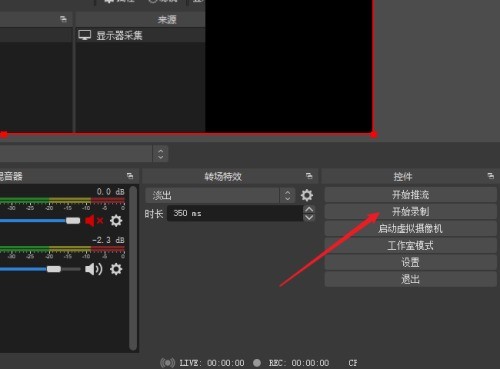
The above is the detailed content of How to select the screen recording area in OBS Studio_Tutorial on selecting the screen recording area in OBS Studio. For more information, please follow other related articles on the PHP Chinese website!

Hot AI Tools

Undresser.AI Undress
AI-powered app for creating realistic nude photos

AI Clothes Remover
Online AI tool for removing clothes from photos.

Undress AI Tool
Undress images for free

Clothoff.io
AI clothes remover

Video Face Swap
Swap faces in any video effortlessly with our completely free AI face swap tool!

Hot Article

Hot Tools

Notepad++7.3.1
Easy-to-use and free code editor

SublimeText3 Chinese version
Chinese version, very easy to use

Zend Studio 13.0.1
Powerful PHP integrated development environment

Dreamweaver CS6
Visual web development tools

SublimeText3 Mac version
God-level code editing software (SublimeText3)

Hot Topics
 1664
1664
 14
14
 1423
1423
 52
52
 1318
1318
 25
25
 1268
1268
 29
29
 1248
1248
 24
24

