 Software Tutorial
Software Tutorial
 Computer Software
Computer Software
 Detailed method of constructing diagonal shadow using trajectory method in Geometric Sketchpad
Detailed method of constructing diagonal shadow using trajectory method in Geometric Sketchpad
Detailed method of constructing diagonal shadow using trajectory method in Geometric Sketchpad
php editor Xiaoxin has compiled several detailed methods for using the trajectory method to construct diagonal shadows on the drawing board. Diagonal shading is a common decorative effect that adds depth and dimension to an artboard. By mastering a few different construction methods, you can easily use slash shading in your paintings to make them more lively and interesting. This article will introduce several common methods of constructing diagonal shadows to help you better use this technique. Whether you are a newbie or an experienced painting enthusiast, I believe these methods can help you.
1. Use the polygon interior tool (the second one without lines among the polygon tools) to construct a polygon interior. Select the interior of the polygon, select [Construction] - [Point on Boundary] to get point A, select the polygon and press [Ctrl H] to hide the interior of the polygon.
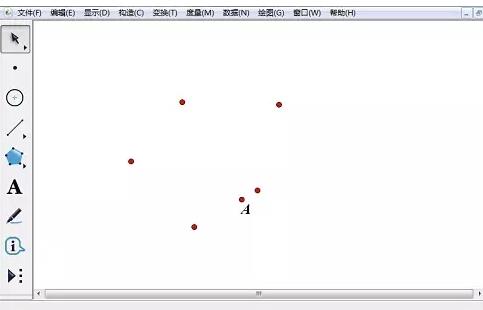
2. Double-click any vertex, select point A, select [Scale] - [Fixed Ratio], set it to 1:1 to scale, and get point B. At this time point A and point B coincide.
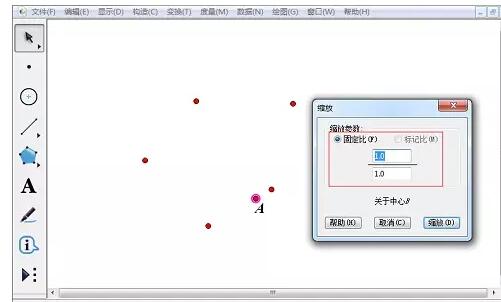
3. Use the mouse to drag to select these two points (be careful not to click with the mouse here, use drag (that is, place the mouse in the blank space to pull the area to be selected). If you select For redundant items, click to select and cancel) to select, otherwise only one of them will always be selected), select [Construction] - [Trajectory], and get a polygon perimeter.
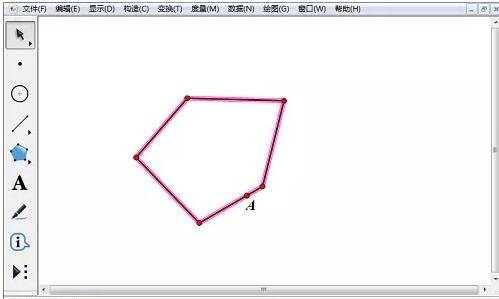
4. Connect the leftmost and rightmost points of the polygon to obtain a line segment. Use the point tool to pick any point C on the line segment.
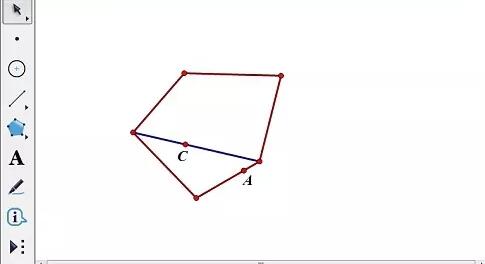
5. Use the line segment tool to draw a line segment in the blank space (used to determine the direction of the diagonal shadow), select point C and this selection, select [Construction] - [Parallel] Wire】. The two intersection points of the parallel line and the polygon are E and F. Use the line segment tool to construct the line segment EF. Right-click on the selected line segment and select [Thin Line] or [Dotted Line].
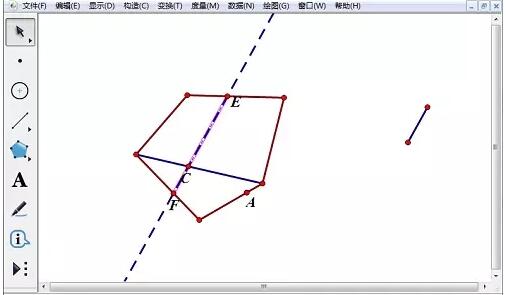
6. Select line segment EF and point C, select [Construction] - [Trajectory], right-click to select the trajectory, select [Properties] - [Drawing], and change [Sampling Number] Modify it to between 50-100. Hide extra line segments and points.
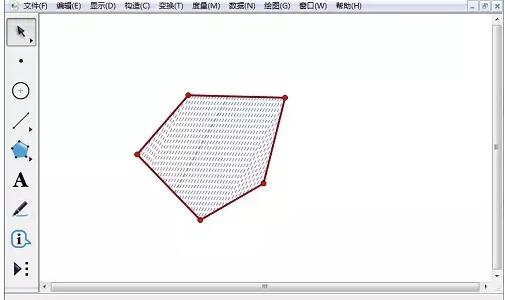
The above is the detailed content of Detailed method of constructing diagonal shadow using trajectory method in Geometric Sketchpad. For more information, please follow other related articles on the PHP Chinese website!

Hot AI Tools

Undresser.AI Undress
AI-powered app for creating realistic nude photos

AI Clothes Remover
Online AI tool for removing clothes from photos.

Undress AI Tool
Undress images for free

Clothoff.io
AI clothes remover

Video Face Swap
Swap faces in any video effortlessly with our completely free AI face swap tool!

Hot Article

Hot Tools

Notepad++7.3.1
Easy-to-use and free code editor

SublimeText3 Chinese version
Chinese version, very easy to use

Zend Studio 13.0.1
Powerful PHP integrated development environment

Dreamweaver CS6
Visual web development tools

SublimeText3 Mac version
God-level code editing software (SublimeText3)

Hot Topics
 1677
1677
 14
14
 1431
1431
 52
52
 1334
1334
 25
25
 1279
1279
 29
29
 1257
1257
 24
24
 How to use AI technology to generate a perfect ID photo?
May 15, 2025 pm 07:45 PM
How to use AI technology to generate a perfect ID photo?
May 15, 2025 pm 07:45 PM
With the ID photo generator, you can easily make the ID photo you need without going to the photo studio, saving time and effort. 1. First, activate the function of intelligently repairing old photos. 2. Select the ID photo creation option on the page. 3. Double-click to open the picture file you need to edit. 4. Wait for a moment, and the system will automatically generate a one-inch ID photo. 5. If you need other sizes, please select the appropriate size in the adjustment options. 6. Click the Change Background option. 7. Choose your favorite background color from the color background. 8. Click the Download Save button to save your ID photo.



