How to set up the homepage of 360 browser
php editor Baicao introduces how to set up the 360 browser homepage. Setting the browser homepage allows us to jump directly to our favorite websites or commonly used web pages when we open the browser, which is convenient and fast. For 360 Browser, we can set up our own homepage through simple operations and customize it according to personal needs. Let’s take a detailed look at how to set up the 360 Browser homepage!
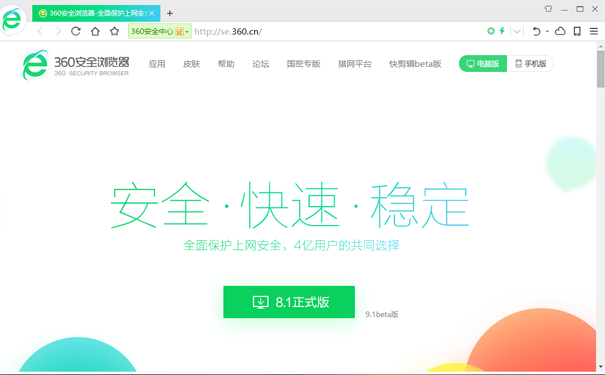
Introduction to how to set up the 360 browser homepage
1. First, you need to enter the main interface of the 360 secure browser (as shown in the picture).
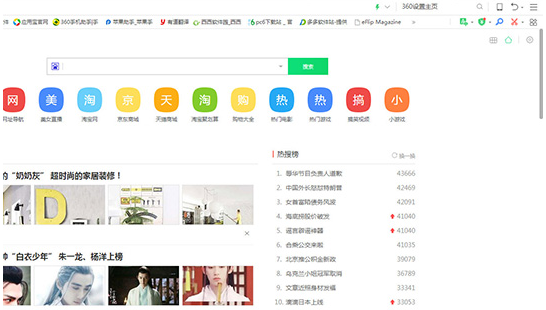
#2. Click the "Three Stripes" option in the upper right corner, and then click the "Settings" option that appears in the drop-down menu to enter the setting interface and you can set it (as shown in the picture) ).
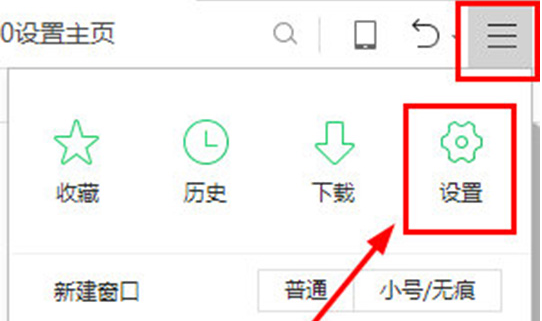
#3. After entering the setting interface, you will see many places that can be modified. Don’t worry about other places. Just click on the “Basic Settings” bar on the left. But after entering It will also be the default column, so you don’t need to worry about it by default; you can see the interface when it is started. You can choose to directly click on the 360 homepage to set it up, but you can also modify the homepage yourself (as shown in the picture) .
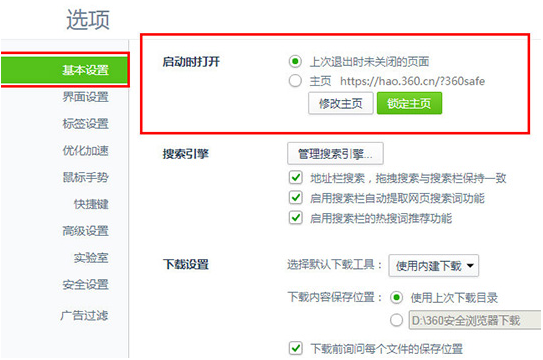
#4. Let’s first talk about the modify homepage option. After clicking it, you can modify the homepage. You only need to copy and paste the URL of the homepage you want to set on it. Or use the 360 home page directly (as shown in the picture).
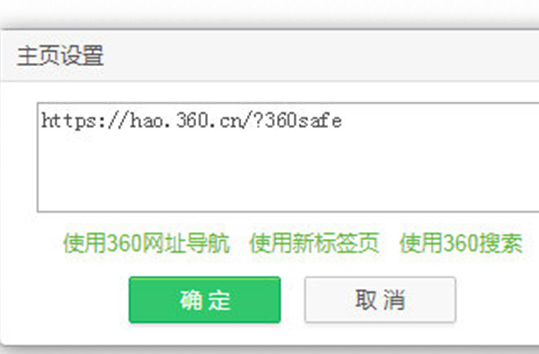
#5. Let’s talk about the lock homepage option. Friends who don’t know how to set it can just click the “One-click lock” option on the upper right corner, so that you don’t have to anymore. Worried about being maliciously tampered with by Trojans, friends who want to unlock can directly click "Click to Unlock" below to unlock the homepage, and then set it up by yourself (as shown in the picture).
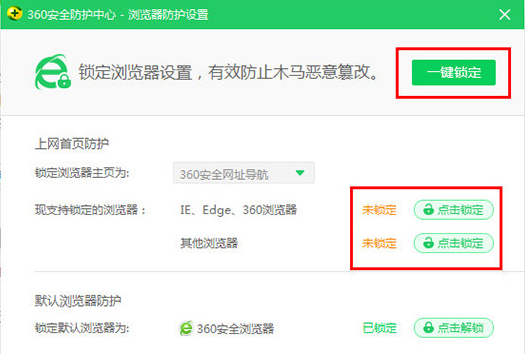
The above is the detailed content of How to set up the homepage of 360 browser. For more information, please follow other related articles on the PHP Chinese website!

Hot AI Tools

Undresser.AI Undress
AI-powered app for creating realistic nude photos

AI Clothes Remover
Online AI tool for removing clothes from photos.

Undress AI Tool
Undress images for free

Clothoff.io
AI clothes remover

Video Face Swap
Swap faces in any video effortlessly with our completely free AI face swap tool!

Hot Article

Hot Tools

Notepad++7.3.1
Easy-to-use and free code editor

SublimeText3 Chinese version
Chinese version, very easy to use

Zend Studio 13.0.1
Powerful PHP integrated development environment

Dreamweaver CS6
Visual web development tools

SublimeText3 Mac version
God-level code editing software (SublimeText3)

Hot Topics
 How to change Google Chrome back to 360
Mar 09, 2024 pm 04:22 PM
How to change Google Chrome back to 360
Mar 09, 2024 pm 04:22 PM
How to change Google Chrome back to 360? Google Chrome is one of the most popular browser software today. This browser is convenient and fast to use. The default home page search interface of the browser is Google Search. However, many users say that their Google Chrome home page has been tampered with by 360 Searched for 360 Navigation, so how should this situation be modified? Next, the editor will bring you a graphic tutorial on how to cancel the 360 navigation page in Google Chrome. Friends in need may wish to try the method brought to you in this article. Step 1 of the graphic tutorial for canceling the 360 navigation page in Google Chrome: Double-click to open the computer version of Google Chrome and enter the main page. You can see that the 360 navigation page appears (as shown in the picture). Step 2: Click on the three as shown in the upper right corner
 How to turn off the ads recommended by 360 Browser? How to turn off ads recommended by 360 Browser on PC?
Mar 14, 2024 am 09:16 AM
How to turn off the ads recommended by 360 Browser? How to turn off ads recommended by 360 Browser on PC?
Mar 14, 2024 am 09:16 AM
How to turn off the ads recommended by 360 Browser? I believe that many users are using 360 Browser, but this browser sometimes pops up advertisements, which makes many users very distressed. Let this site carefully introduce to users how to Turn off the ads recommended by 360 Browser on your computer. How to turn off the ads recommended by 360 Browser on your computer? Method 1: 1. Open 360 Safe Browser. 2. Find the "three horizontal bars" logo in the upper right corner and click [Settings]. 3. Find [Lab] in the taskbar on the left side of the pop-up interface, and check [Enable "360 Hotspot Information" function]. Method 2: 1. First double-click
 How to turn off the automatic opening of 360 browser
Mar 18, 2024 pm 03:20 PM
How to turn off the automatic opening of 360 browser
Mar 18, 2024 pm 03:20 PM
How to turn off the automatic opening of 360 browser? 360 Browser is a safe and fast browser software. Nowadays, many people like to use this browser for work and study. Many friends said that after the computer is turned on, 360 Browser will automatically open. Many people want to cancel this setting. So how to turn off 360 Browser and enable automatic startup. This article will give you a detailed tutorial on how to turn off the automatic startup of 360 Browser at startup. Friends in need may wish to take a look and learn more. Tutorial on how to turn off the automatic startup of 360 Browser at startup. Method 1: 1. Right-click the stand-alone win icon and select Applications and Functions (as shown in the figure). 2. After opening, select the startup function (as shown in the picture). 3. Find the 360 Safe Browser component and close it.
 How to turn off the 360 browser screensaver
Mar 12, 2024 pm 06:07 PM
How to turn off the 360 browser screensaver
Mar 12, 2024 pm 06:07 PM
How to turn off the 360 browser screensaver? Nowadays, many people like to use 360 browser for work and study. This browser is very secure and can provide users with rich functions. When you use this browser, if you do not operate it, 360 will pop up after a while. Screensaver, this screen saver appears automatically, and many users don’t know where to turn it off. This article will give you an overview of the specific steps to turn off the screensaver in 360 Browser. Friends in need can come and take a look. List of specific steps to turn off screensaver in 360 Browser. First, open 360 Secure Browser on your computer, and then click the "three" icon in the upper right corner. 2. In the second step, after opening the "three" icon, we find the "Settings" option in the drop-down list and click to open it (as shown in the figure)
 How to take scrolling screenshots on 360 browser? 360 browser scrolling screenshot long picture tutorial
Apr 02, 2024 pm 10:58 PM
How to take scrolling screenshots on 360 browser? 360 browser scrolling screenshot long picture tutorial
Apr 02, 2024 pm 10:58 PM
Many friends who use 360 Browser hope to take screenshots of scrolling down the web page at once. They want to know whether there is a scrolling screenshot function and how to operate it. In fact, it doesn’t need to be so complicated. You can find the screenshot application plug-in in the 360 browser to quickly save the screenshot of the entire long web page. The operation is simple and convenient. Next, let’s take a look at how to take scrolling screenshots on the 360 browser. 360 Browser scrolling screenshot shortcut method: After opening the 360 Browser on your computer, click the management icon on the upper right toolbar and select the "Add" tool selection. After jumping to the 360 App Market, search for the word "Screenshot". In the search results that appear, select the tool you want to install and click the "Install" button to complete (as shown in the picture)
 How to turn off the screensaver wallpaper in 360 browser
Mar 22, 2024 pm 08:30 PM
How to turn off the screensaver wallpaper in 360 browser
Mar 22, 2024 pm 08:30 PM
How to turn off the screensaver wallpaper in 360 browser? 360 Browser is a feature-rich and easy-to-use browser software. This browser has very good personalization settings. When we use this browser, the 360 screen saver will pop up if we misoperate for a period of time. These Many screensaver wallpapers are game advertisements, and many users want to know how to turn off 360 browser screensaver wallpapers. Next, the editor will share with you the steps to turn off the 360 browser screensaver wallpaper. Friends in need can come and take a look to learn more. Share the steps to close the 360 Browser screensaver wallpaper 1. Open the 360 Browser, click on the icon with three horizontal bars in the upper right corner of the screen, and then click "Settings", as shown in the figure below. 2. Click "Advanced Settings", scroll down, and there is
 How to turn off 360 hot information? How to turn off hot information in 360 browser
Mar 13, 2024 pm 04:04 PM
How to turn off 360 hot information? How to turn off hot information in 360 browser
Mar 13, 2024 pm 04:04 PM
How to turn off 360 hot information? 360 hot information always appears after our computer is turned on, which makes many users very annoyed. Let this site carefully introduce to users how to turn off hot information in 360 Browser. How to close 360 Browser Hot News Method 1: 1. Click the ↓ in the upper right corner of the 360 Hot News window, and click "Not in the pop-up" in the pop-up prompt box. Method Two: 1. If you close the 360 News window and then open the 360 Safe Browser, enter: se://settings/ in the address bar and press the Enter key to open the laboratory. 2. Click "Lab&" on the left
 How to open the 360 browser pop-up window
Mar 28, 2024 pm 09:31 PM
How to open the 360 browser pop-up window
Mar 28, 2024 pm 09:31 PM
Pop-up windows can be opened and used by themselves in 360 Browser. Some users do not know how to open pop-up windows in 360 Browser. Just uncheck the box in the advanced settings to not allow any website to display pop-up windows. This pop-up window Opening the introduction of the setting method will tell you the specific operation method. The following is a detailed introduction, so take a look. How to open the 360 Browser pop-up window? Answer: Uncheck the box in the advanced settings to not allow any website to display pop-up windows. Detailed introduction: 1. Open the 360 Browser and click the [Settings] icon on the upper right. 2. Select [Option]. 3. Click [Advanced Settings] in the list on the left. 4. Uncheck [Do not allow any website to display pop-up windows].






