How to select the installation function of sqlserver2012
When installing SQL Server 2012, you need to select the following features: Database Engine Service: a required feature that handles data management and querying. Analysis Services: for complex data analysis (optional). Reporting service: used to generate reports (optional). Integration Services: for data integration and transformation (optional). Master data service: used to centrally manage master data (optional). Management Tools: Used to manage SQL Server instances (required). SQL Server Express: for small databases and development environments (optional).
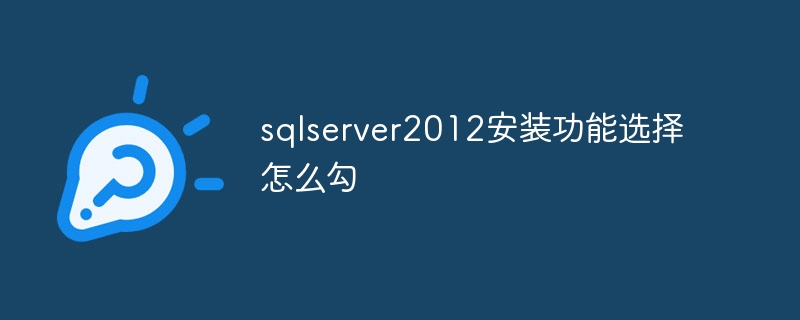
##SQL Server 2012 Installation Feature Selection Guide
When installing SQL Server 2012, you need to select the features based on actual needs. Installed features. This article will detail each feature selection to help you make an informed decision.1. Database Engine Service
The Database Engine Service is the core component of SQL Server and is responsible for handling data management and querying. This feature is required and must always be selected.2. Analysis Service
Analysis Service provides online analytical processing (OLAP) capabilities for complex data analysis of large data sets. This feature should be checked if you require multidimensional analysis of your data.3. Reporting Services
Reporting Services are used to create and manage reports. This feature should be checked if you need to generate reports.4. Integration Services
Integration services provide data integration and transformation functions. This feature should be checked if you need to extract and transform data from other sources.5. Master Data Services
Master Data Services are used to create and manage master data, such as product and customer information. This feature should be checked if you need to centrally manage master data.6. Management Tools
Management Tools are a collection of utilities used to manage SQL Server instances. This feature is required for database administrators.7. SQL Server Express
SQL Server Express is a lightweight version of SQL Server, targeted at small databases and development environments. You can check this option if you don't require Enterprise-level features.Note:
- The installation order is important. The Database Engine service must be installed before other features can be installed.
- If you are not sure which features you need, please select the "Full" installation option. This option will install all available features.
- You can add or remove features at any time after installation.
The above is the detailed content of How to select the installation function of sqlserver2012. For more information, please follow other related articles on the PHP Chinese website!

Hot AI Tools

Undresser.AI Undress
AI-powered app for creating realistic nude photos

AI Clothes Remover
Online AI tool for removing clothes from photos.

Undress AI Tool
Undress images for free

Clothoff.io
AI clothes remover

Video Face Swap
Swap faces in any video effortlessly with our completely free AI face swap tool!

Hot Article

Hot Tools

Notepad++7.3.1
Easy-to-use and free code editor

SublimeText3 Chinese version
Chinese version, very easy to use

Zend Studio 13.0.1
Powerful PHP integrated development environment

Dreamweaver CS6
Visual web development tools

SublimeText3 Mac version
God-level code editing software (SublimeText3)

Hot Topics
 1669
1669
 14
14
 1428
1428
 52
52
 1329
1329
 25
25
 1273
1273
 29
29
 1256
1256
 24
24
 How to import mdf file into sqlserver
Apr 08, 2024 am 11:41 AM
How to import mdf file into sqlserver
Apr 08, 2024 am 11:41 AM
The import steps are as follows: Copy the MDF file to SQL Server's data directory (usually C:\Program Files\Microsoft SQL Server\MSSQL\DATA). In SQL Server Management Studio (SSMS), open the database and select Attach. Click the Add button and select the MDF file. Confirm the database name and click the OK button.
 How to solve the problem that the object named already exists in the sqlserver database
Apr 05, 2024 pm 09:42 PM
How to solve the problem that the object named already exists in the sqlserver database
Apr 05, 2024 pm 09:42 PM
For objects with the same name that already exist in the SQL Server database, the following steps need to be taken: Confirm the object type (table, view, stored procedure). IF NOT EXISTS can be used to skip creation if the object is empty. If the object has data, use a different name or modify the structure. Use DROP to delete existing objects (use caution, backup recommended). Check for schema changes to make sure there are no references to deleted or renamed objects.
 How to check sqlserver port number
Apr 05, 2024 pm 09:57 PM
How to check sqlserver port number
Apr 05, 2024 pm 09:57 PM
To view the SQL Server port number: Open SSMS and connect to the server. Find the server name in Object Explorer, right-click it and select Properties. In the Connection tab, view the TCP Port field.
 How to recover accidentally deleted database in sqlserver
Apr 05, 2024 pm 10:39 PM
How to recover accidentally deleted database in sqlserver
Apr 05, 2024 pm 10:39 PM
If you accidentally delete a SQL Server database, you can take the following steps to recover: stop database activity; back up log files; check database logs; recovery options: restore from backup; restore from transaction log; use DBCC CHECKDB; use third-party tools. Please back up your database regularly and enable transaction logging to prevent data loss.
 Where is the sqlserver database?
Apr 05, 2024 pm 08:21 PM
Where is the sqlserver database?
Apr 05, 2024 pm 08:21 PM
SQL Server database files are usually stored in the following default location: Windows: C:\Program Files\Microsoft SQL Server\MSSQL\DATALinux: /var/opt/mssql/data The database file location can be customized by modifying the database file path setting.
 What to do if the sqlserver service cannot be started
Apr 05, 2024 pm 10:00 PM
What to do if the sqlserver service cannot be started
Apr 05, 2024 pm 10:00 PM
When the SQL Server service fails to start, here are some steps to resolve: Check the error log to determine the root cause. Make sure the service account has permission to start the service. Check whether dependency services are running. Disable antivirus software. Repair SQL Server installation. If the repair does not work, reinstall SQL Server.
 How to solve Java connection SqlServer error
May 01, 2023 am 09:22 AM
How to solve Java connection SqlServer error
May 01, 2023 am 09:22 AM
The problem was found that this time I was using the SqlServer database, which I had not used before, but the problem was not serious. After I connected the SqlServer according to the steps in the requirements document, I started the SpringBoot project and found an error, as follows: At first I thought it was a SqlServer connection. There was a problem, so I went to check the database and found that everything was normal. I first asked my colleagues if they had such a problem, and found that they did not, so I started my best part, facing Baidu. programming. The specific error message I started to solve was this, so I started Baidu error reporting: ERRORc.a.d.p.DruidDataSource$CreateCo
 How to delete sqlserver if the installation fails?
Apr 05, 2024 pm 11:27 PM
How to delete sqlserver if the installation fails?
Apr 05, 2024 pm 11:27 PM
If the SQL Server installation fails, you can clean it up by following these steps: Uninstall SQL Server Delete registry keys Delete files and folders Restart the computer



