How to add English input method to win8 computer
php editor Xiaoxin will introduce you to the simple operation method of adding English input method to Win8 computer. As an international operating system, Win8 has very comprehensive support for English input methods. Therefore, many users will add English input methods when using Windows systems to better input English. Below we will introduce in detail the operation method of adding English input method to Win8 computer so that you can easily master it.
1. Press the shortcut key [Win Next [Change input method]; as shown in the picture:
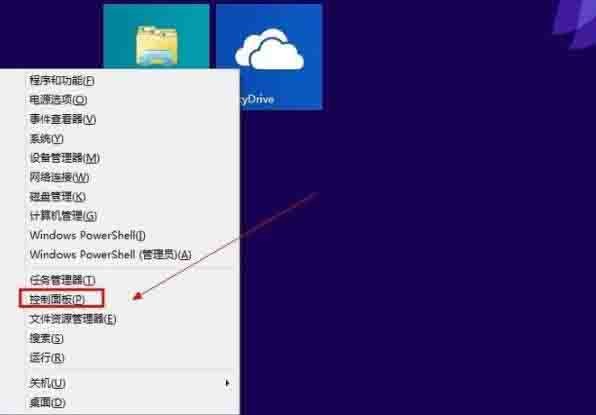
3. Click [Add language] under the change language option; as shown in the picture:
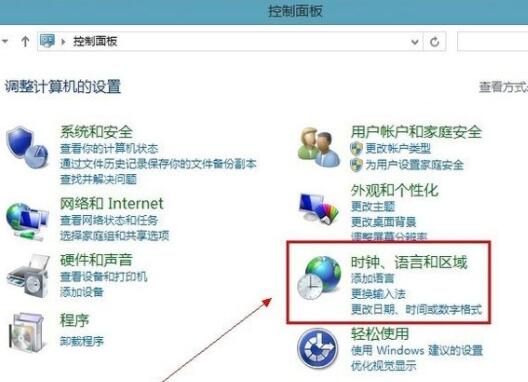
4. Click [Add Language] and find [English] under the new window and click [Open]; as shown in the picture:
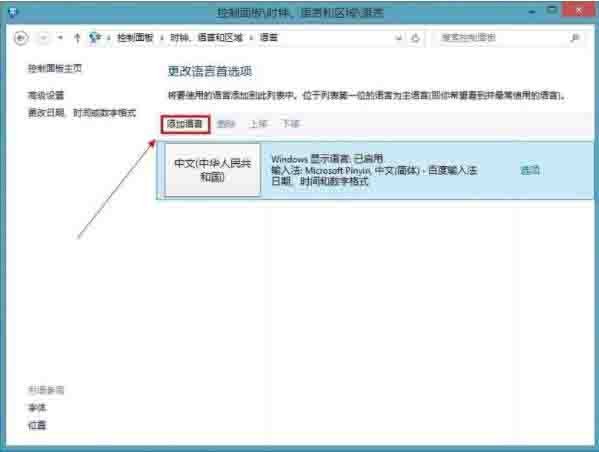
5. Then find [English] English (United States)] Click [Add] to add the new language to the language list; as shown in the figure:
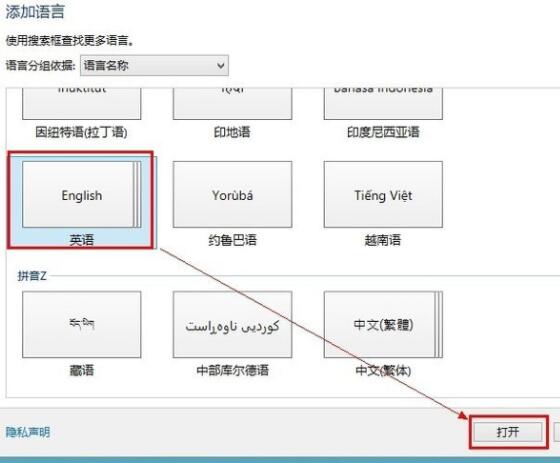
6. What you need to do now is to set the English input method as the default , click [Advanced Settings], select [US Keyboard] from the drop-down list under [Alternate Default Input Method]; as shown in the picture:
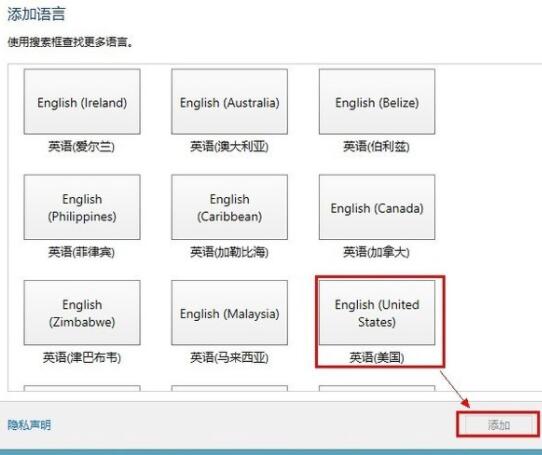
7. Now change the input method Change the shortcut key for switching to the [Ctrl Shift] we are used to, click [Change Language Bar Hotkey] and then as shown in the picture; as shown in the picture:
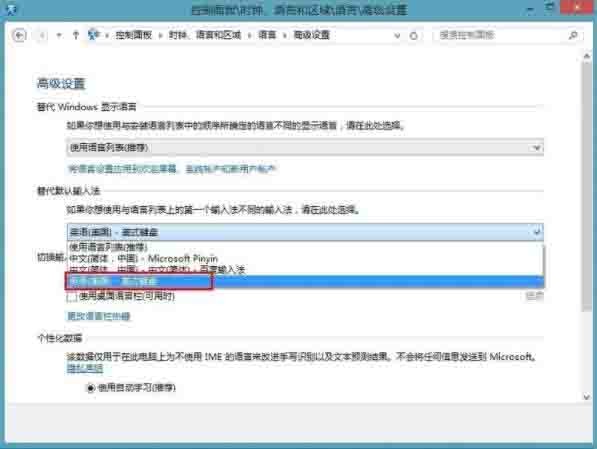
8. After saving, Then press [Shift Ctrl] on the keyboard to see if the input method in the lower right corner of the desktop will change. The English input method is displayed as shown in the figure. as the picture shows:
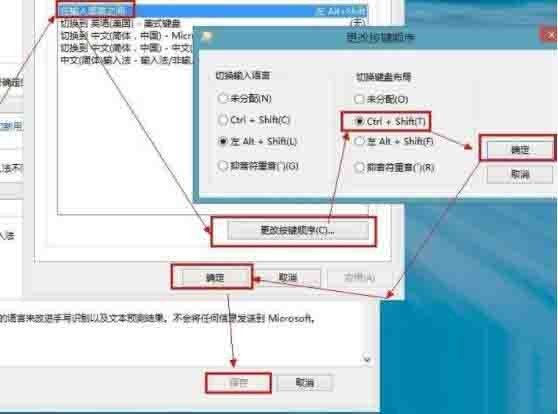
The above is the detailed content of How to add English input method to win8 computer. For more information, please follow other related articles on the PHP Chinese website!

Hot AI Tools

Undresser.AI Undress
AI-powered app for creating realistic nude photos

AI Clothes Remover
Online AI tool for removing clothes from photos.

Undress AI Tool
Undress images for free

Clothoff.io
AI clothes remover

Video Face Swap
Swap faces in any video effortlessly with our completely free AI face swap tool!

Hot Article

Hot Tools

Notepad++7.3.1
Easy-to-use and free code editor

SublimeText3 Chinese version
Chinese version, very easy to use

Zend Studio 13.0.1
Powerful PHP integrated development environment

Dreamweaver CS6
Visual web development tools

SublimeText3 Mac version
God-level code editing software (SublimeText3)

Hot Topics
 1670
1670
 14
14
 1428
1428
 52
52
 1329
1329
 25
25
 1274
1274
 29
29
 1256
1256
 24
24
 How to switch WeChat keyboard input method
Mar 30, 2024 pm 11:12 PM
How to switch WeChat keyboard input method
Mar 30, 2024 pm 11:12 PM
WeChat input method switching method: manual switching: click the language switching icon in the input box. Auto-switching: Enable the auto-switching feature in Settings > General > Input Method. Shortcut key switching: press "Space" + "Alt" on Android, press "Globe" + "Space" on iOS. Use third-party input method: After enabling it, select it in the language switching menu.
 Apple mac keyboard caps lock?
Feb 02, 2024 pm 03:51 PM
Apple mac keyboard caps lock?
Feb 02, 2024 pm 03:51 PM
Introduction: This article will answer in detail the problem of caps lock on Apple Mac keyboard. I hope it will be helpful to everyone. Let’s take a look! How to solve the problem that Mac computers cannot use the CapsLock key to lock capitalization. First, click the [Apple] icon in the upper left corner according to the arrow in the icon. Next, in the pop-up menu bar, select [System Preferences] as shown by the arrow. Finally, in the pop-up window, click the [Keyboard] option according to the arrow. In the Mac system, the CapsLock switch of the keyboard can be set. First, open the Control Panel and click on the "Region and Language" option. Then, select the "Keyboard and Language" tab in the pop-up "Region and Language" dialog box, and then click "Change Keyboard"
 How to type comma on laptop keyboard
Apr 01, 2024 am 10:01 AM
How to type comma on laptop keyboard
Apr 01, 2024 am 10:01 AM
How to type Chinese comma in notebook 1. Method 1: Change the input method to Chinese state. Select the keyboard containing two symbols (|\) on the keyboard, and click the comma to bring it up. The key combination of the two keys () on the keyboard can also type a comma in the Chinese input method. 2. There are two keys that can type the comma on the laptop, one is "" and the other is "\", as shown in the picture, but the Chinese input method can only be used to type the comma. 3. Method: Change the input method on the computer to Chinese (after selecting the input method, you can switch it by pressing the Shift key); select the keyboard (|\) containing two symbols on the keyboard, and click the pause sign. . (\) is a comma in Chinese. How to type the comma on the computer keyboard
 How to convert full-width English letters to half-width English letters
Mar 15, 2024 pm 03:00 PM
How to convert full-width English letters to half-width English letters
Mar 15, 2024 pm 03:00 PM
Conversion method: 1. Use the find and replace function of the Word document to match full-width English letters through wildcards and replace them with half-width format; 2. Use the "full-width/half-width" switch button on the input method toolbar to switch the input method to half-width state. Re-enter or modify English letters; 3. Use shortcut keys (such as "Shift Space" in Windows systems) to quickly switch between full-width and half-width states.
 How to enter the comma in word
Mar 19, 2024 pm 10:01 PM
How to enter the comma in word
Mar 19, 2024 pm 10:01 PM
Word is one of the commonly used office software. When editing text content, in order to make the content look clear, you need to enter various symbols. So how do you enter the comma in Word? Below, the editor will share with my friends a simple tutorial on inputting the word comma! Hope it helps my friends. 1. First, open the word document on our computer. As shown in the picture below: 2. After opening the word document on the computer, in the Chinese input method state, press the [?] key next to the [shift] key on the right. As shown in the picture below: 3. Press [? next to the [shift] key on the right side? 】key, you can type the comma, it must be in the Chinese input method state. As shown in the picture below: 4. Or enter dun directly
 Practical tips for converting full-width English letters into half-width form
Mar 26, 2024 am 09:54 AM
Practical tips for converting full-width English letters into half-width form
Mar 26, 2024 am 09:54 AM
Practical tips for converting full-width English letters into half-width forms. In modern life, we often come into contact with English letters, and we often need to input English letters when using computers, mobile phones and other devices. However, sometimes we encounter full-width English letters, and we need to use the half-width form. So, how to convert full-width English letters to half-width form? Here are some practical tips for you. First of all, full-width English letters and numbers refer to characters that occupy a full-width position in the input method, while half-width English letters and numbers occupy a full-width position.
 Why can't the blank underline in the wps document be printed? How should I underline it?
Mar 20, 2024 am 09:40 AM
Why can't the blank underline in the wps document be printed? How should I underline it?
Mar 20, 2024 am 09:40 AM
When entering text in Word, sometimes some positions need to be underlined to explain or emphasize. So why can't the blank underline in the WPS document be printed? How should I underline? The editor will introduce it to you in detail below, let’s take a look. In WPS documents, you can underline the blank spaces, as shown in the figure. How to do it? Please read below for detailed operations. Take the document in the picture as an example to demonstrate how to underline the blank space. Place the cursor on the right side of the colon of "Name" in the picture, and press the space bar on the keyboard. In order to facilitate the demonstration, I have increased the font size, as shown below: 2. Then, after the cursor reaches the set position, click and hold without letting go, and move to Drag on the left to the side of the colon, as shown in the picture: 3. Then click the "underline" icon, as indicated by the arrow in the picture.
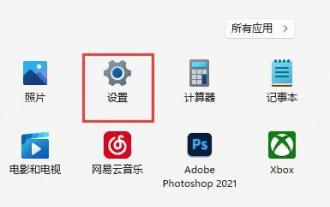 How to turn off the Shift+Ctrl input method switching function in Win11?
Feb 15, 2024 pm 02:21 PM
How to turn off the Shift+Ctrl input method switching function in Win11?
Feb 15, 2024 pm 02:21 PM
If we do not disable the input method when playing games or doing other things on the Win11 system, it may cause the input method to be switched by mistake or individual keys to malfunction. So how do we turn off the Shift+Ctrl input method switching function in Win11? Users can enter the settings to operate. Let this site carefully introduce to users how to turn off the Shift+Ctrl input method switching function in Win11. How to turn off the Shift+Ctrl input method switching function in Win11 1. First, we select the Start menu in the taskbar, and then click to enter "Settings". 2. Then in the settings interface, you can find "Time and Language" in the left column and click




