How to clean up C drive when it becomes red and full?
php editor Xinyi brought you a very practical tool today - how to clean up the C drive that has become red and full. As the computer usage time increases, the storage space in the C drive is gradually filled up, which not only affects the computer's running speed, but may also cause the system to crash. Therefore, it is very important to clean up the red and full C drive in time. In this article, we will introduce several simple and effective cleaning methods to help you solve the problem of insufficient C drive capacity and restore the smooth operation of the computer.

Cleaning method:
First: Change the desktop path
1. Double-click to open this computer, find "Desktop", right-click, Select "Properties" in the options list to open.

#2. In the window interface that opens, click the "Position" tab in the upper middle, and then click the "Move" button.

#3. Then create a new folder in the D drive and name it "Desktop".

#4. Then click the "Apply" button to move the original desktop files to the D drive.

#5. Finally, click "Yes" in the pop-up prompt window.
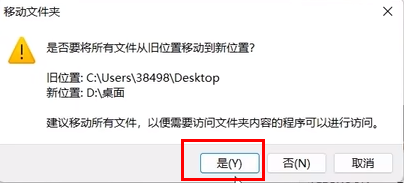
Second: Clean up the system cache files
1. "Win R" shortcut key to start running, enter "%temp%", and press Enter to open .

#2. The file in the open window interface is the cache folder automatically generated by the system. "Ctrl A" selects them all, then press and hold "shift del". If it does not pass Delete these files directly from the Recycle Bin.

Third: Transfer the cache of the chat software Here we take "WeChat" as an example
1. Double-click to open the software and click the three horizontal lines icon in the lower left corner , then select "Settings" from the list of options.

#2. In the window interface that opens, click the "File Management" option in the left column, and then click "Open Folder" on the right.

3. After entering the new interface, enter the "Filestorage" folder. Users can delete the two folders marked in the picture below according to their own needs. Clean up.

4. Then click the "Change" button.
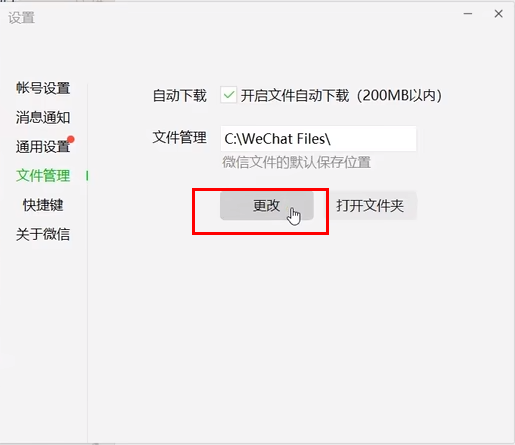
#5. Change the default save location of WeChat files to the D drive and click "OK".
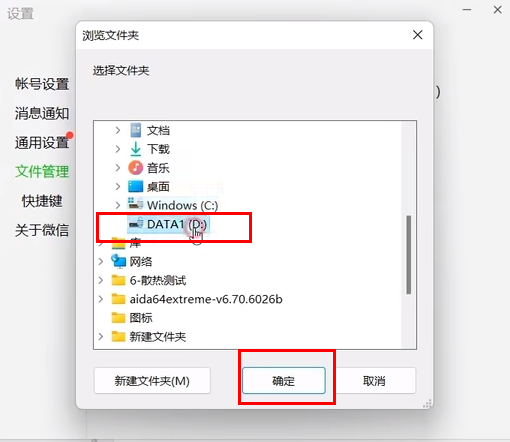
#6. Finally, click "OK" in the pop-up prompt window and restart WeChat.

Fourth: Modify the storage location of virtual memory
1. Find this computer, right-click and select "Properties" in the option list to open.

#2. After entering the new interface, click the "Advanced System Settings" option.

#3. In the window interface that opens, click the "Settings" button under "Performance".

#4. Click the "Advanced" tab above, and then click the "Change" button.

5. Uncheck the "Automatically manage paging file size for all drives" box at the top of the window and check "No paging file" at the bottom. , and click "Settings."

6. Click "Yes" in the pop-up prompt window.

7. Then select the D drive in the top, check the "System Management Size" in the bottom, click the "Settings" button, and finally click "OK" That's it.

Fifth: Turn on the automatic cleaning function
1. Use the "win i" shortcut key to enter the setting interface and click the "Storage" option.

#2. Find "Storage Sense" and turn on the switch button on the right side of it.

3. Then click the "Storage Sense" option, find the "Configure Cleanup Plan" column, set the corresponding automatic cleanup time, and click "Run Storage Sense Now" button. In this way, the computer will automatically delete unnecessary temporary files and recycle bin files at a fixed time.

Sixth: Clean up temporary files
1. Use the "win i" shortcut key to enter the setting interface and click the "Storage" option.

#2. Then click "Temporary Files".

#3. After entering the new interface, it will automatically start scanning and list the files that can be deleted immediately, and then delete and clean them.

The above is the detailed content of How to clean up C drive when it becomes red and full?. For more information, please follow other related articles on the PHP Chinese website!

Hot AI Tools

Undresser.AI Undress
AI-powered app for creating realistic nude photos

AI Clothes Remover
Online AI tool for removing clothes from photos.

Undress AI Tool
Undress images for free

Clothoff.io
AI clothes remover

Video Face Swap
Swap faces in any video effortlessly with our completely free AI face swap tool!

Hot Article

Hot Tools

Notepad++7.3.1
Easy-to-use and free code editor

SublimeText3 Chinese version
Chinese version, very easy to use

Zend Studio 13.0.1
Powerful PHP integrated development environment

Dreamweaver CS6
Visual web development tools

SublimeText3 Mac version
God-level code editing software (SublimeText3)

Hot Topics
 1667
1667
 14
14
 1426
1426
 52
52
 1328
1328
 25
25
 1273
1273
 29
29
 1255
1255
 24
24
 How to fix KB5055612 fails to install in Windows 10?
Apr 15, 2025 pm 10:00 PM
How to fix KB5055612 fails to install in Windows 10?
Apr 15, 2025 pm 10:00 PM
Windows updates are a critical part of keeping the operating system stable, secure, and compatible with new software or hardware. They are issued on a regular b
 Worked! Fix The Elder Scrolls IV: Oblivion Remastered Crashing
Apr 24, 2025 pm 08:06 PM
Worked! Fix The Elder Scrolls IV: Oblivion Remastered Crashing
Apr 24, 2025 pm 08:06 PM
Troubleshooting The Elder Scrolls IV: Oblivion Remastered Launch and Performance Issues Experiencing crashes, black screens, or loading problems with The Elder Scrolls IV: Oblivion Remastered? This guide provides solutions to common technical issues.
 Clair Obscur: Expedition 33 UE-Sandfall Game Crash? 3 Ways!
Apr 25, 2025 pm 08:02 PM
Clair Obscur: Expedition 33 UE-Sandfall Game Crash? 3 Ways!
Apr 25, 2025 pm 08:02 PM
Solve the UE-Sandfall game crash problem in "Clair Obscur: Expedition 33" "Clair Obscur: Expedition 33" has been widely expected by players after its release, but many players encountered the error of UE-Sandfall crashing and closing when starting the game. This article provides three solutions to help you smooth the game. Method 1: Change the startup options Change the Steam startup options to adjust game performance and graphics settings. Try setting the startup option to "-dx11". Step 1: Open the Steam library, find the game, and right-click to select "Properties". Step 2: Under the General tab, find the Startup Options section.
 Clair Obscur Expedition 33 Controller Not Working on PC: Fixed
Apr 25, 2025 pm 06:01 PM
Clair Obscur Expedition 33 Controller Not Working on PC: Fixed
Apr 25, 2025 pm 06:01 PM
Solve the problem of failure of the PC version of "Clair Obscur: Expedition 33" Have you also encountered the problem that the PC version of the "Clair Obscur: Expedition 33" controller does not work properly? Don't worry, you are not alone! This article will provide you with a variety of effective solutions. "Clair Obscur: Expedition 33" has been launched on PlayStation 5, Windows and Xbox Series X/S platforms. This game is an engaging turn-based RPG that emphasizes precise timing. Its uniqueness is the perfect blend of strategic and rapid response. Smooth operation
 Windows 11 KB5055528: What's New & What if It Fails to Install
Apr 16, 2025 pm 08:09 PM
Windows 11 KB5055528: What's New & What if It Fails to Install
Apr 16, 2025 pm 08:09 PM
Windows 11 KB5055528 (released on April 8, 2025) Update detailed explanation and troubleshooting For Windows 11 23H2 users, Microsoft released the KB5055528 update on April 8, 2025. This article describes the improvements to this update and provides a solution to the installation failure. KB5055528 update content: This update brings many improvements and new features to Windows 11 23H2 users: File Explorer: Improved text scaling and improved accessibility to the file opening/save dialog and copy dialog. Settings page: Added "Top Card" function to quickly view processor, memory, storage and G
 The Elder Scrolls IV: Oblivion Remastered Fatal Error, Quick Fix
Apr 25, 2025 pm 08:05 PM
The Elder Scrolls IV: Oblivion Remastered Fatal Error, Quick Fix
Apr 25, 2025 pm 08:05 PM
Solving The Elder Scrolls IV: Oblivion Remastered Crashing Issues The Elder Scrolls IV: Oblivion Remastered, released April 22, 2025, for PS5, Xbox Series X/S, and Windows, boasts stunning visuals and improved gameplay. However, some players experien
 Error 0x80070643 After Windows 10 KB5057589, Learn Essentials
Apr 16, 2025 pm 08:05 PM
Error 0x80070643 After Windows 10 KB5057589, Learn Essentials
Apr 16, 2025 pm 08:05 PM
Microsoft's Windows 10 WinRE Update Glitch: Error 0x80070643 Explained Over a year later, Microsoft is still grappling with WinRE update issues. The recent Windows 10 KB5057589 update has brought the error 0x80070643 to light. This article explores
 Resolved! Fix Oblivion Remastered out of Video Memory Error
Apr 24, 2025 pm 08:11 PM
Resolved! Fix Oblivion Remastered out of Video Memory Error
Apr 24, 2025 pm 08:11 PM
The "Oblivion Remastered out of video memory trying to allocate a texture" error is a frustrating issue preventing players from enjoying the game. This guide provides straightforward solutions to resolve this problem. This error can occur




