How to set up personalized input method in Windows 8
php editor Baicao introduces you to the personalized settings and input method operation methods of Win8. Win8 is an operating system with easy operation and beautiful interface. Through personalized settings, you can make your computer more in line with your own style and preferences. Mastering the input method operation methods can improve your work efficiency and user experience. Learn more about Win8's personalized settings and input method operations to make your computer use smoother and more personalized!
1. Win8 comes with the Microsoft Pinyin simple input method. Whether in the new Windows start screen interface or the traditional Windows desktop, just press the Shift key or directly click the [Chinese/English] logo on the screen. Switch between Chinese and English input status; as shown in the figure:
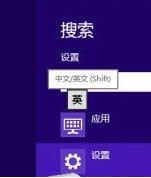
2. With the launch of Win8, each input method has been optimized and updated for Win8. In the past, some input methods could only run under the traditional Windows desktop and could not be used in new system interfaces and applications such as the start screen. Now many input methods can be used normally in the dual interface of Win8;
3. Use the [Win Space] key combination to switch input methods. In Win8, we can download and install other input methods according to the methods we are used to. It is important to note that after installing multiple input methods, you need to use the [Win Space] key combination when switching input methods in Win8; as shown in the figure:
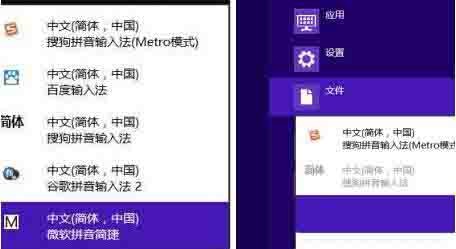
4. In order to fit Based on previous text input habits, we may want to set different input methods for each application, modify the default input method of Win8 system, etc. In this case, we need to use the control panel. Use the shortcut key [Win X] to bring up the quick link menu and select [Control Panel]. Find the [Change Input Method] option in the [Clock, Language and Region] category of the Win8 control panel; as shown in the figure:
5. Now enter the [Language] setting interface of Win8. Here we can see the language type and corresponding input method of the current system. Click [Options] behind the input method to enter [Language Options] to make detailed settings for the specific input method. Click [Advanced Settings] on the left side of the interface to enter the overall settings of the Win8 system input method; as shown in the figure:
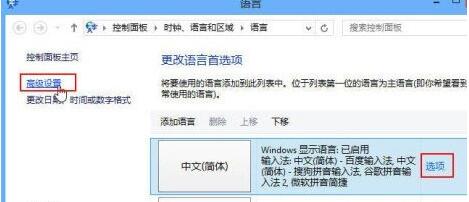
6. Click [Options] in the picture above to enter [Language Options]. You can see [Options|Delete] on the right side of the input method. Click [Options] to enter the detailed settings of the corresponding input method. interface, click [Delete] to uninstall the corresponding input method; as shown in the figure:
7. Enter the language [Advanced Settings] interface, under [Switch Input Method], we can check [Allow as Set different input methods for each application] and [Use the desktop language bar (when available)]. This may be more in line with the input method you are used to before; as shown in the figure:
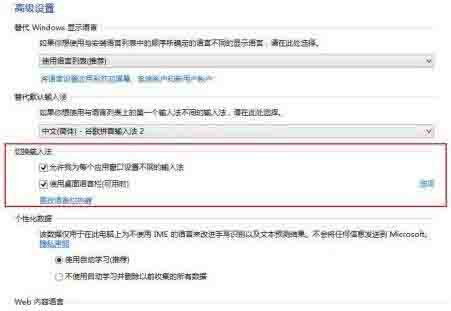
8. Under the [Alternate Default Input Method] category, click the drop-down menu arrow on the right to change The input method you are accustomed to is set as the default input method of Win8.
The above is the detailed content of How to set up personalized input method in Windows 8. For more information, please follow other related articles on the PHP Chinese website!

Hot AI Tools

Undresser.AI Undress
AI-powered app for creating realistic nude photos

AI Clothes Remover
Online AI tool for removing clothes from photos.

Undress AI Tool
Undress images for free

Clothoff.io
AI clothes remover

Video Face Swap
Swap faces in any video effortlessly with our completely free AI face swap tool!

Hot Article

Hot Tools

Notepad++7.3.1
Easy-to-use and free code editor

SublimeText3 Chinese version
Chinese version, very easy to use

Zend Studio 13.0.1
Powerful PHP integrated development environment

Dreamweaver CS6
Visual web development tools

SublimeText3 Mac version
God-level code editing software (SublimeText3)

Hot Topics
 1655
1655
 14
14
 1413
1413
 52
52
 1306
1306
 25
25
 1252
1252
 29
29
 1226
1226
 24
24
 Windows kb5054979 update information Update content list
Apr 15, 2025 pm 05:36 PM
Windows kb5054979 update information Update content list
Apr 15, 2025 pm 05:36 PM
KB5054979 is a cumulative security update released on March 27, 2025, for Windows 11 version 24H2. It targets .NET Framework versions 3.5 and 4.8.1, enhancing security and overall stability. Notably, the update addresses an issue with file and directory operations on UNC shares using System.IO APIs. Two installation methods are provided: one through Windows Settings by checking for updates under Windows Update, and the other via a manual download from the Microsoft Update Catalog.
 Nanoleaf Wants to Change How You Charge Your Tech
Apr 17, 2025 am 01:03 AM
Nanoleaf Wants to Change How You Charge Your Tech
Apr 17, 2025 am 01:03 AM
Nanoleaf's Pegboard Desk Dock: A Stylish and Functional Desk Organizer Tired of the same old charging setup? Nanoleaf's new Pegboard Desk Dock offers a stylish and functional alternative. This multifunctional desk accessory boasts 32 full-color RGB
 Dell UltraSharp 4K Thunderbolt Hub Monitor (U2725QE) Review: The Best Looking LCD Monitor I've Tested
Apr 06, 2025 am 02:05 AM
Dell UltraSharp 4K Thunderbolt Hub Monitor (U2725QE) Review: The Best Looking LCD Monitor I've Tested
Apr 06, 2025 am 02:05 AM
Dell's UltraSharp 4K Thunderbolt Hub Monitor (U2725QE): An LCD That Rivals OLED For years, I've coveted OLED monitors. However, Dell's new UltraSharp 4K Thunderbolt Hub Monitor (U2725QE) has changed my mind, exceeding expectations with its impressiv
 How to Use Windows 11 as a Bluetooth Audio Receiver
Apr 15, 2025 am 03:01 AM
How to Use Windows 11 as a Bluetooth Audio Receiver
Apr 15, 2025 am 03:01 AM
Turn your Windows 11 PC into a Bluetooth speaker and enjoy your favorite music from your phone! This guide shows you how to easily connect your iPhone or Android device to your computer for audio playback. Step 1: Pair Your Bluetooth Device First, pa
 Alienware 27 4K QD-OLED (AW2725Q) Review: A New Standard for Pixel Density
Apr 08, 2025 am 06:04 AM
Alienware 27 4K QD-OLED (AW2725Q) Review: A New Standard for Pixel Density
Apr 08, 2025 am 06:04 AM
The Alienware 27 4K QD-OLED (AW2725Q): A Stunning, High-Density Display The $899.99 price tag for a 27-inch monitor might seem steep, but the Alienware AW2725Q's exceptional pixel density delivers a transformative experience for both gaming and every
 ASUS' ROG Zephyrus G14 OLED Gaming Laptop Is $300 Off
Apr 16, 2025 am 03:01 AM
ASUS' ROG Zephyrus G14 OLED Gaming Laptop Is $300 Off
Apr 16, 2025 am 03:01 AM
ASUS ROG Zephyrus G14 Esports Laptop Special Offer! Buy ASUS ROG Zephyrus G14 Esports Laptop now and enjoy a $300 offer! Original price is $1999, current price is only $1699! Enjoy immersive gaming experience anytime, anywhere, or use it as a reliable portable workstation. Best Buy currently offers offers on this 2024 14-inch ASUS ROG Zephyrus G14 e-sports laptop. Its powerful configuration and performance are impressive. This ASUS ROG Zephyrus G14 e-sports laptop costs 16 on Best Buy
 These Are My Go-To Free Alternatives for Paid Windows Apps
Apr 04, 2025 am 03:42 AM
These Are My Go-To Free Alternatives for Paid Windows Apps
Apr 04, 2025 am 03:42 AM
Many free apps rival their paid counterparts in functionality. This list showcases excellent free Windows alternatives to popular paid software. I firmly believe in using free software unless a paid option offers a crucial, missing feature. These
 5 Hidden Windows Features You Should Be Using
Apr 16, 2025 am 12:57 AM
5 Hidden Windows Features You Should Be Using
Apr 16, 2025 am 12:57 AM
Unlock Hidden Windows Features for a Smoother Experience! Discover surprisingly useful Windows functionalities that can significantly enhance your computing experience. Even seasoned Windows users might find some new tricks here. Dynamic Lock: Auto




