 Software Tutorial
Software Tutorial
 Computer Software
Computer Software
 Introduction to the method of adjusting the background to black in AutoCAD 2018
Introduction to the method of adjusting the background to black in AutoCAD 2018
Introduction to the method of adjusting the background to black in AutoCAD 2018
php Editor Xiaoxin is here to introduce to you a special method of adjusting the background to black in AutoCAD2018. AutoCAD is a CAD software widely used in fields such as architecture, machinery and civil engineering. In AutoCAD 2018, the official provides two default color schemes: gray and dark. If you are used to using a black background, this article will introduce you to a simple method to adjust AutoCAD2018 to a black background.
1. Open CAD, click the drop-down menu option in the upper left corner, and then click the [Options] button.
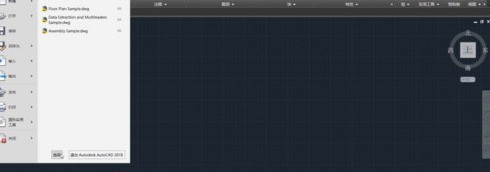
2. Select [Display] in the pop-up dialog box, then find [Color] and click it.
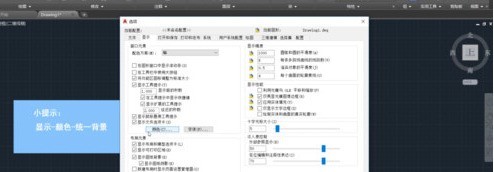
3. Select [Unified Background] in [Interface Elements] and select the desired color on the right
4. Click [Apply and Close], and finally click [OK] That’s it.

The above is the detailed content of Introduction to the method of adjusting the background to black in AutoCAD 2018. For more information, please follow other related articles on the PHP Chinese website!

Hot AI Tools

Undresser.AI Undress
AI-powered app for creating realistic nude photos

AI Clothes Remover
Online AI tool for removing clothes from photos.

Undress AI Tool
Undress images for free

Clothoff.io
AI clothes remover

Video Face Swap
Swap faces in any video effortlessly with our completely free AI face swap tool!

Hot Article

Hot Tools

Notepad++7.3.1
Easy-to-use and free code editor

SublimeText3 Chinese version
Chinese version, very easy to use

Zend Studio 13.0.1
Powerful PHP integrated development environment

Dreamweaver CS6
Visual web development tools

SublimeText3 Mac version
God-level code editing software (SublimeText3)

Hot Topics
 1664
1664
 14
14
 1423
1423
 52
52
 1319
1319
 25
25
 1269
1269
 29
29
 1249
1249
 24
24

