How to run python after it is installed
Python can run on a variety of platforms, including: Interactive interpreter: type Python code directly into the terminal or command prompt to execute. Python script: Create a .py file and run it in a terminal or command prompt. IDLE: The integrated development environment that comes with Python, providing an editor and run button. Jupyter Notebook: An interactive web-based development environment for manipulating and visualizing data. Python module: A file containing other code that can be imported into a program via an import statement.

How Python runs
Python is an interpreted programming language that can run on a variety of platforms. After installing Python, there are several ways to run Python programs:
1. Python interactive interpreter
- Open a terminal or command prompt.
- Enter the
pythoncommand. - This will launch the Python interactive interpreter, where you can type Python code directly and have it executed immediately.
- To exit the interpreter, enter the
exit()command.
2. Python script
- Create a text file containing Python code and save it with the extension
.py. - In the terminal or command prompt, navigate to the directory where the script is located.
- Enter the
python script_name.pycommand. - This will run the Python code contained in the script.
3. IDLE (Integrated Development Environment)
- IDLE is a simple integrated development environment that comes with Python.
- Open IDLE.
- In the editor window, type or paste your Python code.
- Click the Run button or press F5 to run the code.
4. Jupyter Notebook
- Jupyter Notebook is a web-based interactive development environment for processing and visualizing data.
- After installing Jupyter Notebook, open a command prompt and enter the
jupyter notebookcommand. - This will launch the Jupyter Notebook interface in the browser.
- In the notebook, create a new cell and type your Python code.
- Click the "Run" button next to the cell to execute the code.
5. Using Python modules
- Python modules are files that contain additional code that can be imported into your Python program.
- To import a module, use the
import module_namestatement. - You can then use the functions and classes in the module.
- For example, to import the
mathmodule with math functions, enterimport math.
The above is the detailed content of How to run python after it is installed. For more information, please follow other related articles on the PHP Chinese website!

Hot AI Tools

Undresser.AI Undress
AI-powered app for creating realistic nude photos

AI Clothes Remover
Online AI tool for removing clothes from photos.

Undress AI Tool
Undress images for free

Clothoff.io
AI clothes remover

Video Face Swap
Swap faces in any video effortlessly with our completely free AI face swap tool!

Hot Article

Hot Tools

Notepad++7.3.1
Easy-to-use and free code editor

SublimeText3 Chinese version
Chinese version, very easy to use

Zend Studio 13.0.1
Powerful PHP integrated development environment

Dreamweaver CS6
Visual web development tools

SublimeText3 Mac version
God-level code editing software (SublimeText3)

Hot Topics
 1655
1655
 14
14
 1413
1413
 52
52
 1306
1306
 25
25
 1252
1252
 29
29
 1226
1226
 24
24
 What should I do if a serious error occurs during python installation and cannot be uninstalled?
Apr 20, 2024 pm 10:13 PM
What should I do if a serious error occurs during python installation and cannot be uninstalled?
Apr 20, 2024 pm 10:13 PM
When you encounter a critical error after installing Python and are unable to uninstall it, you can take the following steps: Use a third-party uninstall tool (such as Revo Uninstaller) for advanced uninstallation. Manually delete Python files and folders, as well as registry keys and environment variables. Restart your computer for the changes to take effect. Reinstall the latest Python version that matches your system architecture from the official website.
 Share the method to solve the problem that PyCharm cannot be opened
Feb 22, 2024 am 09:03 AM
Share the method to solve the problem that PyCharm cannot be opened
Feb 22, 2024 am 09:03 AM
Title: How to solve the problem that PyCharm cannot be opened. PyCharm is a powerful Python integrated development environment, but sometimes we may encounter the problem that PyCharm cannot be opened. In this article, we'll share some common workarounds and provide specific code examples. Hope this helps those who encounter this problem. Method 1: Clear the cache Sometimes PyCharm’s cache files may cause the program to fail to open normally. We can try clearing the cache to solve this problem. Tool
 What software is good for python programming?
Apr 20, 2024 pm 08:11 PM
What software is good for python programming?
Apr 20, 2024 pm 08:11 PM
IDLE and Jupyter Notebook are recommended for beginners, and PyCharm, Visual Studio Code and Sublime Text are recommended for intermediate/advanced students. Cloud IDEs Google Colab and Binder provide interactive Python environments. Other recommendations include Anaconda Navigator, Spyder, and Wing IDE. Selection criteria include skill level, project size and personal preference.
 How to solve python installation package error
Apr 20, 2024 pm 10:13 PM
How to solve python installation package error
Apr 20, 2024 pm 10:13 PM
Workaround for Python installation package errors: Make sure the module is installed and the installation path is correct. Install the package with administrator rights. Uninstall the current version and reinstall the package specifying the correct version. Find and uninstall or rename the package with the conflicting name. Check the network connection, disable the firewall or use the --trusted-host parameter. Verify that the package name is spelled correctly or check the installation source for inclusion. Install missing dependencies. Make sure the package is installed correctly in the Python path.
 Detailed guide to installing Jupyter Lab and Jupyter Notebook on CentOS
Feb 10, 2024 pm 09:48 PM
Detailed guide to installing Jupyter Lab and Jupyter Notebook on CentOS
Feb 10, 2024 pm 09:48 PM
JupyterLab and JupyterNotebook are two very popular Python development environments that provide interactive data analysis and programming experience. In this article, we will introduce how to install these two tools on CentOS. Install JupyterLab1. Install Python and pip We need to make sure that Python and pip are installed. Enter the following command in the terminal to check whether they are installed: ```shellpython --versionpip --version``` If not installed, you can use the following Command to install them: sudoyuminstallpython3python3-
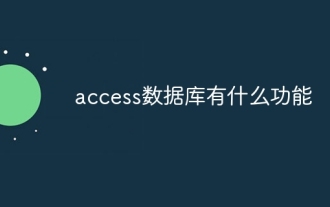 What are the functions of access database?
Apr 10, 2024 pm 12:29 PM
What are the functions of access database?
Apr 10, 2024 pm 12:29 PM
Microsoft Access is a relational database management system for creating, managing, and querying databases, providing the following functionality: Data storage and management Data query and retrieval Form and report creation Data analysis and visualization Relational database management Automation and macros Multi-user support Database security portability
 A guide to installing and resolving common errors in Scipy libraries
Feb 18, 2024 am 10:53 AM
A guide to installing and resolving common errors in Scipy libraries
Feb 18, 2024 am 10:53 AM
Scipy library installation guide and common error solutions Introduction: Scipy is an open source library for Python scientific computing, providing a wealth of mathematical, scientific and engineering computing functions. It is built on the basis of the NumPy library and can handle some complex numerical calculation problems. This article will introduce the Scipy installation guide, provide solutions to some common errors, and provide specific code examples to help readers better understand and use Scipy. 1. Scipy library installation guide to install Python and pi
 Numpy installation guide: Solving installation problems in one article
Feb 21, 2024 pm 08:15 PM
Numpy installation guide: Solving installation problems in one article
Feb 21, 2024 pm 08:15 PM
Numpy installation guide: One article to solve installation problems, need specific code examples Introduction: Numpy is a powerful scientific computing library in Python. It provides efficient multi-dimensional array objects and tools for operating array data. However, for beginners, installing Numpy may cause some confusion. This article will provide you with a Numpy installation guide to help you quickly solve installation problems. 1. Install the Python environment: Before installing Numpy, you first need to make sure that Py is installed.




