 Software Tutorial
Software Tutorial
 Office Software
Office Software
 How to set password protection for 7Z volume compressed files?
How to set password protection for 7Z volume compressed files?
How to set password protection for 7Z volume compressed files?
php editor Xiaoxin will introduce to you how to set password protection for 7Z volume compressed files. 7Z is a common compressed file format that can effectively protect the security of file contents by setting a password. When using compression software such as 7-Zip to create volume-compressed files, you can find the function of setting a password in the compression options, enter the password and save it. In this way, you need to enter a password when decompressing to ensure that the file is not accessed without authorization. Setting up password protection is a simple and effective file security measure that helps you protect important files from being leaked.
We can use 7-Zip to decompress files and directly set the password when compressing 7Z volumes.
First, select the file or folder that needs to be compressed, right-click the mouse and select [Add to compressed package] in the 7-Zip list;
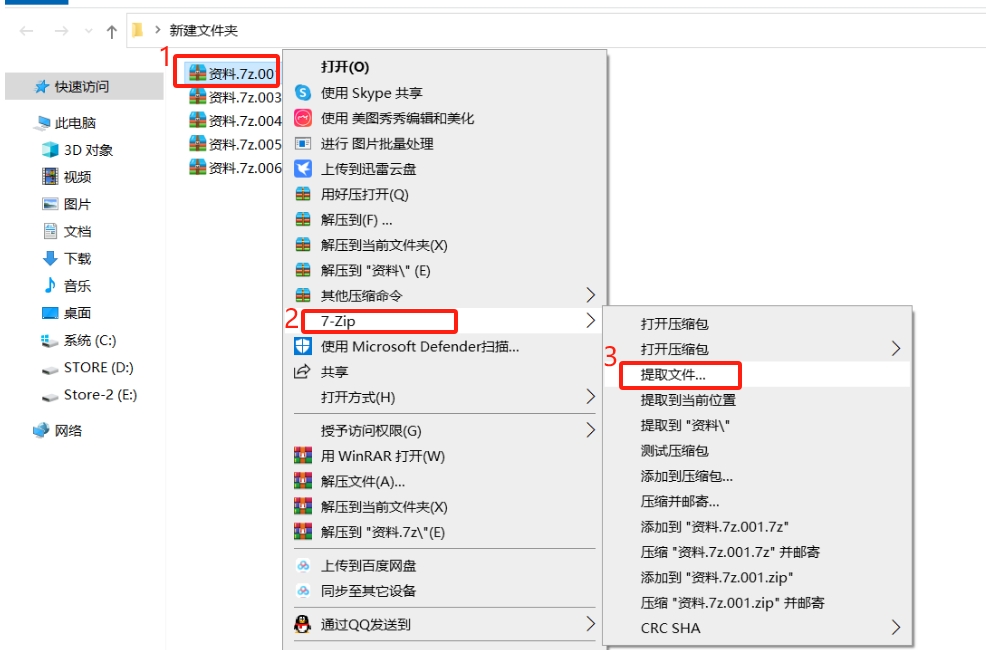
After the dialog box pops up, click the icon behind [Compressed Package] to set the file save path, then click the drop-down button of [Volume Size, Bytes], select the size of the volume file in the list, or enter the unit data yourself. , finally set the password in the [Password] column, click [OK], and the file will be compressed into a 7Z volume compressed file with a password.
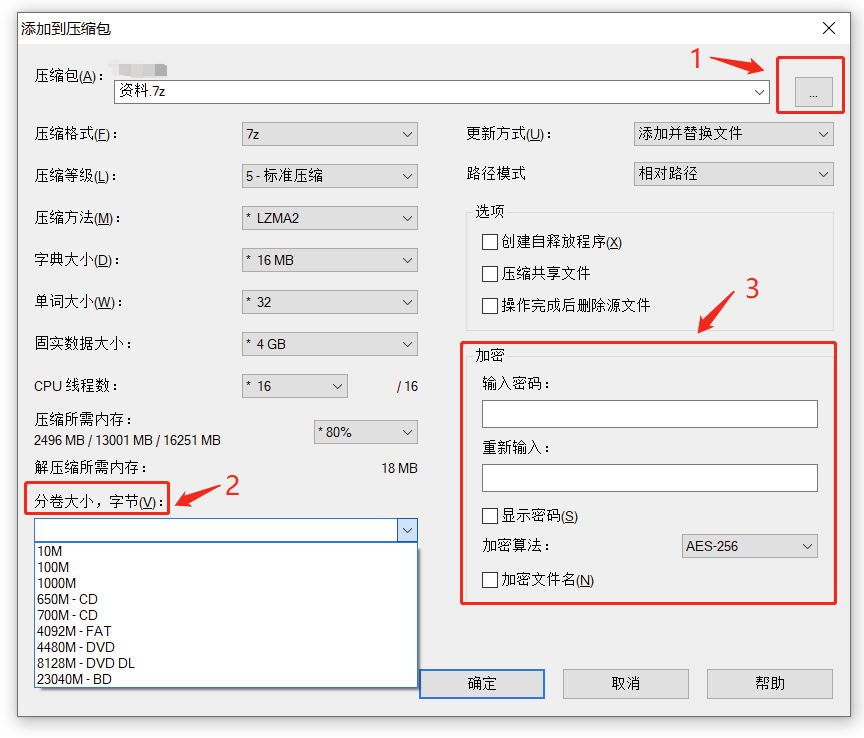
After the setting is completed, click on any file in the 7Z volume, and a dialog box will pop up, prompting you to enter a password to open the file.
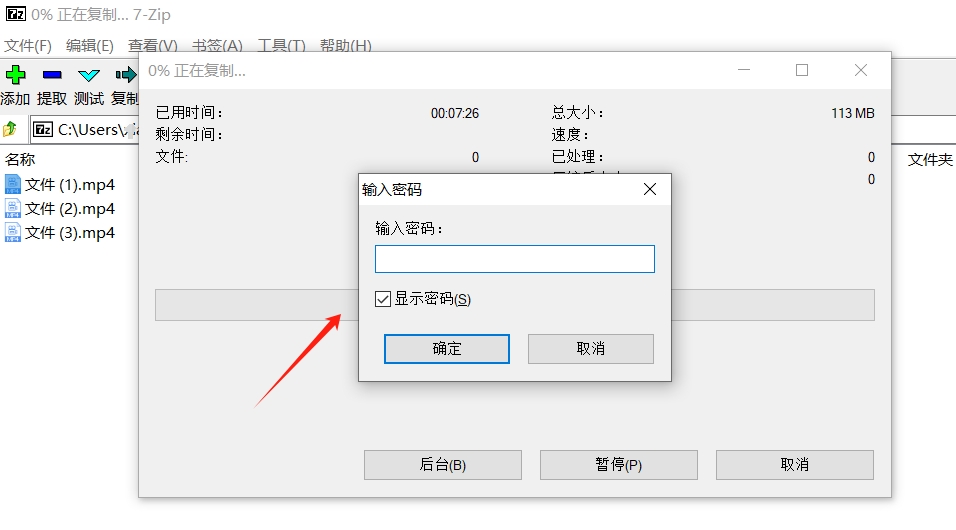
It should be noted that the compressed 7Z volume files must be placed in the same folder, there must be no missing parts, and the naming of the volume files must also maintain the original style and cannot be changed, otherwise an error message will pop up. , the dialog box for entering the password will not pop up, that is, the volume file cannot be opened or decompressed.
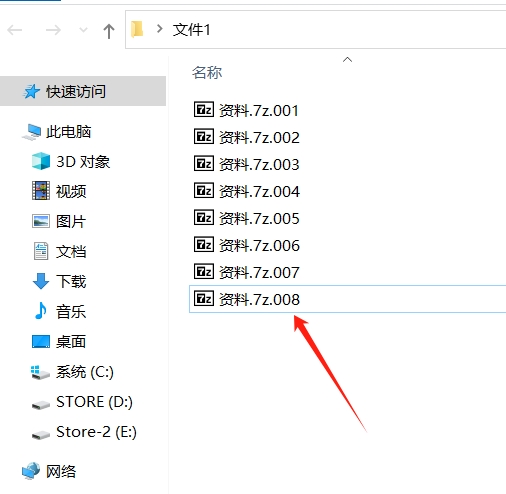
Another point to note is that after setting a password for the 7Z volume file, you must save or remember the password, because the decompression software does not have a "forgot password" related option, that is, if there is no password, even if it is The setter can no longer open or decompress the volume file.
If you accidentally forget the password of the 7Z volume compressed file, you can try to use other tools to solve the problem.
For example, Pepsi Niu ZIP Password Recovery Tool can help us retrieve the password of 7Z compressed files or 7Z volume compressed files.
The tool provides 4 retrieval methods, but you need to compress the 7Z files into one file first, then import them into the tool, then select the appropriate method and follow the prompts.
If you don’t know how to merge 7Z volume compressed files, you can continue to look at the method below.
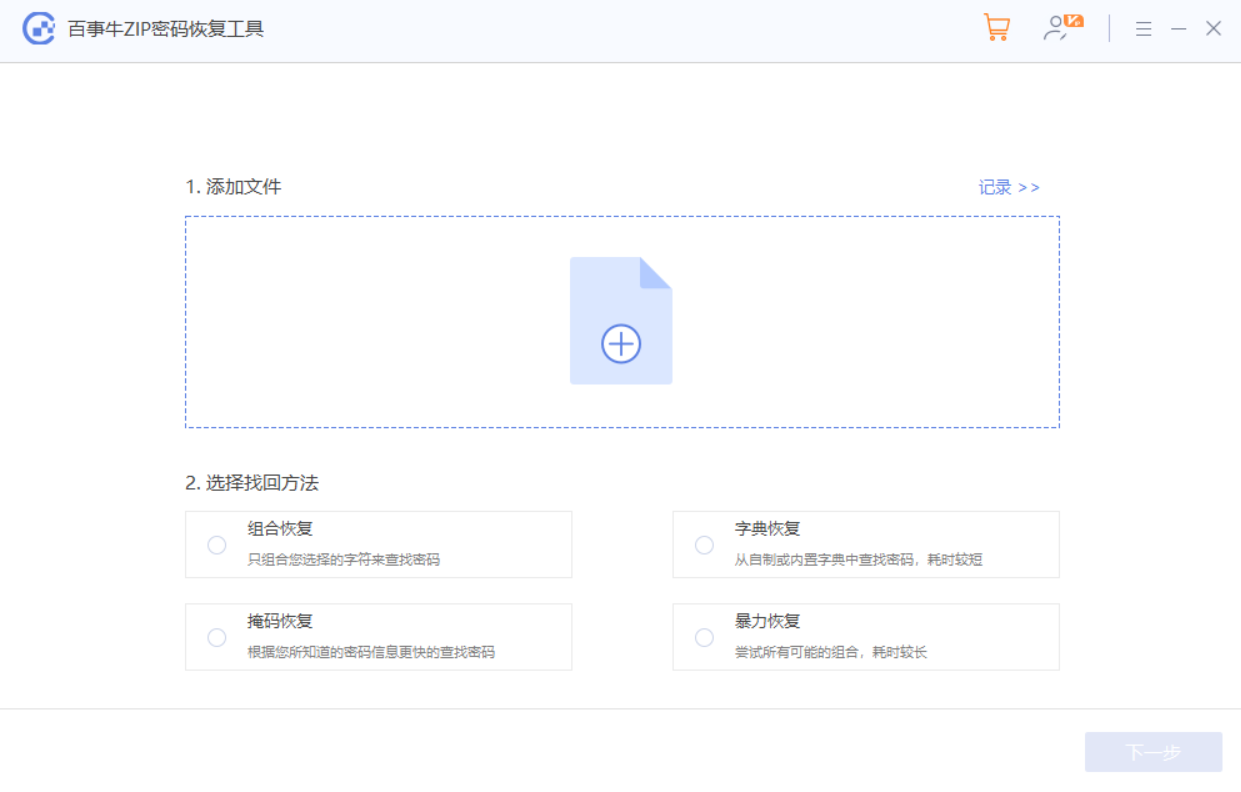
If you want to merge 7-Zip volume files, first open the 7-Zip decompression software, find the folder where the volume files are located, and select the first volume file;
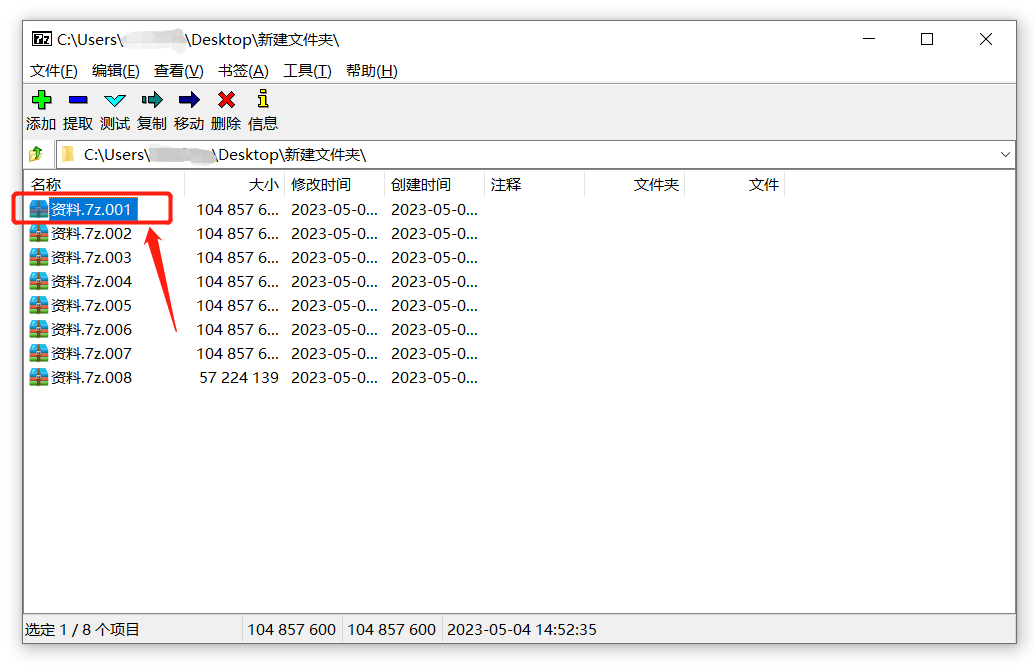
Then, click [Merge Files] in the menu option [File] list to merge the 7Z volume compressed files into one 7Z compressed file. Then import the merged 7Z compressed package into the tool to start retrieval. Password.
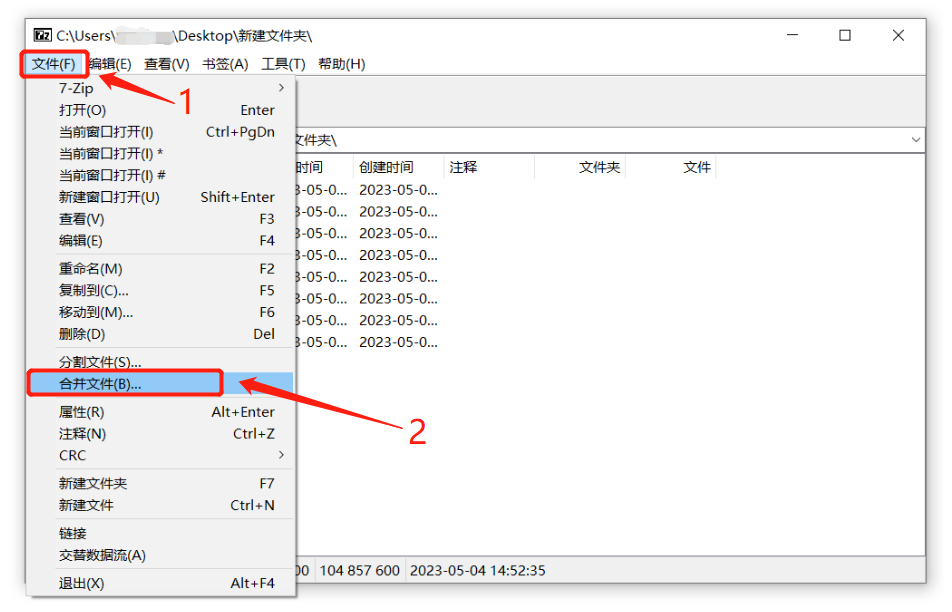
That’s it for today’s sharing, I hope it can help my friends!
The above is the detailed content of How to set password protection for 7Z volume compressed files?. For more information, please follow other related articles on the PHP Chinese website!

Hot AI Tools

Undresser.AI Undress
AI-powered app for creating realistic nude photos

AI Clothes Remover
Online AI tool for removing clothes from photos.

Undress AI Tool
Undress images for free

Clothoff.io
AI clothes remover

Video Face Swap
Swap faces in any video effortlessly with our completely free AI face swap tool!

Hot Article

Hot Tools

Notepad++7.3.1
Easy-to-use and free code editor

SublimeText3 Chinese version
Chinese version, very easy to use

Zend Studio 13.0.1
Powerful PHP integrated development environment

Dreamweaver CS6
Visual web development tools

SublimeText3 Mac version
God-level code editing software (SublimeText3)

Hot Topics
 1664
1664
 14
14
 1423
1423
 52
52
 1321
1321
 25
25
 1269
1269
 29
29
 1249
1249
 24
24
 If You Don't Rename Tables in Excel, Today's the Day to Start
Apr 15, 2025 am 12:58 AM
If You Don't Rename Tables in Excel, Today's the Day to Start
Apr 15, 2025 am 12:58 AM
Quick link Why should tables be named in Excel How to name a table in Excel Excel table naming rules and techniques By default, tables in Excel are named Table1, Table2, Table3, and so on. However, you don't have to stick to these tags. In fact, it would be better if you don't! In this quick guide, I will explain why you should always rename tables in Excel and show you how to do this. Why should tables be named in Excel While it may take some time to develop the habit of naming tables in Excel (if you don't usually do this), the following reasons illustrate today
 How to change Excel table styles and remove table formatting
Apr 19, 2025 am 11:45 AM
How to change Excel table styles and remove table formatting
Apr 19, 2025 am 11:45 AM
This tutorial shows you how to quickly apply, modify, and remove Excel table styles while preserving all table functionalities. Want to make your Excel tables look exactly how you want? Read on! After creating an Excel table, the first step is usual
 Excel MATCH function with formula examples
Apr 15, 2025 am 11:21 AM
Excel MATCH function with formula examples
Apr 15, 2025 am 11:21 AM
This tutorial explains how to use MATCH function in Excel with formula examples. It also shows how to improve your lookup formulas by a making dynamic formula with VLOOKUP and MATCH. In Microsoft Excel, there are many different lookup/ref
 Excel: Compare strings in two cells for matches (case-insensitive or exact)
Apr 16, 2025 am 11:26 AM
Excel: Compare strings in two cells for matches (case-insensitive or exact)
Apr 16, 2025 am 11:26 AM
The tutorial shows how to compare text strings in Excel for case-insensitive and exact match. You will learn a number of formulas to compare two cells by their values, string length, or the number of occurrences of a specific character, a
 How to Make Your Excel Spreadsheet Accessible to All
Apr 18, 2025 am 01:06 AM
How to Make Your Excel Spreadsheet Accessible to All
Apr 18, 2025 am 01:06 AM
Improve the accessibility of Excel tables: A practical guide When creating a Microsoft Excel workbook, be sure to take the necessary steps to make sure everyone has access to it, especially if you plan to share the workbook with others. This guide will share some practical tips to help you achieve this. Use a descriptive worksheet name One way to improve accessibility of Excel workbooks is to change the name of the worksheet. By default, Excel worksheets are named Sheet1, Sheet2, Sheet3, etc. This non-descriptive numbering system will continue when you click " " to add a new worksheet. There are multiple benefits to changing the worksheet name to make it more accurate to describe the worksheet content: carry
 Don't Ignore the Power of F4 in Microsoft Excel
Apr 24, 2025 am 06:07 AM
Don't Ignore the Power of F4 in Microsoft Excel
Apr 24, 2025 am 06:07 AM
A must-have for Excel experts: the wonderful use of the F4 key, a secret weapon to improve efficiency! This article will reveal the powerful functions of the F4 key in Microsoft Excel under Windows system, helping you quickly master this shortcut key to improve productivity. 1. Switching formula reference type Reference types in Excel include relative references, absolute references, and mixed references. The F4 keys can be conveniently switched between these types, especially when creating formulas. Suppose you need to calculate the price of seven products and add a 20% tax. In cell E2, you may enter the following formula: =SUM(D2 (D2*A2)) After pressing Enter, the price containing 20% tax can be calculated. But,
 5 Open-Source Alternatives to Microsoft Excel
Apr 16, 2025 am 12:56 AM
5 Open-Source Alternatives to Microsoft Excel
Apr 16, 2025 am 12:56 AM
Excel remains popular in the business world, thanks to its familiar interfaces, data tools and a wide range of feature sets. Open source alternatives such as LibreOffice Calc and Gnumeric are compatible with Excel files. OnlyOffice and Grist provide cloud-based spreadsheet editors with collaboration capabilities. Looking for open source alternatives to Microsoft Excel depends on what you want to achieve: Are you tracking your monthly grocery list, or are you looking for tools that can support your business processes? Here are some spreadsheet editors for a variety of use cases. Excel remains a giant in the business world Microsoft Ex
 How to Use Excel's AGGREGATE Function to Refine Calculations
Apr 12, 2025 am 12:54 AM
How to Use Excel's AGGREGATE Function to Refine Calculations
Apr 12, 2025 am 12:54 AM
Quick Links The AGGREGATE Syntax



