How to enable iis function in win7
php editor Baicao will introduce to you how to enable the IIS function in win7 system. IIS is a web server software on the Windows operating system, used to build websites and host applications. Turning on the IIS function allows you to build a website or test an application locally. In the win7 system, you can easily turn on the IIS function in a few simple steps, allowing you to quickly start web development work. Next, let’s take a closer look at how to enable the IIS function in win7.
1. First click [Computer]. As shown in the picture:
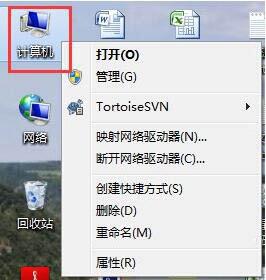
2. Click [Open Control Panel]. As shown in the picture:
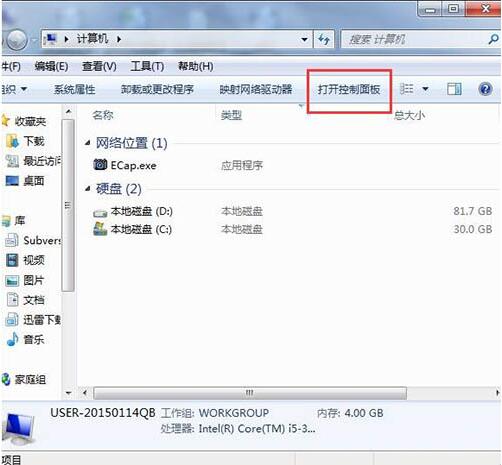
3. Click [Program]. As shown in the picture:
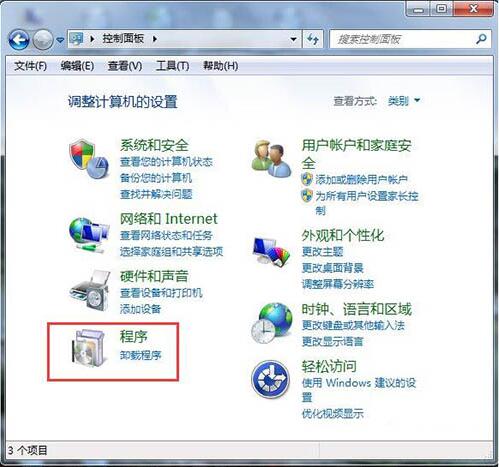
4. Click [Turn Windows features on or off]. As shown in the picture:
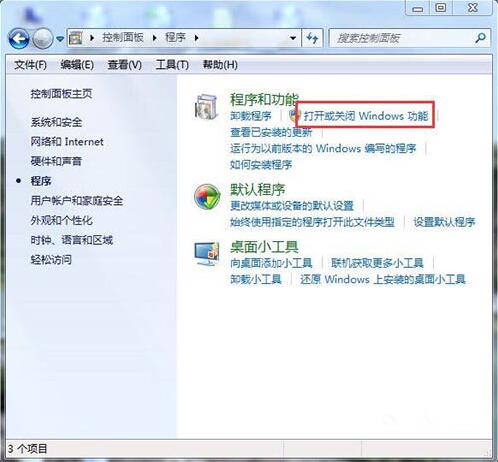
5. In the pop-up dialog box, press the arrow below to tick all the square boxes, and then click [Confirm]. As shown in the picture:
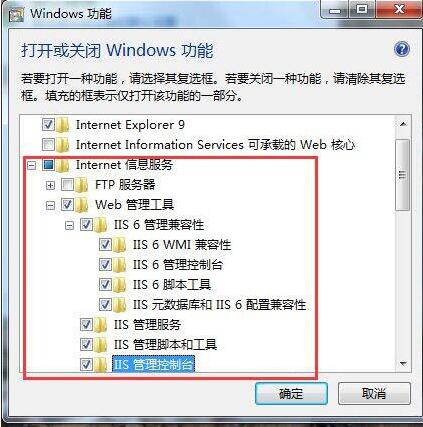
6. After this interface appears, wait patiently for a few minutes. As shown in the picture:
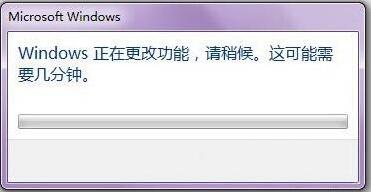
7. After it is successfully installed, return to the desktop and click [Start]. As shown in the picture:
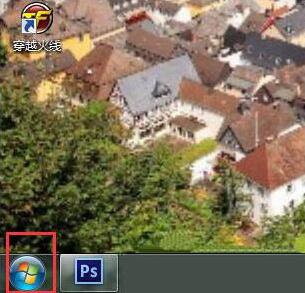
8. Enter [IIS] in the search box. As shown in the figure:
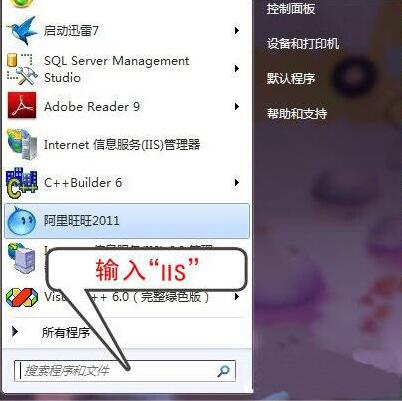
9. Click [Internet Information Services (IIS) Manager]. As shown in the picture:
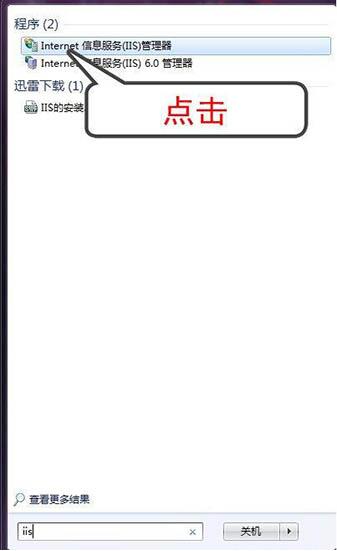
10. When the following interface appears, it means that you have successfully installed [IIS]. At this time, you can use [IIS] to test your website. . as the picture shows:
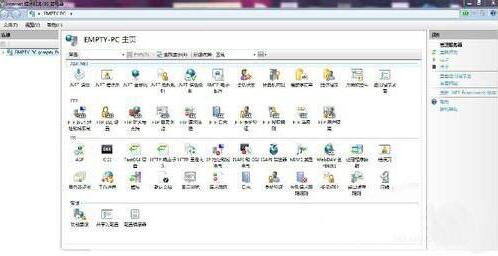
The above is the detailed content of How to enable iis function in win7. For more information, please follow other related articles on the PHP Chinese website!

Hot AI Tools

Undresser.AI Undress
AI-powered app for creating realistic nude photos

AI Clothes Remover
Online AI tool for removing clothes from photos.

Undress AI Tool
Undress images for free

Clothoff.io
AI clothes remover

Video Face Swap
Swap faces in any video effortlessly with our completely free AI face swap tool!

Hot Article

Hot Tools

Notepad++7.3.1
Easy-to-use and free code editor

SublimeText3 Chinese version
Chinese version, very easy to use

Zend Studio 13.0.1
Powerful PHP integrated development environment

Dreamweaver CS6
Visual web development tools

SublimeText3 Mac version
God-level code editing software (SublimeText3)

Hot Topics
 1666
1666
 14
14
 1425
1425
 52
52
 1328
1328
 25
25
 1273
1273
 29
29
 1253
1253
 24
24
 How to install WinNTSetup into Win11 system_How to install WinNTSetup into Win11 system
May 08, 2024 am 11:19 AM
How to install WinNTSetup into Win11 system_How to install WinNTSetup into Win11 system
May 08, 2024 am 11:19 AM
First download the latest Win11 system ISO image, and then in Win10 system, you can directly right-click on the downloaded ISO image file and select [Load]; if it is under WinPE, WinXP, or Win7 system, you need to use the virtual optical drive tool to load the ISO Image; or you can directly decompress the ISO image file without using a virtual optical drive. Then run WinNTSetup. The software interface is as shown in the figure: First locate the location of the install.wim file. You can find the install.wim file in the sources directory of the Win11 ISO image loaded or decompressed by the virtual optical drive. Then set the location of the boot disk and installation disk. Generally, you are going to put W
 What should I do if the Win7 taskbar does not display the icon? How to solve the problem of the computer taskbar icon disappearing
Jun 09, 2024 pm 01:49 PM
What should I do if the Win7 taskbar does not display the icon? How to solve the problem of the computer taskbar icon disappearing
Jun 09, 2024 pm 01:49 PM
Recently, many users using Win7 system have found that the icons in the taskbar suddenly disappeared, which makes the operation very inconvenient and they do not know how to solve the problem. This article will introduce to you how to solve the problem of disappearing taskbar icons in Win7 system. Bar! Cause Analysis When encountering such a situation, there are generally two situations: one is that the taskbar on the computer does not really disappear, but is just hidden, and the other is that the taskbar does disappear. Method 1: 1. There is a situation that you need to confirm first, that is, when the mouse is placed at the bottom of the screen, the taskbar will be displayed. You can directly click the mouse on the taskbar and select "Properties". 2. In the dialog box that opens, click & on the "Hide taskbar" option.
 How to clear all desktop background images in Win7? Tips for deleting personalized background images in Win7
Jun 02, 2024 am 09:01 AM
How to clear all desktop background images in Win7? Tips for deleting personalized background images in Win7
Jun 02, 2024 am 09:01 AM
In Win7 system, many users want to delete personalized desktop background images, but do not know how to delete them. This article will show you how to delete personalized background images in Win7 system. 1. First, open the control panel interface of the Win7 system and click to enter the "Appearance and Personalization" settings; 2. Then, in the opened interface, click the "Change Desktop Background" setting; 3. Then, click below "Desktop background" option; 4. Then, select Select all, and then click Clear all. Of course, you can also use it under "Customize", right-click the theme you want to delete, and then click &q on the shortcut menu
 Where is the network discovery in Win7? Tips for enabling the network discovery function in Win7
Jun 04, 2024 am 09:02 AM
Where is the network discovery in Win7? Tips for enabling the network discovery function in Win7
Jun 04, 2024 am 09:02 AM
Many computer users know that network discovery is a network setting. This setting will affect whether the computer can find other computers and devices on the network and whether it can find the computer when other computers on the network are found. So how to enable network discovery in win7? The following computer System Home U Disk Installation will introduce you to the tutorial on how to enable network discovery in win7 system. 1. First, click the "Start Menu" icon on the desktop taskbar and choose to open the "Control Panel" interface. 2. Then, in the interface that opens, set "View by" to "Category", and then choose to enter "Network and Internet"
 Graphic designer computer configuration
May 05, 2024 pm 04:01 PM
Graphic designer computer configuration
May 05, 2024 pm 04:01 PM
What computer should I use for graphic design? 1. - If you know how to use an Apple computer, it is best to use an Apple computer. The system is smooth and can well meet the design requirements. 2. It is recommended to use Nvidia GeForce or AMD Radeon series graphics cards. Storage device: For graphic designers, fast storage devices are very important to speed up the reading and writing of files. It is recommended to use SSD (Solid State Drive) to store operating system, application and project files. 3. The following are some common graphic design computer configurations: Processor: requires a processor with high performance, such as Intel i5 or i7, or AMD Ryzen5 or 7, etc. These processors provide enough computing power to quickly process complex image and video files. Electricians who want to design
 What should I do if Win7 cannot connect to the remote desktop? Tips for solving the problem of Win7 unable to connect to the remote desktop
Jun 02, 2024 pm 07:34 PM
What should I do if Win7 cannot connect to the remote desktop? Tips for solving the problem of Win7 unable to connect to the remote desktop
Jun 02, 2024 pm 07:34 PM
Recently, many users using Win7 system have found that they cannot connect to the remote desktop. This is probably caused by registry settings. So how to solve it? Let’s take a look below! 1. First, press the "Win+R" keys to open the run window, and enter the "regedit" command to open the registry editor. 2. Then, in the opened registry interface, click to expand "Computer\HKEY_LOCAL_MACHINE\SOFTWARE\Microsoft\TerminalServerClient". 3. Then, right-click on the blank space and select "
 Should I install win7 or win10 on my old computer?
May 06, 2024 am 09:13 AM
Should I install win7 or win10 on my old computer?
May 06, 2024 am 09:13 AM
Should old computers be installed with win7 or win10 in terms of security and user experience? Generally speaking, if your computer is more than 5 years old, then Win7 may be more suitable for you. If you pay attention to new technologies, security, and have higher hardware configuration, then Win10 may be more suitable for you. Win10 can actually be regarded as a fusion and upgraded version of Win7 and Win8. Win10 solves the embarrassment of Win8 not having a start menu. The returned start menu is very similar to Win7, and has been improved and upgraded, adding a patch function. For older computers, it is recommended to install the win10 system, which is safer and more worry-free. If you need to use some old software that does not officially support win10, it is better to install win7 system. Computer performance mainly depends on hardware. but
 What to do if explore.exe file system error occurs? How to solve the problem of lost exeplorer file on win7 computer
Jun 04, 2024 pm 07:38 PM
What to do if explore.exe file system error occurs? How to solve the problem of lost exeplorer file on win7 computer
Jun 04, 2024 pm 07:38 PM
How to solve the problem that win7 system prompts that the exeplorer file is missing? Some of our users still use win7. When accessing the web page through the browser, a prompt that the exeplorer file is missing will pop up, which will cause many pages to be inaccessible. Faced with this problem, many people do not know what method to use. To solve it, then this issue of win7 tutorial will share the solution with everyone. Friends in need can follow the steps in the text. The solution is as follows 1. First, we press win+r and enter "regedit" in the pop-up run interface to open the registry editor function. 2. Then we open it in order: HKEY_LOCAL_MACHI




