How to check jdk version in Eclipse
php editor Baicao introduces you how to check the JDK version in Eclipse. In Eclipse, you can view the installed JDK version by opening the "Preferences" menu and selecting "Java" - "Installed JREs". In this interface, you can see the JDK version currently used by Eclipse, and you can also add a new JDK version or switch the installed version. In this way, you can easily manage and view the JDK version information in Eclipse.
1. Double-click to open the software, click "Window" in the menu bar above, and then click "preference" in the option list below.
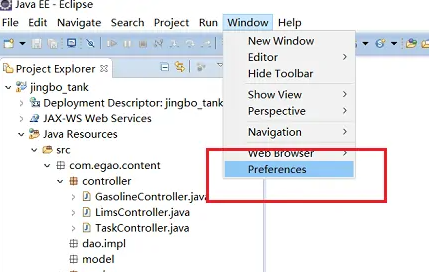
2. In the window interface that opens, click on "Compiler" in the "Java" option on the left, and then you can view the jdk version on the right. .
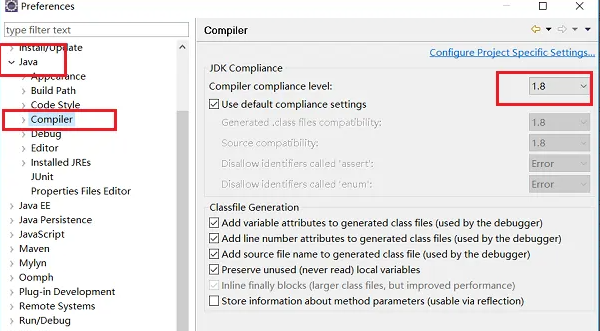
3. You can also click "Installed JREs" in the "Java" option, so that you can view the checked jdk version on the right.
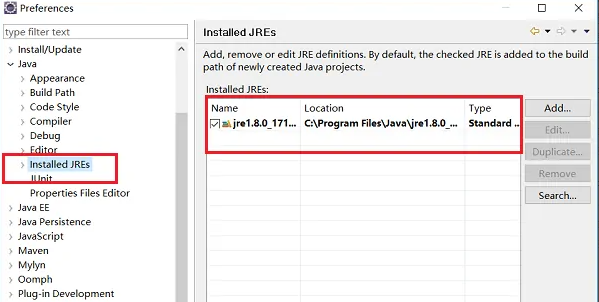
The above is the detailed content of How to check jdk version in Eclipse. For more information, please follow other related articles on the PHP Chinese website!

Hot AI Tools

Undresser.AI Undress
AI-powered app for creating realistic nude photos

AI Clothes Remover
Online AI tool for removing clothes from photos.

Undress AI Tool
Undress images for free

Clothoff.io
AI clothes remover

Video Face Swap
Swap faces in any video effortlessly with our completely free AI face swap tool!

Hot Article

Hot Tools

Notepad++7.3.1
Easy-to-use and free code editor

SublimeText3 Chinese version
Chinese version, very easy to use

Zend Studio 13.0.1
Powerful PHP integrated development environment

Dreamweaver CS6
Visual web development tools

SublimeText3 Mac version
God-level code editing software (SublimeText3)

Hot Topics
 1665
1665
 14
14
 1424
1424
 52
52
 1322
1322
 25
25
 1270
1270
 29
29
 1250
1250
 24
24


